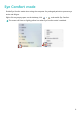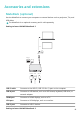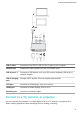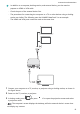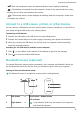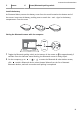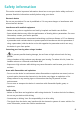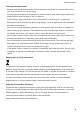MateBook D 16 2022 User Guide-(RLEF-X,Windows11_01,en-gb)
Table Of Contents
- Contents
- Get to know your computer
- Start the computer
- F10 factory reset (not available in some regions)
- Eye Comfort mode
- Accessories and extensions
- Safety information
- Electronic device
- Interference with medical equipment
- Protecting your hearing when using a headset
- Areas with flammables and explosives
- Traffic safety
- Operating environment
- Child's safety
- Accessories
- Charger safety
- Battery safety
- Cleaning and maintenance
- Disposal and recycling information
- Reduction of hazardous substances
- Personal Information and Data Security
- Legal Notice
- Copyright © Huawei 2022. All rights reserved.
- Trademarks and Permissions
- Notice
- Third-Party Software Statement
- DISCLAIMER
- Import and Export Regulations
- Privacy Policy
- For More Help
- ALL PICTURES AND ILLUSTRATIONS IN THIS GUIDE, INCLUDING BUT NOT LIMITED TO THE DEVICE COLOUR, SIZE, AND DISPLAY CONTENT, ARE FOR YOUR REFERENCE ONLY. THE ACTUAL DEVICE MAY VARY. NOTHING IN THIS GUIDE CONSTITUTES A WARRANTY OF ANY KIND, EXPRESS OR IMPLIED.
5 Sensor 6 Power/Bluetooth pairing switch
Install the battery
As illustrated below, remove the battery cover from the mark located at the bottom end of
the mouse. Insert one AA battery, making sure to match the + and - signs in the battery
compartment. Close the cover.
Pairing the Bluetooth mouse with the computer
Mouse
1 Toggle the Bluetooth pairing switch at the bottom of the mouse to for approximately 3
seconds. Once the indicator starts blinking, the Bluetooth mouse is ready to pair.
2 On the computer, go to > > to enter the Bluetooth & other devices screen,
click to add a Bluetooth device, select Huawei Mouse from the list of detected
Bluetooth devices, and wait a moment until pairing is completed.
Accessories and extensions
14