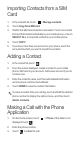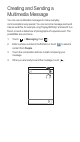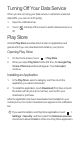user manual
Home Screen
You can set up the Home screen according to your own
preferences, for example by adding a shortcut or a widget to your
Home screen, changing the wallpaper.
To return to the Home screen from any of its extensions, press .
When a new notification icon appears on the notification bar, place
your finger on the notification bar and flick down to open the
notification panel.
Adding a New Home Screen Item
1. On the Home screen, touch to display the application list.
2. Press and hold an application icon, and then drag the icon to a
blank area on the Home screen.
Removing an Icon from the Home Screen
1. Touch and hold an item on the Home screen that you want to
remove until your mobile phone vibrates.
2. Without lifting your finger, drag the item to the trash can. Wait
until the item and the trash can turn red.
3. Release the item.
10:23
10:23
Flick your finger left or
right across the Home
screen.
Touch to view thumbnails
of the Home screen and its
extensions. Touch a thumbnail
to open the screen.