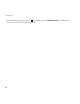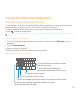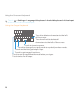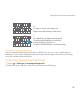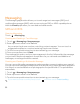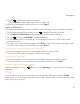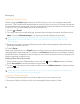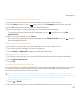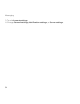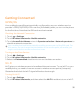User's Manual
31
Messaging
4. Touch to display the options panel.
Touch Atta
ch to add a picture, music, or video file.
5. When the message is ready to be sent, touch Send.
Adding a Slideshow
If
you want to attach more than one file to your message, use the Slideshow option.
1. On the message editing screen, touch to display the options panel.
2. Touch Att
ach > Slideshow, and then select a slide to start editing it.
3. Touch and touch Add sl
ide to add more slides.
4. Touch Done to f
inish composing your message and return to the multimedia
message screen.
5. To alter your multimedia message, touch Edit on the multi
media message screen.
When the message is ready to be sent, touch Send.
Opening and Viewing a Multimedia Message
1. In the message list, touch the message thread you wish to view.
2. Touch the multimedia message to view the message.
Replying to a Message
1. In the message list, touch a text or multimedia message thread to open it.
2. Touch the text box to compose your message, and then touch Send.
Customizing the Message Settings
In t
he message list, touch , and then touch Settings to customize the message
settings.
Email
Your mobile phone also puts email at your fingertips. With your phone’s Email
application, you can use your email account with Yahoo!, AOL, or other popular email
services on your phone.