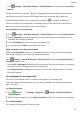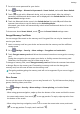P30 Pro User Guide-(VOG-L09&L29,EMUI10.1_01,EN-GB)
Table Of Contents
- Contents
- Essentials
- Basic Gestures
- System Navigation
- Phone Clone
- Lock and Unlock Your Screen
- Notification and Status Icons
- Shortcut Switches
- Home Screen Widgets
- Set Your Wallpaper
- Screenshots&Screen Recording
- View and Clear Notifications
- Adjust Sound Settings
- Enter Text
- Show Date and Time When the Screen Is Off
- Power On and Off or Restart Your Device
- Charging
- Smart Features
- Camera and Gallery
- Launch Camera
- Take Photos
- Master AI
- Zoom to Take Photos
- Super Macro
- Take Panoramic Photos
- Light Painting
- Take HDR Photos
- Moving Pictures
- Add Stickers to Photos
- Documents Mode
- Pro Mode
- Record Videos
- Slow-Mo Recording
- Time-Lapse Photography
- Dual-View Mode
- Filters
- Adjust Camera Settings
- Manage Gallery
- Smart Photo Categorisation
- Highlights
- Apps
- Apps
- Contacts
- Phone
- Messaging
- Calendar
- Clock
- Notepad
- Recorder
- Calculator
- Torch
- App Twin
- Quickly Access Frequently Used App Features
- Optimizer
- Phone Clone
- HiSuite
- Tips
- Settings
- Search for Items in Settings
- Wi-Fi
- Bluetooth
- Mobile Data
- More Connections
- Home Screen&Wallpaper
- Display&Brightness
- Sounds&Vibration
- Notifications
- Biometrics&Password
- Apps
- Battery
- Storage
- Security
- Privacy
- Accessibility Features
- Users&Accounts
- System&Updates
- About Phone
1 Set a lock screen password for your device.
2 Go to Settings > Biometrics & password > Smart Unlock, and enable Smart Unlock.
3 Touch to pair with a Bluetooth device, such as a smart band. After the pairing is
successful, the Bluetooth device name will be displayed in the Paired devices list on the
Smart Unlock settings screen.
4 Touch the Bluetooth device name in the Paired devices list, touch Ok, and follow the
onscreen instructions to set this device as the Unlocking device.
Afterwards, your device will automatically unlock when the Bluetooth device is in close
proximity to it.
To learn more about Smart Unlock, touch on the Smart Unlock settings screen.
Encrypt Memory Card Data
You can encrypt les stored on the memory card. Encrypted les can only be viewed and
used on your device.
1 Insert a memory card into your device and ensure that the memory card has
sucient
storage space.
2 Go to
Settings > Security > More settings > Encryption and credentials.
3 Touch Encrypt memory card and follow the onscreen instructions to encrypt the memory
card.
During the encryption, do not restart your device or forcibly remove the memory card.
Otherwise, the encryption may fail or data may be lost.
To decrypt a memory card, touch Decrypt memory card and follow the onscreen instructions
to decrypt les on the memory card. Formatting a memory card can also decrypt the
memory card, but will erase all data on the memory card.
Encrypting and decrypting the memory card will not be supported if you are not logged
in as the Owner.
Pin a Screen
You can pin the screen of an app so you can stay focused on it. Try this feature when playing
games, watching videos, and more.
Go to Settings > Security > More settings > Screen pinning, and enable Screen
pinning.
• When using gesture navigation, swipe up from the bottom of the screen and hold to access
the recent tasks screen, then touch on an app preview. To unpin, swipe up twice from
the bottom of the screen.
• When using three-key navigation, touch to access the recent tasks screen, and touch
on an app preview. To unpin, touch and hold .
Settings
106