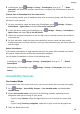P30 Pro User Guide-(VOG-L09&L29,EMUI10.1_01,EN-GB)
Table Of Contents
- Contents
- Essentials
- Basic Gestures
- System Navigation
- Phone Clone
- Lock and Unlock Your Screen
- Notification and Status Icons
- Shortcut Switches
- Home Screen Widgets
- Set Your Wallpaper
- Screenshots&Screen Recording
- View and Clear Notifications
- Adjust Sound Settings
- Enter Text
- Show Date and Time When the Screen Is Off
- Power On and Off or Restart Your Device
- Charging
- Smart Features
- Camera and Gallery
- Launch Camera
- Take Photos
- Master AI
- Zoom to Take Photos
- Super Macro
- Take Panoramic Photos
- Light Painting
- Take HDR Photos
- Moving Pictures
- Add Stickers to Photos
- Documents Mode
- Pro Mode
- Record Videos
- Slow-Mo Recording
- Time-Lapse Photography
- Dual-View Mode
- Filters
- Adjust Camera Settings
- Manage Gallery
- Smart Photo Categorisation
- Highlights
- Apps
- Apps
- Contacts
- Phone
- Messaging
- Calendar
- Clock
- Notepad
- Recorder
- Calculator
- Torch
- App Twin
- Quickly Access Frequently Used App Features
- Optimizer
- Phone Clone
- HiSuite
- Tips
- Settings
- Search for Items in Settings
- Wi-Fi
- Bluetooth
- Mobile Data
- More Connections
- Home Screen&Wallpaper
- Display&Brightness
- Sounds&Vibration
- Notifications
- Biometrics&Password
- Apps
- Battery
- Storage
- Security
- Privacy
- Accessibility Features
- Users&Accounts
- System&Updates
- About Phone
One-Handed mode will not work if Gesture magnication is enabled on your device.
Smart Cover Mode
For best results, you are advised to use a standard Huawei ip cover.
Enable Smart Cover Mode
Go to Settings > Accessibility features > Smart Cover, and enable Smart Cover. If the
ip cover comes with a display window, enable Use display window as well.
Open or Close the Flip Cover
• Flipping open the cover will wake your device and display the lock screen (or Magazine
unlock screen).
• If a lock screen password has been set, closing the ip cover of your device will lock the
screen if it is on standby.
• When a ip cover with a display window is closed, you can check the date, time, weather,
and more in the window.
Gloves Mode
Your device can respond to your touches even when you are wearing gloves.
Go to Settings > Accessibility features, and enable Gloves mode.
To ensure a higher success rate, apply adequate force when touching or swiping on the
screen.
Scheduled Power On/O
Use the Scheduled power on/o feature to power your device on and o at set times, to
save power and prevent interruptions while resting.
1 Go to
Settings > Accessibility features > Scheduled power on/o, and enable
Scheduled power on/o.
2 Set the power on and
o times, as well as the repeat cycle. Your device will power on and
o automatically at the specied times.
To stop using this feature, disable Scheduled power on/o.
Users&Accounts
Set Up Users
1 Go to Settings > Users & accounts > Users, touch Add user or Add guest, then
follow the onscreen instructions to add an account.
2 Touch Switch to switch to the user or guest account.
Congure the settings for the new
account as prompted.
Settings
111