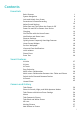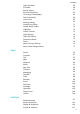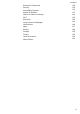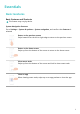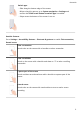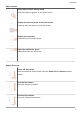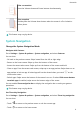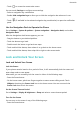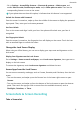User Guide
Contents Essentials Basic Gestures System Navigation Lock and Unlock Your Screen Screenshots & Screen Recording Adjust Sound Settings Show Date and Time When the Screen Is Off Power On and Off or Restart Your Device Charging Get Familiar with the Home Screen Notification and Status Icons Shortcut Switches Quickly Access Frequently Used App Features Home Screen Widgets Set Your Wallpaper View and Clear Notifications multi-window Phone Clone Enter Text 1 4 5 6 10 12 13 14 15 16 18 19 19 20 20 21 25 26 Smart
Contents High-Res Mode Pro Mode Record Videos Slow-Mo Recording Time-Lapse Photography Dual-View Mode Leica Colors Manage Gallery Huawei Vlog Editor People Album Videos Highlights Launch Camera Light Painting Take HDR Photos Documents Mode Filters Adjust Camera Settings Smart Photo Categorization 58 58 61 63 64 64 65 65 71 72 72 73 74 75 75 76 76 77 Apps Phone Compass Tips Apps Notepad Mirror App Twin Contacts Messaging Calendar Clock Recorder Email Calculator Flashlight Optimizer Phone Clone HiSuite 79
Contents Biometrics & Password Security Accessibility Features System & Updates Search for Items in Settings Wi-Fi Bluetooth Home Screen & Wallpaper Notifications Apps Battery Storage Privacy Users & Accounts About Phone 129 132 135 137 142 142 143 144 146 147 148 150 150 154 155 iii
Essentials Basic Gestures Basic Gestures and Shortcuts This feature may vary by device. System Navigation Gestures Go to Settings > System & updates > System navigation, and confirm that Gestures is selected. Return to the previous screen Swipe inward from the left or right edge to return to the previous screen. Return to the home screen Swipe up from the bottom of the screen to return to the home screen. View recent tasks Swipe up from the bottom of the screen and hold to view recent tasks.
Essentials Switch apps • Slide along the bottom edge of the screen. Before using this gesture, go to System navigation > Settings and confirm that Slide across bottom to switch apps is enabled. • Swipe across the bottom of the screen in an arc. Knuckle Gestures Go to Settings > Accessibility features > Shortcuts & gestures to enable Take screenshot, Record screen. Take a screenshot Knock twice on the screen with a knuckle to take a screenshot.
Essentials More Gestures Access Home screen editing mode Pinch two fingers together on the home screen. Display the shortcut panel on the lock screen Swipe up from the bottom of the lock screen. Display the search bar Swipe down on the home screen. Open the notification panel Swipe down from the status bar. Button Shortcuts Power off and restart Press and hold the Power button until the Power off and Restart options appear. Increase the volume Press the Volume up button.
Essentials Take a screenshot Press the Volume down and Power buttons simultaneously. Ultra snapshot Double-press the Volume down button when the screen is off or locked to take a photo. This feature may vary by device. System Navigation Change the System Navigation Mode Navigate with Gestures Go to Settings > System & updates > System navigation, and select Gestures. You can then: • Go back to the previous screen: Swipe inward from the left or right edge.
Essentials • Touch to access the recent tasks screen. You can touch Settings to configure more settings. • Select a navigation key combination. • Enable Hide navigation keys to allow you to hide the navigation bar when not in use. • Touch (if available in the selected navigation key combination) to open the notification panel. Use the Navigation Dock to Operate the Phone Go to Settings > System & updates > System navigation > Navigation dock, and enable Navigation dock.
Essentials • Go to Settings > Accessibility features > Shortcuts & gestures > Wake screen, and enable Raise to wake, Double-tap to wake, and/or Show palm to wake. Then use the corresponding feature to turn on the screen. If your phone does not have this option, it indicates that this feature is not supported. Unlock the Screen with Password Once the screen is turned on, swipe up from the middle of the screen to display the password input panel. Then, enter your lock screen password.
Essentials Use Your Knuckle to Take a Screenshot 1 Go to Settings > Accessibility features > Shortcuts & gestures > Take screenshot, and ensure that Knuckle screenshots is enabled. 2 Knock the screen twice in quick succession with one knuckle to take a screenshot. Use a Key Combination to Take a Screenshot Press and hold the Power and Volume down buttons simultaneously to take a screenshot.
Essentials • Touch the thumbnail to edit or delete it. You can also touch Scrollshot to take a scrolling screenshot. Screenshots are saved to Gallery by default. Use Your Knuckle to Take a Scrolling Screenshot 1 Knock the screen with a knuckle and hold to draw an "S". The screen will automatically scroll down to the bottom for you to capture the entire page. 2 You can touch the screen at any point to stop the screenshot.
Essentials Record the Screen Record your screen activities in sharable videos to compose a tutorial, show off your awesome gaming skills, and a lot more. Use a Key Combination to Start Screen Recording Press and hold the Power and Volume up buttons simultaneously to start screen recording. To stop recording, press and hold both buttons again. Use a Shortcut to Start Screen Recording 1 Swipe down from the status bar to open the notification panel, then swipe down on it again to show all shortcuts.
Essentials 1 Knock on the screen with a knuckle and hold to draw an outline around the part of the screen that you want to capture. Make sure that your knuckle does not leave the screen. 2 The screen will display the movement trajectory of your knuckle and take a screenshot of the selected area. You can then: • Drag the frame to the desired position or resize it. • Touch a shape icon to determine the shape of the partial screenshot, or retain the current shape. 3 Touch to save the screenshot.
Essentials Flip to Mute When there is an incoming call, you can flip your phone to mute it. For the features to take effect, go to Settings > Accessibility features > Shortcuts & gestures > Mute ringtone/Reduce volume and make sure that Flip to mute ringtone is enabled. Change the Sounds and Vibration Settings You can set the messaging tone, notification tone, and call ringtone depending on your preferences, as well as set the vibration pattern.
Essentials Go to Settings > Sounds & vibration > More settings and enable or disable System haptics according to your preferences. Set More settings On the Sounds & vibration screen, touch More settings, and set more notification methods according to your preferences. For example, you can set Keypad tones and Screenshot. This feature may vary by device.
Essentials Create an Artistic Image for Always On Display You can choose from multiple modern art styles (such as the Mondrian style). You can also specify the color scheme for the artistic image, by taking a photo or choosing from your favorite photos. The colors in the photo will form a color palette for the artistic image. 1 From under Artistic on the Always On Display screen, touch the style you would like to use. 2 Set the related options for the Artistic style, such as Layout.
Essentials Force Restart Your Phone You can force restart your phone if it isn't working or won't turn off normally. To do this, just press and hold the Power button for 10 seconds or longer. Charging Charge Your Phone Your phone will alert you when it is running out of power. Please make sure to charge your phone in time to prevent it from turning off automatically when the power runs out. Precautions for Charging • Charge your phone using the standard adapter and USB cable that came with your device.
Essentials If another option has been set previously, the dialog box will not pop up. Swipe down from the status bar to open the notification panel, touch Settings, then select Charge only. Overview of Battery Icons You can check the battery level from the battery icon on the phone screen. Battery Icon Battery Level Less than 4% battery remaining. Charging, less than 10% battery remaining. Charging, 10% to 90% battery remaining. Charging, at least 90% battery remaining.
Essentials Notification and Status Icons Notification and Status Icons Network status icons may vary depending on your region or network service provider. Supported functions vary depending on the device model. Some of the following icons may not be applicable to your phone.
Essentials Data saver enabled No SIM card detected Hotspot enabled Hotspot connected Wi-Fi connected Hotspot disconnected Switching network through WiFi+ Alarm set Battery empty Low battery Charging Quick charging Super charging Super wireless charging Quick wireless charging Regular wireless charging Power Saving mode enabled Digital Balance enabled Bluetooth enabled Bluetooth device battery Bluetooth device connected VPN connected Driving mode Projection device connected Location
Essentials Airplane mode enabled Shortcut Switches Use Shortcut Switches Turn on a Shortcut Switch Swipe down from the status bar to open the notification panel, then swipe down on it again to show all shortcuts. • Touch a shortcut switch to enable or disable the corresponding feature.
Essentials • Touch and hold a shortcut switch to access the settings screen of the corresponding feature. (Supported by some features.) • Touch to access the system settings screen. Customize Shortcut Switches Touch , touch and hold a shortcut switch, then drag it to the desired position.
Essentials To configure the Weather app, open it, and touch to set the configurations as prompted. For example, to switch between Celsius and Fahrenheit, go to > Temperature unit, and touch Celsius (℃) or Fahrenheit (℉). Move or Delete a Widget Touch and hold a widget on your home screen until your phone vibrates, then drag it to the desired position or touch Remove. Set Your Wallpaper Set Your Wallpaper Use a Preset Wallpaper 1 Go to Settings > Home screen & wallpaper > Wallpaper.
Essentials Some system notifications and notifications from apps running in the foreground cannot be cleared. Do Not Disturb Settings for Notifications If you wish not to be disturbed by a notification, swipe left on it, touch , and choose from options including Disable notifications, Use gentle notifications, and DELAY. Some system notifications and notifications from apps running in the foreground cannot be disabled or delayed.
Essentials Touch and hold at the top of a split-screen pane until the pane shrinks, then drag it to the other side of the screen to switch panes. Exit split-screen mode: Touch and hold or in the middle of the split screen line and drag it until either pane disappears. • Support for split-screen mode varies by app. • Split-screen mode is limited to two apps at any given time.
Essentials Multi-Window View for a Single App You can create two task windows for the same app (such as Email and Notepad), and drag images, text, or documents between them. This feature is unavailable in some apps. 1 Enter the split-screen view within an app. • Open the Email app. • Swipe inward from the left or right edge of your phone and hold to bring up the MultiWindow dock. • 2 Touch and hold the Email icon, and drag it to the screen to enter split-screen view.
Essentials 2 Touch an app icon in the Multi-Window dock to open the app in a floating window. Relocate the floating window: Drag the bar at the top of the floating window to move the window to the desired location. Resize the floating window: Drag the bottom edge or corners of the floating window to resize it. Display in full screen: Touch at the top of the floating window to display it in full screen.
Essentials 2 Touch the floating ball to display all floating window previews: • Browse through the floating window previews: Swipe up or down to find the floating window preview of the app you are looking for. • Display the floating window for an app: Touch the floating window preview of the app to display it in a floating window. • Close the floating window for an app: Touch on the floating window preview to close it.
Essentials Migrate Data from an iPhone or iPad 1 On your new phone, open the Phone Clone app. Alternatively, go to Settings > System & updates > Phone Clone, touch This is the new device, then touch iPhone/iPad. 2 Follow the onscreen instructions to download and install Phone Clone on your old device. 3 On your old device, open the Phone Clone app and touch This is the old device.
Smart Features AI Voice AI Voice AI Voice allows you to communicate verbally with your phone. To operate hands-free on your phone, wake up AI Voice and give a voice command. • This feature is only available in some countries and regions. • Please make sure your device has been updated to the latest system version. Countries and Regions that Support AI Voice AI Voice is only supported in certain countries and regions.
Smart Features Communicate with AI Voice AI Voice can be in one of the following three modes: Idle, Listening, and Thinking. You can talk to AI Voice when it is in the Listening mode. • Idle mode: AI Voice doesn't pick up any sound in this mode. • Listening mode: You can talk to AI Voice as it can listen to you in this mode. • Thinking mode: AI Voice can start to execute your voice commands. This feature is only available in some countries and regions.
Smart Features Wake up AI Voice and give voice commands such as "Wake me up at 8 AM tomorrow", "Set an alarm for 8 PM", "Set a Wednesday alarm for 7 AM", or "Show my alarms". • This feature is only available in some countries and regions. • Please make sure your device has been updated to the latest system version. Set Timers with Voice Commands You can quickly create and control the timer on your device with AI Voice.
Smart Features Open an App with Voice Commands Wake up AI Voice and give voice commands such as "Open the Camera", "Open YouTube", "Open PayPal", or "Open HUAWEI Music". • This feature is only available in some countries and regions. • Not all apps support voice control.
Smart Features Set Calendar Events and Reminders with Voice Commands AI Voice allows you to create and check your Calendar events and add reminders for these events. Wake up AI Voice and give voice commands such as "Schedule a meeting for 9 tomorrow morning", "Set a meeting for 2 o'clock tomorrow afternoon", "What's my schedule for tomorrow morning?", or "Do I have any appointments on Monday?". • This feature is only available in some countries and regions.
Smart Features When the screen is locked, turn it on, swipe up from the bottom to open the shortcuts panel, and touch to unlock the screen and access AI Lens. Scan to Shop When you see an item you wish to buy in a magazine or when you are strolling on the street, you can use AI Lens to quickly search for the item and compare prices across multiple shopping platforms before making a purchase.
Smart Features Scan and Count Calories with Camera 1 Go to Camera > Photo, touch 2 Position the food within the viewfinder and wait for information about the calories and nutrients per 100 g to be displayed. , and then touch . The information is for reference only. Scan Codes for Services and Information You can scan different types of QR codes and bar codes with AI Lens, and then touch the identified result to be redirected to other pages for more services and information.
Smart Features Project Your Phone Screen Wirelessly For security reasons, after projecting your phone screen wirelessly to a large display (such as a TV) for work or entertainment, notifications such as incoming call notifications, SMS messages, and clock alarms will only be displayed on your phone. 1 Perform the following based on the model and functions of the large display: • If the large display supports Miracast, turn on its wireless projection switch.
Smart Features 2 Connect the Type-C end to your phone and the other end to the large display. 3 On the external display, set the corresponding HDMI, DP, or MiniDP input as the signal source. Projection Using a Docking Station You can use a docking station to connect your phone with a large display, and connect them with a wired keyboard and mouse. 1 Prepare a docking station. Multiple types of ports are available on a docking station.
Smart Features 2 Connect your phone and the large display to the docking station, then connect the wired mouse and keyboard to the docking station. 3 On the external display, set the corresponding HDMI, DP, or MiniDP input as the signal source. Use Desktop Mode After your phone screen is projected, go to > Projection mode on your phone, and touch Desktop mode. In Desktop mode, your phone and the large display work independently and can show different content.
Smart Features Therefore, you can edit a document on the large display while chatting on your phone. You don't need to worry about missing out on notifications, calls, or messages, as a red dot will appear on the notification panel on the external display to let you know. Use Your Phone as a Touchpad After projecting your phone on the large display in Desktop mode, if no keyboard is available, your phone can work as a touchpad to complete input operations of a mouse and keyboard. Go to > Touchpad.
Smart Features • File management: Save files to the desktop, create files or folders, and rename or delete files. • Quick search: Search for documents, multimedia files, and apps using the start menu search box. • Quick app projection: Touch and hold an app icon on your phone to view the projection options. You can then project and open the app on the large display. Exit Desktop Mode To exit Desktop mode, go to > Projection mode and select Phone.
Smart Features Connect Your Phone to the PC by Scanning the QR Code 1 Open PC Manager (version 10.0 or later) on your PC, go to Phone > Connect, and select the QR code option in the upper left corner. To check the version of PC Manager, go to > About. To update PC Manager, go to > Check for updates. 2 Ensure that your phone is connected to the Internet and use it to scan the QR code displayed on the PC. 3 Follow the onscreen instructions to connect your phone and PC.
Smart Features • In the phone window on the PC, open Gallery or Files, click and hold a picture or video, click and hold any of the selected files until a dragging icon is displayed, then drag the files to a folder on your PC. • In the phone window on the PC, drag the selected pictures or text and drop them in an opened document on your PC. For example, drag a photo or text from Notepad in the phone window and drop it to an Office document opened on your PC, then continue editing on your PC.
Smart Features 1 Shake your phone and immediately place the NFC area (near the rear camera) on the or label on your PC until your phone vibrates or back of the phone against the plays a tone. Your PC screen will then be projected and recorded on your phone. The PC screen recording can be up to 60 seconds. 2 Touch on your phone to stop the screen recording, which will be saved to Gallery on your phone. • This feature is currently supported on Intel laptops only.
Smart Features • Send messages quickly: Press Ctrl+Enter on the keyboard to send a message in the phone window. • Exit an app: Press the ESC key on the keyboard to exit an app in the phone window. Always display the phone window on the top In the phone window on your PC, click to pin the phone window so that it will be always displayed on the top, and click this icon again to unpin the phone window.
Smart Features Multi-screen Collaboration Between Your Tablet and Phone Multi-screen Collaboration Between Your Phone and Tablet Connect your phone and tablet to use Multi-screen Collaboration for cross-device operations, such as to display your phone screen on the tablet, use your phone apps on the tablet, drag files across the two devices, and edit a file from your phone on the tablet. Connect Your Tablet and Phone Only some Huawei and Honor tablets support this feature.
Smart Features Access Phone Apps and Files from Your Tablet After connecting your phone with your tablet, you can operate your phone from your tablet, such as to operate phone apps and files, view phone notifications (such as SMS messages), and make or answer phone calls. When your phone screen is unlocked, you can perform the following operations in the phone window on your tablet: • Open Phone to make a call by dialing a number. • Open Messaging to view and reply to SMS messages.
Smart Features Switch to a Different Output Device During Playback When playing music or videos through your earphones, you can quickly switch playback to another device without having to unplug your wired earphones or disconnect your Bluetooth earphones. 1 Enable Bluetooth on your phone and connect it to wired earphones or a Bluetooth audio device (such as Bluetooth earphones, a Bluetooth speaker, or a vehicle-mounted device).
Smart Features Quickly Share Files Between Phones with Huawei Share You can use Huawei Share to quickly share files between Huawei phones. The recipient can preview the files before agreeing to accept them, and view the full content of the files after receiving them. For example, the recipient can view received pictures or videos in Gallery. 1 On the receiving device, enable Huawei Share. 2 On the sending device, touch and hold to select a file or album you want to share, then touch .
Smart Features Share Files Between Your Phone and Computer with Huawei Share You can use Huawei Share to easily share files wirelessly between your phone and a computer (Windows or macOS). 1 Make sure your phone and computer are connected to the same Wi-Fi network. 2 On your phone, enter the Huawei Share settings and enable Huawei Share and Computer share. 3 Make a note of the name displayed next to Name shown on computers, as well as the user name and password under Verification on computers.
Smart Features Changes made to files in the shared folders on your computer will be automatically synced to your phone and vice versa. One-Touch Printing with Huawei Share When a printer that supports Huawei Share is nearby, you can use Huawei Share to find the printer and print out pictures or PDF files stored on your phone. 1 Depending on the type of printer, ensure the following: • Wi-Fi capable printers: The printer must be powered on and connected to the same network as your phone.
Smart Features For a list of supported printers, touch Help on the Huawei Share sharing screen, select Printers, then touch What printers are supported?.
Camera and Gallery Take Photos Take Photos The figures are for reference only. 1 Open Camera. 2 You can then: • Focus: Touch the location you want to focus on.
Camera and Gallery To adjust focus and metering separately, touch and hold the viewfinder and drag the respective frame or ring to the desired location. • Adjust brightness: Touch the viewfinder. When the symbol appears next to the focus frame, drag it up or down. • Zoom in or out: On the viewfinder, pinch in or out, or drag the zoom slider. • Select a camera mode: Swipe up, down, left, or right across the camera mode options.
Camera and Gallery To delete the whole burst photo, touch and hold to select the photo, then touch . Take Timed Photos The camera timer allows you to set a countdown so you can get into position after you have touched the shutter button. 1 Go to Camera > 2 Return to the viewfinder and touch the shutter button. Your phone will take a photo when the countdown ends. > Timer and select a countdown.
Camera and Gallery Take Night Shots Night mode gives your photos sharper details and brighter colors even when shooting in low light or at night. 1 Open Camera and select Night mode. 2 If you are using the rear camera, touch or on the viewfinder to adjust the ISO sensitivity to adjust the shutter speed. This feature may vary by device. 3 Steady your phone and touch the shutter button. 4 Your phone will adjust the exposure time based on the ambient brightness.
Camera and Gallery 2 Touch a photo tagged with 3 Touch the photo to adjust the focus. Drag the slider at the bottom to adjust the aperture. 4 Touch 5 Touch to save the edited photo as a new photo. The new photo does not allow background blur editing. , then touch at the top of the photo. to save the settings. Take Photos with Various Zoom Settings Take Wide-Angle or Long-Focus Photos The zoom capabilities of your device's camera allow you to capture more of a scene, or distant vistas.
Camera and Gallery 1 Go to Camera > More and select Super macro mode. 2 Touch to take a photo. Automatically Switch to Super Macro Mode 1 Open Camera. When the camera is close enough to the object you want to shoot, it will automatically focus on the object. If is enabled, the screen will display Super macro. If it is not displayed, keep a distance of 2.5–10.0 cm (about 1–4 in.) away from the subject. 2 Touch to take a photo.
Camera and Gallery Take Black and White Photos Take Black and White Photos Black and white photography removes distracting colors to help you focus more on form, shape, and texture. 1 Go to Camera > More and select Monochrome mode. 2 Select one of the following modes based on your subject and scene: • Normal: This mode suits all kinds of subjects. • Aperture: This mode blurs the background and lends greater emphasis to the subject.
Camera and Gallery 3 Touch to start recording. 4 Touch to finish recording. This feature may vary by device. Moving Pictures Take Moving Pictures to Bring Photos to Life When you want to capture a photo-worthy moment, but do not feel sure about when to touch the shutter button, you can use the Moving picture feature. Take Moving Pictures 1 Go to Camera > More and select Moving picture mode. 2 Touch to take a photo. Play Moving Pictures Moving pictures are saved in JPG format in Gallery.
Camera and Gallery Add Stickers to Photos Add a sticker, such as time, weather, mood, or food, to spice up your photos. 1 Go to Camera > More and select Stickers mode. If the Stickers option is not present, touch , then download Stickers. 2 Touch 3 Drag the sticker to change its position. You can also edit the text of some types of stickers. 4 Touch and select a sticker. The selected sticker will be displayed in the viewfinder. to take a photo.
Camera and Gallery 1 Open Camera and select Pro mode. 2 You can then: • Adjust the metering mode: Touch M and select a metering mode. Metering Mode Matrix Center Spot • Description Measures the light in the whole frame. Applicable when shooting landscapes. Places more emphasis on light levels at the center of the screen. Applicable when shooting portraits. Concentrates on the light in a small area of the screen, such as the subject's eyes. Adjust the ISO sensitivity: Touch ISO and drag the slider.
Camera and Gallery In low-light conditions, increase the ISO sensitivity. In well-lit environments, lower the ISO sensitivity to avoid image noise. • Adjust the shutter speed: Touch S and drag the slider. The shutter speed affects the amount of light allowed to enter the camera lens. When you are shooting stationary scenes or portraits, lower the shutter speed. When you are shooting moving scenes or objects, increase the shutter speed. • Adjust EV exposure compensation: Touch EV and drag the slider.
Camera and Gallery Metering Mode Center Places more emphasis on light levels at the center of the screen. Applicable when shooting portraits. Concentrates on the light in a small area of the Spot • Description screen, such as the subject's eyes. Adjust the ISO sensitivity: Touch ISO and drag the slider. In low-light conditions, increase the ISO sensitivity. In well-lit environments, lower the ISO sensitivity to avoid image noise. • Adjust the shutter speed: Touch S and drag the slider.
Camera and Gallery • Turn the flash on or off: Touch , then touch to keep the flash on, or to turn it off. When using the front camera to record videos, you can set the flash to (Always on) when there is insufficient light. The camera will then increase the screen brightness to illuminate the subject's face. • Adjust the beauty effect: Touch and drag the slider to adjust beauty settings. • Adjust the video resolution and frame rate: Go to > Video resolution and select the desired resolution.
Camera and Gallery Shoot 4K UHD Videos Your phone supports 4K Ultra HD (UHD) video recording. 1 Open Camera and select Video mode. 2 Go to > Video resolution and select [16:9] 4K. Beauty mode, filters, and special effects are not supported at 4K, and will be automatically disabled when you select the 4K resolution. 3 Return to the Video screen and touch to record a video. A higher resolution will result in a higher quality video, but will also take up more storage space.
Camera and Gallery Shoot Slow-Mo Videos 1 Go to Camera > More and select Slow-mo mode. 2 Touch and select 4x or 8x. The 8x option is not available on certain devices. 3 Touch to start recording. 4 Touch to end the recording. Adjust the Slow-Mo Part in Slow-Mo Videos For a slow-mo video, you can change which part of it you want to play in slow motion. This feature is only available for slow-mo videos recorded at 4x or 8x. The 8x option is not available on certain devices.
Camera and Gallery Record Dual-View Videos The Dual-view feature splits the recording screen into two views, allowing you to watch the regular view side by side with a zoomed-in view. 1 Go to Camera > More, then touch Dual-view. 2 Frame your subject in the viewfinder, then touch to start recording. The regular view and the zoomed-in view will display side by side on the screen, with the zoomed-in area being the center of the regular view.
Camera and Gallery 2 Touch or to save your edits. Add Stickers to Photos 1 In Gallery, touch a photo, then go to 2 Select the type of sticker you want to add, such as Time, Weather, or Mood. 3 Select a sticker and drag it to change its position. You can also edit the text of some types of stickers. 4 Touch to save your edits and touch > More > Stickers. to save the photo.
Camera and Gallery • Add or remove borders: By default, borders are displayed between photos and along the grid edges. To remove them, touch Frame. 3 Touch to save the collage. To view the saved collage, go to Albums > Collages. View Photos and Videos In Gallery, you can view, edit, and share your photos and videos, as well as browse the clips automatically generated from them. View by Shooting Time Open Gallery.
Camera and Gallery You can also drag the track ball on the edge to view the time. View by Album You can view photos and videos by album on the Albums tab. Some photos and videos are stored in default albums. For example, videos recorded with the camera are saved in the Camera album. Screenshots and screen recordings are saved in the Screenshots album. View by Category Gallery intelligently sorts photos into categories, allowing you to quickly sift through large albums by category.
Camera and Gallery • Save items from other devices to your phone: Touch the target device, touch and hold to select photos or videos, then touch . The saved items are displayed in Gallery > Albums > From other devices. To disable this feature, disable Multi-Device Collaboration. Quickly Search for Photos in Gallery Quickly locate a photo by searching with keywords in Gallery. 1 Open Gallery, then touch the search box at the top. 2 Enter a keyword (such as "food", "scenery", or "flower").
Camera and Gallery The All photos and Videos albums show all photos and videos stored on your device. Moving items across albums will not remove them from these albums. Delete Photos and Videos Touch and hold to select the items you want to delete, then go to > Delete. Some preset albums, such as All photos, My favorites, Videos, and Camera albums, cannot be deleted. Deleted photos and videos will be temporarily moved to the Recently deleted album before being permanently deleted after 30 days.
Camera and Gallery Huawei Vlog Editor Huawei Vlog Editor The Huawei Vlog editor automatically creates Huawei Vlogs, such as Spotlight Reels, Highlights videos, and People albums, with added background music from your photos and videos. You can also select photos and videos yourself to create your own Huawei Vlogs. Either way, you can edit and share your Huawei Vlogs at the touch of a finger.
Camera and Gallery People Album Videos View, Edit, and Share People Album Videos Gallery automatically creates People albums by identifying faces in photos. View, edit, and share the videos generated in these People albums. View People Album Videos 1 Go to Gallery > Discover and touch a People album. 2 Touch on the album cover. Share People Album Videos Go to Gallery > Albums > Video Editor, where you will find all your exported videos.
Camera and Gallery Share Highlights Videos as Videos 1 Go to Gallery > Albums > Video Editor, where you will find all your exported videos. 2 Touch and hold to select the videos you want to share, then touch . Share Highlights Videos as Photos Touch the Highlights album you want to share, then go to > Share. Follow the onscreen instructions to share the created photo. You can also share the photo under Gallery > Albums > Collages, where the photos created for Highlights videos are saved by default.
Camera and Gallery Using Ultra Snapshot When enabled, simply double-press the Volume down button to open the camera or take a snapshot when the screen is off or locked. 1 Go to Camera > 2 You can now open the camera or take a snapshot without unlocking your screen. > Ultra snapshot and select Open camera or Take a snapshot. Light Painting Use Light Painting to Shoot Light Trails Light painting helps you capture light trails by allowing the shutter to stay open for a longer time.
Camera and Gallery 2 This feature works best when taking photos of a stream or waterfall where there is a lot of flowing water. 3 Touch 4 When the exposure is just right, touch to start shooting. Look at the shot in the viewfinder. to finish shooting. Capture the Beauty of the Stars in Star Trails Mode Star trails mode lets you use your camera to capture the movement of the stars in the night sky. 1 In Light painting mode, select Star trails.
Camera and Gallery 2 Frame the document you want to shoot within the viewfinder, then touch 3 The camera will automatically identify the text area within the viewfinder, unskew the image, and remove any shadows. . This feature may vary by device. Adjust the Text Area If you find the skew correction of a photo unsatisfactory, you can also manually adjust the text area. This is only available for photos taken in Documents mode.
Camera and Gallery Add Device Watermarks Enable Add watermark. Photos and videos shot with the rear camera will have a device watermark added. Adding a device watermark to videos is not supported on certain phones. Use the Assistive Grid to Compose Your Photos Use the assistive grid to help you line up the perfect shot. 1 Enable Assistive grid. Grid lines will then appear in the viewfinder. 2 Place the subject of your photo at one of the intersecting points, then touch the shutter button.
Camera and Gallery View and Set People Albums Once you have taken a sufficient number of photos, Gallery will automatically create People albums for individuals or groups by identifying faces in your photos. This will happen when your phone is charging and the screen is off. You can name these People albums and set the relationships of individuals with you. Group photo albums require a specific number of photos containing 2 to 10 faces that have already been named in People albums.
Apps Phone Set a Ringtone for Incoming Calls You can set your favorite music or a video as the ringtone for incoming calls. If you are carrying your phone in your pocket, the ringtone volume will gradually increase. This helps prevent you from missing important calls. If your phone has two SIM cards installed, configure the settings for SIM 1 and SIM 2 respectively. Set a Music Ringtone 1 Go to Phone > > Settings > Ringtone. Or go to Settings > Sounds & vibration > Phone ringtone.
Apps Your linked phone number will be used by default to make and receive MeeTime calls. Other devices can confirm that you have enabled the feature by checking this number. Charges for MeeTime • MeeTime only uses Wi-Fi or mobile data and will not be charged as calls by your carrier. It is recommended that you use this feature over a Wi-Fi network.
Apps Set MeeTime Phone Numbers You can use MeeTime with more than one of your phone numbers. 1 On the MeeTime screen, touch your account to access the Settings screen. 2 Touch Number settings. You can then: • Touch to add another phone number if only one phone number has been linked. • Touch to delete any numbers or add new ones if multiple phone numbers have been linked. • Select one of the added phone numbers to set it as the default number.
Apps Go to Phone > > Settings and then go to More > Call waiting. If your phone has two SIM cards installed, configure the settings for SIM 1 and SIM 2 respectively. This feature may vary depending on your carrier. Answer a New Incoming Call During a Call 1 2 When you receive an incoming call when you are already engaged in a previous call, touch to answer it. Touch , or touch a held call in the call list to switch between the two calls.
Apps Go to Phone > > Settings > Speed dial, select a number key, then set a contact for this speed dial number. Press the Power Button to End a Call During a call, press the Power button to end the call. Go to Phone > > Settings > More, and enable Power button ends call. Set a Call Background To set a wallpaper as the call background, do the following: 1 Go to Settings > Home screen & wallpaper > Wallpaper. 2 Select a picture and set it as the wallpaper.
Apps Delete Call Logs Delete call logs using any of the following methods: • On the Phone screen, touch and hold an entry, then touch Delete entry. • On the Phone screen, go to > Delete entries, select the entries you want to delete, then touch Delete. • On the Phone screen, swipe left on the entry you want to delete, then touch . Use VoLTE to Make HD Video Calls VoLTE (Voice over LTE) is an IP-based data transmission technology.
Apps Filter Spam Calls 1 Go to Phone > > Blocked > . Alternatively, go to Optimizer > Blocked > 2 . Touch Call block rules and toggle on the switches of corresponding block rules. Block Incoming Calls from Specific Numbers You can block incoming calls from specific numbers using either of the following methods: • > Blocked > Go to Phone > > Blocklist, touch , then add the phone numbers you want to block.
Apps call your emergency contacts one by one and play a pre-recorded SOS message, then end the call automatically. If Auto-SOS call is disabled, after the message is sent, your phone will bring up the emergency call screen, from which you can quickly call an emergency service or one of your emergency contacts. Make Emergency Calls In the event of an emergency, you can make emergency calls directly from the lock screen of your phone even if there is no signal.
Apps 2 Go to Voicemail > Voicemail number, enter the voicemail number obtained from your carrier, and touch OK. If your phone has two SIM cards installed, configure the settings for SIM 1 and SIM 2 respectively. Listen to a Voicemail Message Touch and hold the 1 key on the dialer and then enter your voicemail number. Compass Compass Compass shows you the direction your phone is pointing, as well as your current coordinates and altitude. The feature availability varies by device.
Apps • Vividly depicted cards: Browse through the easy-to-read cards that contain a short clip or image to quickly get to grips with all the most useful features on your phone. The cards are categorized so you can jump directly to a category you are interested in. • More tips: Find detailed instructions in the comprehensive user guides. • Me: Configure the related settings. For example, check for updates of the Tips app.
Apps • Swipe across to view app previews. • Touch an app preview to access an app. • Swipe up on an app preview to close an app. • Swipe down on an app preview to lock it. preview. Touching will appear at the top of the app will not close this app. • Swipe down again to unlock it. • Touch will disappear. to close all apps (except for those you have locked). Clear the Cache of an App Delete app cache files to free up storage space.
Apps 2 Align your phone camera with the picture or file you want to scan and touch scanning. The scanned pages are saved in Notepad. 3 Go to Extract text > Save > Save images and text > to start to save the note. Add a Handwritten Note You can add a handwritten note to write down thoughts and inspirations that would be difficult to convey through text. 1 Go to Notepad > Notes and touch 2 Touch to write or draw the content you need in the selected color. 3 Touch to save the note. .
Apps • Touch and hold a note or to-do item, select the ones you want to classify under the same category, then touch . Items in an Exchange account cannot be moved. Sync Notepad Items Swipe down from the Exchange mail list to sync the notes and tasks from the current account to Notepad. The corresponding notes and to-do items will then be generated automatically. A folder named after the Exchange account will be automatically generated in Notepad.
Apps Use Your Phone as a Mirror You can use your phone as a mirror to check how you look. Go to Tools > Mirror. You can then: • Zoom in or out: Drag the zoom slider at the bottom. You can also touch the screen twice to zoom in and touch it twice again to restore the original view. • Save the image: Touch the screen to pause on the current image. Touch the screen again to to save the image. You can find the saved resume. When the image is paused, touch image in Gallery.
Apps Import Contacts 1 On the Contacts screen, go to 2 You could follow the onscreen instructions to import contacts. Such as Import via Bluetooth, Import via Wi-Fi Direct,Import from storage,and so on. > Settings > Import/Export. Scan Business Cards to Add Contacts 1 On the Contacts screen, go to 2 Place a business card on a flat surface, adjust the camera so that the contents on the > Scan or go to Business cards > Scan.
Apps Share Contacts 1 2 On the Contacts screen: • Touch and hold the contact you want to share, then touch Share contact. • Touch the contact you want to share, then go to > Share contact. Select a sharing method, then follow the onscreen instructions to share the contact. Export Contacts 1 On the Contacts screen, go to 2 Touch Export to storage and follow the onscreen instructions to export contacts. > Settings > Import/Export. The contacts will be exported into .vcf files.
Apps Edit a Contact Group 1 On the Groups screen, select the group you want to edit and touch contact. 2 Touch to add a new for Remove members, Group ringtone, Delete group, or Rename. Send Group Messages or Emails On the Groups screen, open a group. You can then: • Touch to send a group message. • Touch to send a group email. Delete Contact Groups On the Groups screen, do either of the following to delete a contact group from your phone: • Touch and hold the group and select Delete.
Apps 2 Go to > Erase history > Erase to delete all call and message records for that contact. Messaging Filter and Block Spam Messages Set different block rules, such as your blocklist, to block sales, fraud, and other kinds of spam messages. Block Spam Messages 1 Go to Messaging > > Blocked > . Alternatively, go to Optimizer > Blocked > 2 . Touch Message block rules and enable Block unknown numbers. Your phone will then block all messages from unknown numbers.
Apps • Touch Block rules to change the block rules. Calendar Use Events Events help you schedule activities in your daily and work life, such as attending company meetings, arranging social get-togethers, and making credit card repayments. You can add events and set reminders to help you arrange your schedule in advance. Add an Event 1 Open Calendar and touch 2 Enter the details of the event, such as the title, location, and start and end times.
Apps • Touch Default reminder time or Reminder time for all-day events to set a reminder time. • Touch Notifications and enable Allow notifications. Then follow the onscreen instructions to set a notification type. Customize Calendar View Settings You can customize calendar view settings, such as by specifying the start day of the week, and whether to show week numbers. 1 Go to Calendar > 2 Select the start day of the week, or enable the switch to show week numbers. > Settings.
Apps Snooze an Alarm If you don't want to get up when an alarm rings, simply touch the snooze button or press the Power button. The snooze length is set when creating the alarm. Turn Off an Alarm When an alarm rings, swipe left or right on the button that appears at the bottom of the screen to turn it off. Use the Timer or Stopwatch You can use the timer to count down from a specified time. You can also use the stopwatch to measure the duration of an event.
Apps Recording 1 In the Tools folder, open Recorder, and touch 2 During a recording, you can touch 3 When you are finished, touch 4 You can also touch and hold a recording, then share, rename, or delete it. to start a recording. to add a tag. to stop recording. Recordings are saved under Files, search for and access the Sounds folder. Play a Recording Recording files are listed on the Recorder home screen. Touch a recording to play it.
Apps Add a Personal Email Account 1 Open Email on your phone, then select from the available mailbox providers or touch Other. 2 Enter your email address and password, touch Sign in, and follow the onscreen instructions to complete configuration. The system will automatically connect to the server and check the server settings. Add an Exchange Account Microsoft Exchange enables digital messaging within a company.
Apps 2 Touch 3 After writing your reply, touch to reply to the email sender, or touch to reply to everyone in the thread. . Set Encryption for Outgoing Emails You can encrypt outgoing emails to protect your confidential information. Encrypted emails can only be viewed by recipients who have the required digital certificates, thereby ensuring information security. 1 Apply for and install a digital certificate.
Apps 2 Open an email, then view, reply to, forward, or delete the email. If you are notified about an important event in an email, go to import the event into your calendar. 3 > Add to calendar to Swipe left or right on the email screen to view the previous or next email. Organize Emails by Subject On the Inbox screen, go to > Settings > General, and enable Organize by subject. Add an Email Contact to a Group You can create email groups to communicate more efficiently.
Apps 2 Select an existing email service provider or touch Other, then follow the onscreen instructions to add an email account. Repeat for each of the accounts you wish to add. Switch Between Email Accounts On the Inbox screen, touch Inbox and select the email account you wish to use. Change Account Name and Signature On the Inbox screen, go to > Settings, select an account, and set the corresponding Account name, Signature, and Default account.
Apps • Find Calculator in the Tools folder. • Swipe up from the bottom of the lock screen to display the shortcut panel, then touch to open the calculator. Use the Scientific Calculator > Scientific. Open the calculator and go to Copy, Delete, or Clear Numbers • Copy a calculation result: Touch and hold the calculation result, touch Copy, then paste the result somewhere else, such as in a note or message. • Delete the last digit: Touch • Clear the display: Touch . .
Apps Automatically Clean Up System Trash 1 Open Optimizer, and touch Cleanup. 2 Swipe down from the top of the screen, and your phone will automatically clean up system trash. Manually Clean Up System Trash In addition to automatic cleanup, your phone will also detect and recommend trash files for you to clean up manually. On the Cleanup screen, touch Clean up next to a category, select the items you want to clean up, then touch DELETE.
Apps 2 On the More data settings screen, touch Usage reminders. From there, you can set whether a notification will be sent or if mobile data will be disabled once the monthly data limit or roaming data limit has been topped. 3 On the More data settings screen, you can set whether to Show data used when the screen is locked. Filter and Block Spam Calls Set different block rules to block sales, fraud, and other kinds of spam calls. Filter Spam Calls 1 > Blocked > Go to Phone > .
Apps Block Spam Messages 1 Go to Messaging > > Blocked > . Alternatively, go to Optimizer > Blocked > 2 . Touch Message block rules and enable Block unknown numbers. Your phone will then block all messages from unknown numbers. Block Messages from Specific Numbers 1 Go to Messaging > 2 Touch and add the numbers you want to block. SMS and MMS messages sent by these numbers will all be blocked. > Blocked > > Blocklist.
Apps Phone Clone Use Phone Clone to Move Data to Your New Device Phone Clone lets you quickly and seamlessly move all the basic data (including contacts, calendar, images, and videos) from your old phone to your new phone. Migrate Data from an Android Device 1 On your new phone, open the Phone Clone app. Alternatively, go to Settings > System & updates > Phone Clone, touch This is the new device, then touch Huawei or Other Android.
Apps 2 Use a USB cable to connect your phone to your computer. When the Use USB to dialog box is displayed on your phone, select Transfer files. 3 On the computer, open Huawei HiSuite and select USB. Then follow the onscreen instructions to establish a connection between your phone and computer.
Settings Mobile Network Share Your Network Connection with Other Devices Share Your Network via Personal Hotspot • The settings items vary by device. If your phone does not provide a specific item, it indicates that the corresponding feature is not supported. • Some Wi-Fi networks that require authentication cannot be shared. Go to Settings > Mobile network > Personal hotspot, and enable Personal hotspot. The mobile data of your phone will then be shared with other devices.
Settings Swipe down from the status bar to open the notification panel, then swipe down again • to show all shortcuts. Turn on Mobile data. Go to Settings > Mobile network > Mobile data, and enable Mobile data. • To save battery power and mobile data, disable the mobile data service when you don't need it. Manage SIM Cards You can enable or disable SIM cards and name them for easier identification.
Settings Quickly Switch the Default Mobile Data SIM If two SIM cards have been installed on your phone, you can use a shortcut to quickly switch the default mobile data SIM card. 1 Swipe down from the status bar to open the notification panel, then swipe down again to show all shortcuts. Turn on Mobile data. 2 Touch the text under OK. until a prompt is displayed, then select a SIM card and touch When the prompt is displayed, touch Settings to access the SIM management screen.
Settings During a voice call, you can touch to switch to a video call. Manage Data Usage Open Optimizer, then touch Data usage to view data usage and manage network access. View and Manage High Data Consumption Apps 1 You can find out how much data your apps are using in comparison to each other by going to Data usage this month on the Data usage screen. 2 Touch a high data consumption app to set mobile data, roaming data, or background data usage limits for it.
Settings You can enable or disable Airplane mode using either of the following methods: • Swipe down from the status bar to open the notification panel, then swipe down again to display all shortcuts. Touch • to enable or disable Airplane mode. Go to Settings > Mobile network, and enable or disable Airplane mode. When Airplane mode is enabled, Wi-Fi and Bluetooth will automatically be disabled. You can re-enable them if allowed to do so by the airline.
Settings Projection Using a Type-C Cable 1 Prepare a Type-C cable. Use a Type-C to HDMI, Type-C to DP, or Type-C to MiniDP cable depending on your large display. 2 Connect the Type-C end to your phone and the other end to the large display. 3 On the external display, set the corresponding HDMI, DP, or MiniDP input as the signal source. Projection Using a Docking Station You can use a docking station to connect your phone with a large display, and connect them with a wired keyboard and mouse.
Settings 2 Connect your phone and the large display to the docking station, then connect the wired mouse and keyboard to the docking station. 3 On the external display, set the corresponding HDMI, DP, or MiniDP input as the signal source. Introduction to NFC Near Field Communication (NFC) is a short-range wireless communications technology that allows mobile and other electronic devices to connect in countless ways, allowing you to transfer data and make mobile payments easily.
Settings • Not all devices support NFC. • Enable Read and write/P2P on the NFC settings screen if available. This feature may vary depending on your carrier. Enable or Disable NFC You can enable or disable NFC as follows: • Swipe down from the status bar to open the notification panel, swipe down further to show all shortcut switches, then enable or disable NFC. You can touch and hold NFC to access the settings screen. • Go to Settings > More connections > NFC, then enable or disable NFC.
Settings Enable or Disable Huawei Share You can enable or disable Huawei Share in either of the following ways: • Swipe down from the status bar to open the notification panel, swipe down on it again to show all shortcuts, then turn on or turn off Huawei Share. You can also touch and hold Huawei Share to access its settings screen. • Go to Settings > More connections > Huawei Share to enable or disable Huawei Share.
Settings To view the received files, open Files, search for and access the Huawei Share folder, then you can view received files. You can also view the received images or videos by going to Gallery > Albums > Huawei Share. Share Files Between Your Phone and Computer with Huawei Share You can use Huawei Share to easily share files wirelessly between your phone and a computer (Windows or macOS). 1 Make sure your phone and computer are connected to the same Wi-Fi network.
Settings 5 On your computer, double-click the name of your phone and enter the user name and password previously noted down. 6 Open a shared folder on your phone, such as the Internal storage or Album folder to view, edit, or copy files from your phone to your computer or vice versa. Changes made to files in the shared folders on your computer will be automatically synced to your phone and vice versa.
Settings 3 Once the printer has been discovered, touch its name on your phone, and adjust the settings on the preview screen. Then touch PRINT to print. If you are connecting a Bluetooth printer to your phone for the first time, find the printer on your phone, touch the printer name, then press and hold the Power button on the printer for about 1 second to confirm the connection.
Settings • Connect with Wi-Fi Direct: If your printer supports Wi-Fi Direct, follow the instructions in the printer manual to enable this feature. On your phone, go to Settings > Wi-Fi, enable Wi-Fi, go to More settings > Wi-Fi Direct, then touch the printer to establish the connection. • Connect to your printer's hotspot: If your printer can double as a wireless hotspot, follow the instructions in the printer manual to enable the hotspot and set a password.
Settings 5 Touch the VPN you have just set up, enter your VPN user name and password, then touch Connect. Connect to an L2TP/IPSec PSK Server 1 Obtain the VPN server name, server address, L2TP key (optional), IPsec identifier (optional), and IPsec pre-shared key from your VPN server administrator. 2 Go to Settings > More connections > VPN > Add VPN network, enter the VPN name, set the server type to L2TP/IPSec PSK, then enter the server address, L2TP key, IPSec identifier, and IPSec pre-shared key.
Settings Adjust the Color Temperature Go to Settings > Display & brightness > Color mode & temperature, and select the color temperature that you prefer. Default and Warm will be easier on your eyes and are therefore recommended. • Default: a natural tint • Warm: a yellowish tint • Cool: a whitish tint • You can touch anywhere on the color circle or drag the spot to adjust the color temperature.
Settings Go to Settings > Display & brightness > Text and display size, and drag the slider for Display size. Use Smart Screen Resolution Go to Settings > Display & brightness > Screen resolution, and enable Smart Resolution. Your phone will automatically adjust the screen resolution according to the current running status. Set the Screen Resolution Go to Settings > Display & brightness > Screen resolution, and select a screen resolution according to your preferences.
Settings Sounds & Vibration Set a Ringtone for Incoming Calls You can set your favorite music or a video as the ringtone for incoming calls. If you are carrying your phone in your pocket, the ringtone volume will gradually increase. This helps prevent you from missing important calls. If your phone has two SIM cards installed, configure the settings for SIM 1 and SIM 2 respectively. Set a Music Ringtone 1 Go to Phone > > Settings > Ringtone. Or go to Settings > Sounds & vibration > Phone ringtone.
Settings 4 You can then: • Set a tone. Select a preset tone, or touch Music on device to select a locally saved song. • Set a vibration pattern. Touch Vibration and select your preferred type of vibration. When Synchronized is selected, your phone will vibrate according to the rhythm of the tone. For other options, the vibration pattern of your phone is fixed. The feature availability varies by device.
Settings 4 You can also touch Add to set multiple start times. Make Exceptions in Do Not Disturb Mode While in Do Not Disturb mode, you can enable your phone to ring for calls and messages from certain sources so you don't miss anything important. Go to Settings > Sounds & vibration > Do Not Disturb, and enable Do Not Disturb or Scheduled. Then you can: • Touch Calls or Messages and select one of the options. If you set an exception, your phone will ring for calls or messages from the selected source.
Settings Use Your Fingerprint to Access Your Safe 1 Go to Settings > Biometrics & password > Fingerprint ID and enter your lock screen password. 2 Turn on the switch for Access Safe and follow the onscreen instructions to link your fingerprint with the Safe. Now you can go to Files > Me, touch Safe, then use your fingerprint to access it. Please make sure your device has been updated to the latest system version.
Settings Access App Lock with Face Recognition On the Face Recognition screen, enable Access App Lock, and follow the onscreen instructions to add your facial data to App Lock. You can then touch a locked app on your home screen and use face recognition to access the app. Disable or Delete Facial Data On the Face Recognition screen, you can do the following: • Disable facial data for certain features: Disable Unlock device, or Access App Lock as required. This will not delete your facial data.
Settings Change the Lock Screen Password 1 On the Biometrics & password screen, go to Change lock screen password. 2 Enter the original lock screen password. 3 Enter a new password, or touch Change unlock method to select a password type, then follow the onscreen instructions to input a new password. Disable Lock Screen Password On the Biometrics & password screen, go to Disable lock screen password.
Settings 1 Insert a memory card into your phone and ensure that the memory card has sufficient storage space. 2 Go to Settings > Security > More settings > Encryption and credentials. 3 Touch Encrypt memory card and follow the onscreen instructions. During the encryption, do not restart your phone or forcibly remove the memory card. Otherwise, the encryption may fail or data may be lost.
Settings Log In Faster with Password Vault 1 When you log in to an app for the first time, your phone will automatically prompt you to save the password. Touch SAVE when prompted. If you accidentally touch Never save, you can still enable the autofill feature for this app by going to Settings > Security > Password Vault > Autofill settings, and toggling on the switch next to this app. When the switch is toggled off, the autofill feature will be disabled.
Settings • When using gesture navigation, swipe up from the bottom of the screen and hold to access the recent tasks screen, then touch on an app preview. To unpin, swipe up twice from the bottom of the screen. • When using three-key navigation, touch to access the recent tasks screen, and touch on an app preview. To unpin, touch and hold . Accessibility Features Use a Screen Reader App Screen reader apps are designed to assist visually impaired users to use a phone.
Settings Adjust the Touch and Hold Delay Touch & hold delay allows you to adjust the time the screen takes to respond when you touch and hold something. On the Accessibility screen, touch Touch & hold delay, then select a delay option according to your preferences. Protect Your Phone with a Flip Cover For best results, you are advised to use a standard Huawei flip cover. Enable Smart Cover Mode Go to Settings > Accessibility features > Smart Cover, and enable Smart Cover.
Settings One-handed mode will not work if Gesture magnification is enabled on your phone. The feature availability varies by device. Please make sure your device has been updated to the latest system version. Enable or Disable Mistouch Prevention Enable Mistouch prevention to prevent unintended operations caused by accidental touches on the screen, such as when your phone is placed in your pocket or backpack. Go to Settings > Accessibility features, and enable or disable Mistouch prevention as needed.
Settings You can go to the Memory card backup screen and enable Auto-backup. Your phone will then automatically back up your data every seven days when it is being charged, the screen is turned off, and the battery level is at least 75%. Restore Your Backup from a Memory Card 1 Go to Settings > System & updates > Backup & restore > Data backup > External storage and touch Memory card. 2 Select the backup you want to restore from the RESTORE FROM BACKUP list.
Settings To reset the password, go to the Shared folder backup screen, then password. The new password is only valid for backups created thereafter. > Reset Restore Your Data from an NAS Device 1 On the External storage screen of your phone, touch Shared folder. 2 On your phone, scan for available NAS devices using your Wi-Fi network, then touch an applicable one to access and add its shared folders. 3 Select the backup you want to restore from the RESTORE FROM BACKUP list.
Settings Reset Network Settings This operation will reset your Wi-Fi, mobile data network, and Bluetooth settings. It will not change any other settings on your phone or delete any data. Go to Settings > System & updates > Reset, touch Reset network settings, then follow the onscreen instructions to reset network settings. Restore All Settings This operation will reset all network settings, your lock screen password, and the home screen layout.
Settings • Before updating, make sure your phone is running an official system version. Otherwise, the update may fail and your phone may experience unknown issues. • Back up your user data before the update. • After an update, third-party apps that aren't compatible with the new system version may become unavailable. In some cases, it may take some time for a compatible app version to be released.
Settings 2 Follow the onscreen instructions to download and install Phone Clone on your old device. 3 On your old device, open the Phone Clone app and touch This is the old device. Follow the onscreen instructions to connect your old device with your new phone by scanning a code or connecting manually. 4 On your old device, select the data you want to clone, then touch Transfer to start cloning. Phone Clone is only available on phones running Android 7.0 or later.
Settings • Select a Wi-Fi network to connect to under Available networks. A password is required for encrypted networks. • To manually add a Wi-Fi network, scroll down to the bottom of the screen, touch Add network, and enter the SSID and password as prompted to complete the connection. The icon displayed in the status bar indicates that the phone is connected to Wi-Fi. Transfer Data Using Wi-Fi Direct You can use Wi-Fi Direct to transfer data between Huawei devices.
Settings • Swipe down from the status bar to open the notification panel, swipe down further to show all shortcut switches, then enable or disable Bluetooth. Touch and hold the switch to enter the Bluetooth settings screen. • Go to Settings > Bluetooth, then enable or disable Bluetooth. Set a Bluetooth Name Set a Bluetooth name for your phone to easily identify it during connection. 1 On the Bluetooth settings screen, toggle the Bluetooth switch on. 2 Touch Device name, enter a name, then touch OK.
Settings Manage the Home Screen Layout You can customize the home screen layout to suit your phone usage habits. Move an App Icon on the Home Screen Touch and hold an app icon until your phone vibrates, then drag it to the desired position on the home screen. Keep Home Screen Icons Aligned Pinch two fingers together on the home screen to access Home screen settings mode, then enable Auto-align. With this feature enabled, empty spaces will automatically be filled when apps are removed.
Settings This feature may vary by device. Enable App Drawer Go to Settings > Home screen & wallpaper > Home screen style, and select Drawer. Once enabled, you can swipe up on the home screen to access all of your apps in the drawer. Add Apps in the Drawer to the Home Screen In Drawer mode, you can swipe up on the home screen to display the App Drawer. Touch and hold the app you want to add until your phone vibrates, then drag it to the desired position on the home screen.
Settings • Go to Settings > Notifications, locate and touch the app for which you want to disable notifications, then disable Allow notifications. Disable Notifications from Apps in Batches To disable notifications from multiple apps at a time, go to Settings > Notifications > Manage all, and turn off the switch next to each app. Hide Content of Notifications on the Lock Screen Go to Settings > Notifications > Lock screen notifications and select Show but hide contents.
Settings Go to Settings > Apps > App Twin, and enable App Twin. The twin app will then be displayed on the home screen. View or Change App Settings Go to Settings > Apps > Apps and touch an app. You can force stop it, uninstall it, view and change the app permissions, set notification modes, and more. Some apps cannot be uninstalled. Battery Enable Smart Charge Smart Charge learns from your charging habits and manages the charging process intelligently.
Settings Some pre-installed apps cannot be closed. Power Management On the Battery screen, you can check the estimated battery time remaining, and enable a power saving mode to extend the battery life of your phone. Enable Power Saving Mode If Power Saving mode is enabled on your device and the battery level is higher than 10%, some functions will be disabled, background apps will be restricted, and visual effects will be weakened to reduce power consumption.
Settings Stay Connected While Your Device Is Sleeping Keep your phone connected to the Internet when it sleeps to continue to receive messages or download data in sleep mode. Please note that this may increase power consumption. To do so, on the Battery screen, touch More battery settings, and enable Stay connected while asleep. Storage Check Storage Usage Go to Settings > Storage to check storage usage and optimize it when you feel necessary.
Settings Use Location Services Some apps need to obtain your location information to provide better services. You can enable or disable location services, and grant or deny permissions to access location information for particular apps as required. Enable or Disable Location Services You can enable or disable location services in either of the following ways: • Swipe down from the status bar to open the notification panel (you can swipe further to display all shortcuts), and enable or disable • .
Settings Enable and Access PrivateSpace 1 Go to Settings > Privacy > PrivateSpace > Enable, and follow the onscreen instructions to create a PrivateSpace. 2 You can enter your PrivateSpace using either of the following methods: • On the lock screen, access PrivateSpace using the fingerprint or password set for the space. • Alternatively, in MainSpace, go to Settings > Privacy > PrivateSpace, and touch Log in.
Settings Transfer Data in PrivateSpace to Your New Phone You can quickly transfer your PrivateSpace data, such as contacts, photos, and files, from your old phone to your new one. 1 On your new phone, create and enter your PrivateSpace, go to Settings > Privacy > PrivateSpace > Space Clone, and select This is the new device. 2 In your old phone, enter your PrivateSpace, go to Settings > Privacy > PrivateSpace > Space Clone, and select This is the old device.
Settings Manage Permissions to Access Other Private Data You can also manage permissions to access your personal data, such as Contacts, Messaging, Call logs, Body sensors, Calendar, and Camera, to enjoy better services and protect your privacy. On the Permission manager screen, touch the permission you want to manage, and toggle the switch for each app on or off as required.
Settings • Swipe down from the status bar to open the notification panel, touch > More settings, touch the name of the account you wish to delete, then follow the onscreen instructions to delete it. About Phone Legal Notice Copyright © Huawei 2021. All rights reserved.
This guide is for reference only. The actual product, including but not limited to the color, size, and screen layout, may vary. All statements, information, and recommendations in this guide do not constitute a warranty of any kind, express or implied. Please visit https://consumer.huawei.com/en/support/hotline for recently updated hotline and email address in your country or region. Model: VOG-L09 VOG-L29 VOG-L04 EMUI 11.