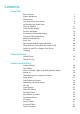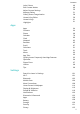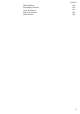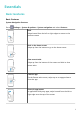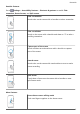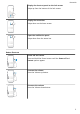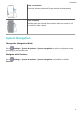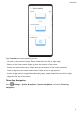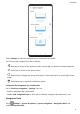User Guide
Contents Essentials Basic Gestures System Navigation Phone Clone Lock and Unlock Your Screen Notification and Status Icons Shortcut Switches Home Screen Widgets Set Your Wallpaper Screenshots & Screen Recording View and Clear Notifications Adjust Sound Settings Enter Text Split-screen Mode & Floating Window Show Date and Time When the Screen Is Off Power On and Off or Restart Your Device Charging 1 4 7 8 9 11 12 13 13 18 19 20 20 22 22 22 Smart Features Huawei Share Digital Car Key 26 27 Camera and Gall
Contents Leica Colours Edit Camera Modes Adjust Camera Settings Manage Gallery Gallery Smart Categorisation Huawei Vlog Editor Huawei Vlogs Highlights 49 49 50 51 58 59 61 61 Apps Contacts Phone Calendar Clock Notepad Recorder Email Calculator Torch Mirror App Twin Quickly Access Frequently Used App Features Optimiser Phone Clone HiSuite Tips 64 64 68 78 80 83 85 87 91 91 92 92 93 94 97 98 99 Apps Settings Search for Items in Settings Wi-Fi Bluetooth Mobile Data More Connections Home Screen & Wallpape
Contents Digital Balance Accessibility Features Users & Accounts System & Updates About Phone 138 139 141 143 148 iii
Essentials Basic Gestures Basic Gestures System Navigation Gestures Go to Settings > System & updates > System navigation and select Gestures. Back Swipe inward from the left or right edges to return to the previous screen. Back to the home screen Swipe up from the bottom to go to the home screen. View recent tasks Swipe up from the bottom of the screen and hold to view recent tasks. Close an app On the Recent tasks screen, swipe up on an app preview to close the app.
Essentials Knuckle Gestures Go to Settings > Accessibility features > Shortcuts & gestures to enable Take screenshot, Record screen, and Split screen. Take a screenshot Knock twice on the screen with a knuckle to take a screenshot. Take a scrollshot Knock on the screen with a knuckle and draw an "S" to take a scrolling screenshot. Capture part of the screen Knock and draw an enclosed area with a knuckle to capture part of the screen.
Essentials Display the shortcut panel on the lock screen Swipe up from the bottom of the lock screen. Display the search bar Swipe down on the home screen. Open the notification panel Swipe down from the status bar. Button Shortcuts Power off and restart Press and hold the Power button until the Power off and Restart options appear. Increase the volume Press the Volume up button. Decrease the volume Press the Volume down button.
Essentials Take a screenshot Press the Volume down and Power buttons simultaneously. Ultra snapshot Double-press the Volume down button when the screen is off or locked to take a photo. System Navigation Change the Navigation Mode Go to Settings > System & updates > System navigation to select a navigation mode according to your preferences. Navigate with Gestures Go to Settings > System & updates > System navigation, and enable or disable Gestures.
Essentials Once Gestures has been enabled, you can: • Go back to the previous screen: Swipe inward from the left or right edge. • Return to the home screen: Swipe up from the bottom of the screen. • Access the recent tasks screen: Swipe up from the bottom of the screen and hold. • Close an app from the recent tasks screen: Swipe up on an app preview. • Access in-app menus: In applicable third-party apps, swipe inward from the left or right edge near the top of the screen.
Essentials Touch Settings to select the navigation key combination you prefer. The icons on the navigation bar are as follows: • : Back key to return to the previous screen, exit an app, or close the onscreen keyboard. • : Home key to return to the home screen. • : Recents key to display the recent tasks screen. Touch and hold it to access Split-screen mode. : Notification key to open the notification panel. • Customise the Navigation Key Combination Go to Three-key navigation > Settings.
Essentials After the Navigation dock button appears, you can: • Drag the button to your desired position. • Touch the button to go back. • Double-touch the button to go back two steps. • Touch and hold the button, then release it to go back to the home screen. • Touch and hold the button, then swipe left or right to view recent tasks. Phone Clone Phone Clone 1 On your new device, open Phone Clone (in the Tools folder by default).
Essentials 3 On your old device, open Phone Clone and touch This is the old phone. Follow the onscreen instructions to connect your old device with your new device by scanning a code or connecting manually. 4 On your old device, select the data you want to clone, then touch Transfer to start cloning. Phone Clone is only available on devices running Android 4.4 or later. Clone Data from an iPhone or iPad 1 On your new device, open Phone Clone (in the Tools folder by default).
Essentials • Go to Settings > Accessibility features > Shortcuts & gestures > Wake screen and enable Raise to wake or Double-tap to wake. • When Raise to wake is enabled, you can pick up your device to turn on the screen. • When Double-tap to wake is enabled, you can touch the screen twice to turn it on. Enter the Password to Unlock the Screen Once the screen is turned on, swipe from any position on the screen to display the password input panel. Then enter your lock screen password.
Essentials Full signal strength Roaming Data saver enabled SIM card not found Hotspot enabled Hotspot connected Calling VoLTE enabled Wi-Fi network connected SkyTone in use Hotspot disconnected Network being switched by Wi-Fi + Airplane mode enabled Alarms set Battery empty Battery low Charging Quick charging Super charging Power saving mode enabled Bluetooth enabled Bluetooth device battery Bluetooth device connected VPN connected Driving mode Projection device connected Location
Essentials Event reminders Digital balance enabled Shortcut Switches Shortcut Switches Turn on a Shortcut Switch Swipe down from the status bar to open the notification panel, then swipe down on it again to show all shortcuts. • Touch a shortcut switch to enable or disable the corresponding feature. • Touch and hold a shortcut switch to enter the settings screen for that feature.
Essentials • Touch to open Settings. Customise Shortcut Switches Touch and drag icons to rearrange them. Home Screen Widgets Home Screen Widgets You can add, move, or delete home screen widgets, such as Screen lock, Weather, Notepad, Clock, Contacts, and Calendar, according to your personal requirements. Add a Widget to the Home Screen 1 Pinch two fingers on the home screen to access Home screen settings mode. 2 Touch Widgets, then swipe left to view all widgets.
Essentials Move or Delete a Widget Touch and hold a widget on your home screen until your device vibrates, then drag it to the desired position or touch Remove. Set Your Wallpaper Set Your Wallpaper Use a Preset Wallpaper 1 Go to 2 Touch an image you want to set as the wallpaper. 3 Set the following according to your preferences: 4 Settings > Home screen & wallpaper > Wallpaper. • Blur: applies a blur effect, which can be adjusted by dragging the slider.
Essentials Share and Edit a Screenshot, or Switch to Scrollshot After you take a screenshot, a thumbnail will display in the lower left corner of the screen. Then you can: • Swipe down on the thumbnail to take a scrolling screenshot. • Swipe up on the thumbnail to select a sharing mode and share the screenshot with your friends. • Touch the thumbnail to edit or delete it. Screenshots are saved to Gallery by default.
Essentials 1 Knock the screen with a knuckle and hold to draw an "S". The screen will automatically scroll down to the bottom for you to capture the entire page. 2 You can touch the screen at any point to stop the screenshot.
Essentials 1 Knock the screen with a knuckle and hold to draw an outline around the part of the screen that you want to capture. Make sure that your knuckle does not leave the screen. 2 The screen will display the movement trajectory of your knuckle and take a screenshot of the selected area. Then you can: • Drag the frame to the desired position or resize it. • Touch a shape icon at the top of the screen to determine the shape of the partial screenshot. 3 Touch to save the screenshot.
Essentials Use a Key Combination to Start Screen Recording Press and hold the Power and Volume up buttons simultaneously to start screen recording. To stop recording, press and hold both buttons again. Use a Shortcut to Start Screen Recording 1 Swipe down from the status bar to open the notification panel, then swipe down on it again to show all shortcuts. 2 Touch Screen Recorder to start screen recording. 3 To stop the recording, touch the timer at the top of the screen.
Essentials Once you have started a screen recording, touch the microphone icon and ensure that it is displayed as . Then your voice can be recorded as well. If the microphone is disabled (i.e. if it is displayed as ), you will only be able to record system sounds (such as gameplay sounds). If you want the screen to be recorded in silence, mute your device before starting the screen recording.
Essentials Adjust Sound Settings Adjust Sound Settings Press a Volume Button to Adjust the Volume Press the Volume up or down button to adjust the volume. Press the Power Button to Mute Your Device When It Rings When your device rings for an incoming call or alarm, you can press the Power button to mute it. Flip to Mute or Raise to Reduce Ringing Volume When you receive an incoming call, you can flip your device to mute it, or raise it to reduce the ringing volume.
Essentials Set the Default Volume Go to Settings > Sounds & vibration, then you can set the volume for the following items: • Media (video, games, music, and more) • Ringtones • Alarms • Calls Use a Shortcut to Switch Between Ring, Vibrating, or Mute Mode 1 Swipe down from the status bar to open the notification panel, then swipe down on it again to show all shortcuts. 2 Touch the modes.
Essentials Enable Split-screen Mode 1 Open an app. 2 Enable split-screen mode using any of the following methods: • Swipe up from the middle of the screen with three fingers. • When using gesture navigation, swipe up from the bottom of the screen and hold to enter the Recent tasks screen. Then touch . key.
Essentials Touch in the middle of the split screen line, then touch . Disable Split-screen Mode Touch in the middle of the split screen line, then touch . Show Date and Time When the Screen Is Off Show Date and Time When the Screen Is Off With Always On Display enabled, the lock screen will show the date, time, and more when the screen is off. Enable Always on Display 1 Go to 2 Set the Start and End according to your preferences. Settings > Home screen & wallpaper, and enable Always On Display.
Essentials Charge Your Device Your device will alert you when it is running out of power. Please make sure to charge your device in time to prevent it from turning off automatically when the power runs out. Precautions for Charging Charge your device using the standard adapter and USB cable that came with your device. • Using other chargers or USB cables may cause repeated restarts, slow charging, overheating, or other undesirable effects.
Essentials Battery Icon Battery Level Charging, less than 10% battery remaining Charging, 10% to 90% battery remaining Charging, at least 90% battery remaining If 100% is displayed next to the battery icon, or a charging complete message is displayed on the lock screen, the battery is fully charged.
Essentials 1 Connect your device with the device to be charged using an OTG cable. 2 When the Use USB to dialog box is displayed on your device, touch Reverse charge. If another option has been set previously, the dialog box will not pop up. Swipe down from the status bar to open the notification panel, touch Settings, and then select Reverse charge. 3 Follow the onscreen instructions on the device to be charged to start charging.
Smart Features Huawei Share Huawei Share Huawei Share is a wireless sharing technology that allows you to quickly transfer images, videos, documents, and other types of files between devices. This technology relies on Bluetooth to discover nearby devices, and uses Wi-Fi Direct to transfer files without using mobile data.
Smart Features 1 On the receiving device, enable Huawei Share. 2 On the sending device, touch and hold the file you want to share, then go to More > . Touch Huawei Share, then touch the name of the receiving device to Share or touch send the file. The exact operations may vary if you are sharing files directly from apps. 3 On the receiving device, touch ACCEPT to accept the transfer. To view the received files, go to Files, select the Categories tab, then go to Internal storage > Huawei Share.
Smart Features off due to low battery, it can still be used to open and start your car within 24 hours of shutdown. 1 Download the vehicle manufacturer's app on your device, such as My Audi, then activate the car key on your device with the help of the customer service personnel of the vehicle manufacturer or authorised car dealership. 2 On your device, go to Settings > More connections > NFC, open NFC, then set the vehicle manufacturer's app as the Default app.
Camera and Gallery Launch Camera Launch Camera There are multiple ways to open the Camera app. From the Home Screen From the home screen, open Camera. From the Lock Screen When the screen is locked, turn on the screen, then swipe up on the camera icon in the lower right corner to open the camera. Using Ultra Snapshot When enabled, simply double-press the Volume down button to open the camera when the screen is off.
Camera and Gallery 1 Open 2 Go to 3 Now you can access the camera by double-pressing the Volume down button when the screen is off. Camera. > Ultra snapshot and select Open Camera or Take a snapshot. Take Photos Take Photos 1 Open 2 You can then: Camera.
Camera and Gallery • Focus: Touch where you want to focus. To adjust focus and metering separately, touch and hold the viewfinder and drag the individual ring or frame to the desired location. • Adjust brightness: Touch the viewfinder. When the symbol appears next to the focus frame, drag it up or down. • Zoom in or out: On the viewfinder, pinch or spread two fingers, or drag the zoom slider. • Select a camera mode: Swipe left or right across the camera mode options.
Camera and Gallery 2 Touch and hold to take a burst photo. When shooting, you'll see a counter, which indicates how many photos you've taken so far. 3 Lift your finger to stop shooting. Once you have finished, select photos you want to keep from the burst. 1 Open 2 Touch a burst photo (which will be tagged with 3 Swipe through the burst photos, select the ones you want to keep, then touch follow the onscreen instructions.
Camera and Gallery 1 Open 2 Frame your subject in the viewfinder. Camera and select Portrait mode. To take a selfie, touch 3 . You can also: • Enable beauty effect: Touch and drag the slider to adjust beauty settings. A larger value will produce a more distinct beauty effect. To disable the beauty effect, drag each setting to its lowest value. • Set blur and lighting effects: Touch and select blur and lighting effects to your liking. 4 Touch to take a photo.
Camera and Gallery 1 Open 2 On the viewfinder, touch speed. 3 Keep your device steady and touch 4 Your device will adjust the exposure time based on the ambient brightness. Keep your device steady and keep shooting until the countdown finishes or your photos may come out blurry. Camera and select Night mode. to adjust the ISO sensitivity or to adjust the shutter .
Camera and Gallery 4 Touch the shutter button to shoot a photo or video. When recording, touch the viewfinder to adjust the focus. Edit Background Blur in Wide Aperture Photos You can adjust the focus and background blur after you've taken a wide aperture photo. 1 Go to 2 Touch a photo tagged with 3 Follow the instructions to touch the photo to re-focus. Drag the slider at the bottom to adjust the aperture. 4 Touch Gallery > Albums > Camera. , then touch at the top of the photo.
Camera and Gallery 1 Open 2 Turn on 3 Aim the camera at the moon and spread your fingers on the viewfinder to adjust the zoom to 10x or more. When your device detects the moon, it will automatically enter Moon mode. 4 Touch Camera and select Photo mode. to enable Master AI. to take a photo. Moon mode can only identify the moon if it is at least half full. Moon mode may not be triggered if the moon is shrouded by clouds.
Camera and Gallery 1 Open 2 Turn on 3 Aim the camera at the building you want to take a photo of. If the camera does not automatically recommend Wide mode, you can drag the zoom slider in the viewfinder, or pinch or spread two fingers to adjust the zoom level. A smaller value will result in a wider field of view. 4 Touch Camera and select Photo mode. to enable Master AI. to take a photo. You will not be able to adjust the zoom when the resolution is set to the maximum.
Camera and Gallery 1 Open • Camera, then enter Super macro mode using either of the following methods: Automatic: Frame the object in the viewfinder. Keep a distance of 2.5–8.0 cm (about 1–3 in.) from the object. The camera will automatically focus, or the screen will display Super macro. • Manual: In the viewfinder, drag the zoom slider to lower than 1x, or go to Camera > More to enable Super macro. 2 Touch to take a photo.
Camera and Gallery 2 Touch 3 Point the camera at your starting point, then touch 4 Slowly move the camera in the direction of the arrow displayed on the screen. Keep your device steady and the arrow on the centre line the entire time. 5 Touch at the bottom of the viewfinder to set the pan direction. to start shooting. when you are finished.
Camera and Gallery Use 3D Qmoji to Create Your Own Qmojis 1 Go to 2 Touch 3D Qmoji and select an animated Qmoji. The Qmoji will then mimic and act out your facial expressions accordingly. 3 Touch 4 Turn on 5 Touch and hold 6 After the recording is complete, add text or directly save the Qmoji. The Qmoji will be saved to Gallery in GIF format. Camera > More and select AR lens. to enable or disable the background. , then look straight at the front camera. to record a Qmoji.
Camera and Gallery 4 Touch to start recording. 5 Touch to finish recording. Light Painting Light Painting Light painting helps you capture light trails by allowing the shutter to stay open for a longer time. No manual aperture and shutter adjustment is involved. Just choose from the available options depending on the subjects and light conditions. To reduce camera shake, a tripod is recommended to steady your device.
Camera and Gallery 3 Touch to start shooting. Observe the shot in the viewfinder. When the exposure is just right, touch to finish shooting. Capture Light Drawings in Light Graffiti Mode Light graffiti lets you create patterns or write words by moving a light source in front of the camera. 1 Go to 2 In a dark environment without distracting light sources, move a suitably bright light source of an appropriate colour, such as a small torch or glow stick, in front of the camera.
Camera and Gallery Use HDR with the Rear Camera 1 Go to 2 Steady your device, with the help of a tripod if necessary. 3 Touch Camera > More and select HDR. to take a photo. Moving Pictures Moving Pictures Moving pictures capture a second of movement and sound before you touch the shutter button, and a second after. Take Moving Pictures Go to Camera > More > Moving picture and touch to take a photo. Play Moving Pictures Moving pictures are saved in JPG format in Gallery.
Camera and Gallery If this mode is not there, touch and then download Stickers. 2 Touch and select a watermark. The selected watermark will be displayed in the viewfinder. 3 Drag the watermark to change its position. You can also edit the text of some types of watermarks. 4 Touch to take a photo. Documents Mode Documents Mode Images shot at an angle always suffer from the problem of perspective. If you aren't able to take a perfectly straight photo of a document, use Documents mode.
Camera and Gallery 1 Open 2 In Pro mode, you can customise camera settings to shoot unique and professional-looking Camera and select Pro mode. photos. You can also shoot videos by touching Before shooting, you can: • . Adjust the metering mode: Touch M to select a metering mode. Metering Mode Matrix Centre Description Captures average light levels across the screen. Applicable when shooting landscapes. Gives more weight to light levels at the centre of the screen.
Camera and Gallery Metering Mode Concentrates on the light in a small area or point of the Spot • Description screen, such as the subject's eyes. Adjust the ISO sensitivity: Touch ISO and drag the slider. In low-light conditions, a higher ISO sensitivity is recommended. In well-lit environments, lower the ISO sensitivity to avoid image noise. • Adjust the shutter speed: Touch S and drag the slider. When you are shooting static scenes or portraits, it is recommended that you lower the shutter speed.
Camera and Gallery 3 Touch the shutter button to shoot a photo or video. Record Videos Record Videos 1 Open 2 Adjust the following settings: • Camera and select Video mode. Zoom in or out: On the viewfinder, pinch or spread two fingers, or drag the zoom slider. • Focus: Touch where you want to focus. Touch and hold the viewfinder to lock the exposure and focus. • Turn the flash on or off: Touch , then touch to keep the flash on, or to turn it off.
Camera and Gallery 1 Open 2 Switch to the rear camera, touch 3 Go to > Resolution and select 21:9 to give your video a cinematic character. 4 Touch to start recording. Camera and select Video mode. While recording, touch 5 Touch , and select a special effect. to take a photo with the selected special effect. to end the recording.
Camera and Gallery 1 Go to 2 Frame your subject in the viewfinder, then touch to start recording. The regular view and the zoomed-in view display side by side on the screen, with the zoomed-in area being the centre of the regular view. You can adjust the zoom level by pinching or spreading two fingers on the zoomed-in view. 3 Touch Camera > More, then touch Dual-view. to end the recording. Leica Colours Leica Colours 1 Open 2 Touch smooth. 3 Touch the shutter button to shoot a photo or video.
Camera and Gallery Update Camera Modes 1 On the More screen, touch 2 A red dot will display on any mode that has an update available. Follow the onscreen instructions to update modes. . Delete Camera Modes 1 On the More screen, touch 2 Touch to display the editing screen. in the upper right corner of the mode you want to delete, then touch save your settings. If to is not displayed, the mode cannot be deleted.
Camera and Gallery 1 Go to 2 Enable Assistive grid. 3 Grid lines will appear in the viewfinder. Place the subject of your photo on one of the Camera > . intersecting points, then touch . Enable Mirror Reflection When using the front camera, touch to enable or disable Mirror reflection. Mute the Shutter Sound Enable Mute as needed. Capture Smiles Enable Capture smiles. The camera will take a photo automatically when it detects a smile in the viewfinder.
Camera and Gallery View by Album You can view photos and videos by album on the Albums tab. Some photos and videos are stored in default albums. For example, videos recorded with the camera are saved in the Camera album. Screenshots and screen recordings are saved in the Screenshots album. View by Category Gallery intelligently sorts photos into categories, allowing you to quickly sift through large albums by category.
Camera and Gallery View Details About Photos and Videos 1 Touch a photo or video to view it in Full screen mode. Touch the screen again to hide the menu. 2 In Full screen mode, you can check the following: • Basic information: Swipe up on the photo or video to view basic information. • Shooting settings: Touch and scroll up or down to view shooting details in the popup box, including the storage path, resolution, ISO, and EV.
Camera and Gallery Basic Editing Open Gallery, touch the thumbnail of the photo you want to edit, then touch Edit to access the editing features. • Rotate: Touch and drag the angle wheel to the desired orientation. You can also touch Rotate to rotate your photo 90 degrees or Mirror to flip it. • Crop: Touch and drag the grid or its corners to make your selection. You can also select a fixed ratio and drag the corners of the grid to crop the photo.
Camera and Gallery • Graffiti: Touch to select a brush and colour to add graffiti. • Add a text element: Touch to select an element style and font format. Add Stickers to Photos 1 Touch Edit > Stickers. 2 Select a type of sticker, such as Time, Location, Weather, or Mood. 3 Select a sticker and drag it to change its position. You can also edit the text of some types of stickers. 4 Touch to save your edits and to save the photo. Pixelate Photos 1 Touch Edit > Mosaic.
Camera and Gallery Crop the video: Drag the slider at both ends of the video clip to select which part you • want to keep. Touch to preview the cropped video. Adjust the video resolution: Select the desired resolution. • A higher resolution will result in a higher quality video, but will also take up more storage space. 3 When you are finished, touch to export the video. The exported video will be saved alongside the original video in its original album.
Camera and Gallery Deleted photos and videos will be temporarily moved to the Recently deleted album before being permanently deleted after 30 days. To permanently delete a photo or video manually, touch and hold its thumbnail in the Recently deleted album, then go to > Delete. Recover Deleted Photos and Videos In the Recently deleted album, touch and hold to select the items you want to recover, then touch to restore them to their original albums.
Camera and Gallery 1 On the Albums tab, touch Others. 2 is displayed at the top, go to > Block. Touch an album, and if Move photos and videos you want to block to blocked albums. Blocked albums cannot be viewed in any apps other than Files. 3 To unblock an album, access Others, touch View blocked albums, then touch Unblock next to the album. Only some albums in Others can be blocked.
Camera and Gallery Not all photos can be removed from the category albums. View and Set People Albums Once you have taken a sufficient number of photos, Gallery will automatically create People albums of individuals or groups by identifying faces in your photos. This will happen when your device is charging and the screen is off. You can name your People albums and set the relationship of individuals with you.
Camera and Gallery 1 Go to 2 Touch a video, then swipe up on the video. Touch a People album or video under Best cut to view. If a clip has not yet been generated, touch GET STARTED to create one. Gallery > Albums > Camera. This feature works automatically when your device is charging and the screen is off. It only works on local videos between 10 seconds and 3 minutes long.
Camera and Gallery Huawei Vlogs Huawei Vlogs Gallery automatically creates people albums by identifying faces in photos. View, edit, and share the Huawei Vlogs generated in these people albums. View Huawei Vlogs 1 Go to 2 Touch Gallery > Discover and touch a people album. on the album cover. Edit Huawei Vlogs Apply special effects, filters, and background music to juice up your Huawei Vlogs. 1 Touch to play the video.
Camera and Gallery • To start using Highlights, go to Camera > and enable Location tag. • Highlights albums are created automatically when your device is charging, the screen is turned off, and the battery is at least 50% charged. This process may take some time. Highlights albums will not be created if there are fewer than 10 photos or videos in Gallery. View Highlights Videos 1 Go to 2 Touch Gallery > Highlights and touch an album. to play the video.
Camera and Gallery Share Highlights Videos 1 Go to Gallery > Albums > Video Editor, where you'll find all your exported videos. 2 Touch and hold to select the videos you want to share, then touch . Add or Remove Photos and Videos from Highlights Albums 1 On the Highlights tab, touch an album. 2 You can then: • Add photos or videos: Touch • Remove photos or videos: Touch and hold to select photos or videos you want to remove, touch , select the items you want to add, then touch .
Apps Apps Apps Locate an Installed App Swipe down from the middle of the home screen to show the search bar, and enter the app name. When the app is found, touch next to its name. Uninstall an App You can uninstall an app using either of the following methods: • Touch and hold the app icon you want to uninstall until your device vibrates, touch Uninstall, then follow the onscreen instructions to uninstall the app.
Apps Create and Edit Contact Information You can create contacts in multiple ways, as well as view and manage your contacts list. Create Contacts 1 Open Phone, select the Contacts tab at the bottom of the screen, then touch . If you are creating a contact for the first time, touch Create new contact to start adding a contact. 2 Touch the camera image to set a profile picture for the contact, enter information such as the name, organisation, and phone number of the contact, then touch .
Apps 2 Select Import via Bluetooth, Import via Wi-Fi Direct, or Import from storage, then follow the onscreen instructions to import contacts. Scan Business Cards to Add Contacts 1 On the Contacts screen, go to 2 Place a business card on a flat surface, adjust the camera so that the contents on the > Scan or go to Business cards > Scan. business card are clearly displayed in the viewfinder, then touch multiple business cards in a row.
Apps The exported .vcf files are saved in the root directory of your device's internal storage by default. You can open Files to view the exported files in the internal storage. Delete Contacts Delete contacts using either of the following methods: • Touch and hold the entry you want to delete, then touch Delete. • On the Contacts screen, go to > Settings > Organise contacts > Delete multiple contacts, select the entries you want to delete, then touch To restore deleted contacts, go to .
Apps Delete Contact Groups On the Groups screen, touch and hold the group to be deleted, then touch Delete. Create Personal Information You can create a business card containing your personal information to share with others. You can also add personal emergency information so you can call for help quickly in an emergency. Create a Personal Business Card 1 Open card. 2 Set your profile picture, enter personal information such as your name, work address, and phone number.
Apps • On the Phone screen, touch the Contacts tab at the bottom, then select a contact to make a call. Touch to end a call. Use Speed Dial Once you've set up speed dialling for a contact, you can quickly call that contact with the assigned number key. Go to Phone > > Settings > Speed dial, select a number key, then set a contact for this speed dial number. Press the Power Button to End a Call During a call, press the Power button to end the call.
Apps 2 Touch to set a call wallpaper for the contact. Make an International Call 1 Contact your mobile carrier to activate and inquire about the international calling service. 2 Open Phone, touch the Contacts tab at the bottom, then select a contact to make a call. For numbers that are not in the contacts list, on the Phone screen, touch and hold the 0 number key to display +, enter the country code and phone number, then touch make an international call.
Apps 2 Select a system ringtone, or touch Music on device to select a local song as the ringtone. Set a Video Ringtone Set a video as the ringtone for incoming calls. 1 Go to Phone > Phone ringtone. 2 Touch Video ringtones and select a video to preview the effect for incoming calls. 3 Touch > Settings > Ringtone or Settings > Sounds & vibration > to set the video as the ringtone.
Apps Once VoLTE is enabled, you can make a call while accessing the Internet. If your device supports dual SIM dual VoLTE, you can receive an incoming call on a SIM card while the other SIM card is being used for a call. VoLTE also provides you with a faster call connection time and higher quality voice and video calls. Enable VoLTE 1 Contact your mobile carrier to activate the 4G and VoLTE functions for your SIM card.
Apps • Touch to reject the call and reply with an SMS message. • Touch to set a callback reminder. Enable Call Waiting The call waiting feature lets you answer incoming calls when you are already on a call, placing the first call on hold. This feature requires service support from your mobile carrier. Contact your mobile carrier for details. Go to Phone > > Settings > More > Call waiting. If two SIM cards have been inserted into your device, go to More > Call waiting under SIM 1 or SIM 2.
Apps 2 Touch or touch a held call in the call list to switch between the two calls. Enable Call Forwarding After the call forwarding feature is enabled, your device will automatically transfer calls that meet specified conditions to a specified phone number. This feature requires service support from your mobile carrier. Contact your mobile carrier for details. 1 On the Phone screen, go to > Settings > Call forwarding.
Apps Block Incoming Calls from Specific Numbers You can block incoming calls from specific numbers using either of the following methods: • Go to Phone > > Blocked > > Blocklist, touch , then add the phone numbers you want to block. • On the Phone screen, touch the Contacts tab at the bottom, touch the contact you want to block, then go to > Block contact.
Apps 2 Go to Settings > Security > Emergency SOS, enable Also send SOS message, then set your emergency contacts. Once you have enabled the Emergency SOS feature, if you encounter an emergency, press the Power button five times in quick succession and your device will automatically send a message with your current location to your emergency contacts.
Apps • Touch to enable hands-free mode. • Touch to start another call (only available once three-way calling has been activated). For details, contact your mobile carrier. • Touch • During a call, you can hide the call screen and access other apps by returning to the to use the dialler. previous screen or home screen using the current navigation mode. Touch the green status bar at the top of the screen to return to the call screen. • Touch to end the call.
Apps If two SIM cards have been inserted into your device, touch More under SIM 1 or SIM 2. 2 Go to Voicemail > Voicemail number, enter the voicemail number obtained from your carrier, and touch OK. Listen to a Voicemail Message Touch and hold the 1 key on the dialler and then enter your voicemail number.
Apps Create an Event 1 Open 2 Enter the details of the event, such as the title, location, and start and end times. 3 Touch Add reminder to set the reminder time for the event. 4 Touch Calendar and touch . to save the event. Import Meeting Reminders 1 Go to 2 Touch Add account, then follow the onscreen instructions to add your work emails (from your Exchange account) to the calendar to see meeting reminders. Calendar > > Manage accounts.
Apps Customise the Calendar View Set the start day of the week, whether or not to show week numbers, and more in the calendar view settings. 1 Go to 2 Set the start day of the week, whether or not to show week numbers, and so on. Calendar > > Settings. Set Alternate Calendars Set the Calendar to display other calendars as well, such as the Chinese lunar calendar or the Islamic calendar. Go to Calendar > > Settings > Alternate calendars and select another calendar.
Apps Set an Alarm 1 Go to 2 Select a sound for the alarm. The sound will play when you select it. You can press the Volume buttons to adjust its volume. 3 Set the following options according to your preferences: 4 Clock > Alarm, touch • Repeat • Vibrate • Ring duration • Snooze duration • Label When you are finished, touch , and set a time. . Modify or Delete an Alarm Touch an existing alarm to modify or delete it.
Apps Timer Go to Clock > Timer, set the duration of time, and touch it, touch to start the timer. To stop . Stopwatch Go to Clock > Stopwatch, and touch to start the stopwatch. To stop it, touch . View the Time in Cities Worldwide Use Clock to see the local time in different time zones around the world. Go to Clock > World clock, touch , and enter the name of a city or select one from the list of cities.
Apps Go to Settings > System & updates > Date & time, enable Dual clocks, and set a Home city. The time of your home city and current location will now both display on the lock screen. Only one clock will display on the lock screen if your current location is in the same time zone as your home city. Notepad Create Notes You can create notes to record your thoughts and inspirations.
Apps 1 Go to 2 Enter the title and content of the note. 3 Touch to insert a picture into the note as required. Touch and hold the picture, then drag it to the desired position in the note. 4 If you want to organise your notes for easier access and viewing, touch to your note after finishing it. 5 Touch Notepad > Notes, then touch . to add a tag to save the note.
Apps • Touch and hold a note or to-do, select or drag over the check boxes of the notes or to-dos you want to categorise under the same tag, then touch to select a tag. Share Notepad Items You can share your Notepad items as text files or images. On the All notes or All to-dos screen, touch the item to be shared, touch , then follow the onscreen instructions to share it.
Apps 1 In the Tools folder, open 2 During a recording, you can touch 3 When you are finished, touch 4 You can also touch and hold a recording, then share, rename, or delete it. Recorder, and touch to start a recording. to add a tag. to stop recording. Recordings are saved under Files > Categories > Internal storage > Sounds. Play a Recording Recording files are listed on the Recorder home screen. Touch a recording to play it.
Apps Edit a Recording 1 On the Recorder home screen, touch a recording. 2 Touch to display the waveform of the recording. 3 Drag the start and end bars to adjust the clip length. Pinch your fingers on the waveform to zoom in or out to adjust the clip length more precisely. 4 Touch and select Keep selected part or Delete selected part. Email Add Email Accounts Add your email account in Email and you can use your device for convenient email access at any time.
Apps 2 Enter the recipient's email address, or touch to select a contact or group, then touch . 3 Add the addresses of any recipients to whom you wish to CC or BCC the email. If you have more than one email account, you will also need to select the email address you wish to send the email from. 4 Write the email and enter the subject, then touch . Save an Email as a Draft On the Compose screen, touch to save the email as a draft. Go to Inbox > Show all folders > Drafts to view draft emails.
Apps Set Email Notifications Set a notification mode for your emails based on your needs. 1 Go to Email > notifications. 2 Select the email account you want to set notifications for, turn on the Allow notifications switch, then select a notification mode. > Settings > General > Notifications and enable Allow View and Manage Emails Receive, view and manage your emails in the inbox. View an Email 1 Open Email, then swipe down on the Inbox screen to refresh the email list.
Apps Search for an Email On the Inbox screen, touch the search box, then enter keywords such as the subject or content of the email. Delete Emails On the Inbox screen, touch and hold the email to be deleted, drag over the check boxes of any other emails you want to delete, then touch . Manage Email Accounts You can add multiple email accounts so you can manage them at the same time.
Apps 2 On the VIP list screen, touch 3 Select the VIP contact to be deleted, then touch . . Calculator Calculator Use the calculator on your device to perform basic mathematical calculations and for calculating exponential, logarithmic, and trigonometric functions. Use the Basic Calculator You can open the calculator using either of the following methods: • Swipe down from the middle of the home screen to display the search box.
Apps Torch You can turn on the flashlight using either of the following methods: • Swipe down from the status bar to open the notification panel, and touch to turn on the flashlight. Touch the icon again to turn off the flashlight. • Swipe up from the bottom of the lock screen to display the shortcut panel, and touch to turn on the flashlight. Touch the icon again to turn off the flashlight.
Apps Quickly Access Frequently Used App Features Quickly Access Frequently Used App Features You can access frequently used features of certain apps from app icons on the home screen, and even add shortcuts for these features to the home screen. Quickly Access Frequently Used App Features Touch and hold an app icon until a pop-up menu is displayed. Then touch a frequently used feature to access it. For example, touch and hold the icon, then touch a shooting mode from the pop-up menu to access it.
Apps Optimiser Cleanup You can use Cleanup in Optimiser to scan for redundant or large files, such as app residue, unwanted installation packages, WeChat data, and more. Once detected, you can choose whether or not to delete files as suggested. 1 Open 2 When the scan is complete, touch Clean up after each item and delete any files you don't need. Optimiser, then touch Cleanup. Clean Up Duplicate Files Optimiser can identify duplicate files on your device.
Apps View and Manage High Data Consumption Apps 1 You can find out how much data your apps are using in comparison to each other by going to Data usage this month on the Data usage screen. 2 Touch a high data consumption app to set mobile data, roaming data, or background data usage limits for it.
Apps Block Incoming Calls from Specific Numbers You can block incoming calls from specific numbers using either of the following methods: • Go to Phone > > Blocked > > Blocklist, touch , then add the phone numbers you want to block. • On the Phone screen, touch the Contacts tab at the bottom, touch the contact you want to block, then go to > Block contact.
Apps 1 Open 2 Results and recommendations will be displayed once the optimisation is complete. 3 Follow the recommendations according to your requirements to further optimise your device. Optimiser and touch OPTIMISE. Phone Clone Phone Clone 1 On your new device, open Phone Clone (in the Tools folder by default). Alternatively, go to Settings > System & updates > Phone Clone, touch This is the new phone, then touch Huawei or Other Android.
Apps Phone Clone is only available on devices running Android 4.4 or later. Clone Data from an iPhone or iPad 1 On your new device, open Phone Clone (in the Tools folder by default). Alternatively, Settings > System & updates > Phone Clone, touch This is the new phone, go to then touch iPhone/iPad. 2 Follow the onscreen instructions to download and install Phone Clone on your old device. 3 On your old device, open Phone Clone and touch This is the old phone.
Apps 3 If you have set a password for the backup data on your device, you will need to enter the password and click OK. 4 HiSuite will then restore the items you have selected. Keep the USB cable connected throughout the backup process. 5 Click Done when all data has been restored successfully. Update or Restore the System Using HiSuite After installing HiSuite on your computer and connecting your computer with your device, you can use HiSuite to update the system of your device.
Apps Tips Tips provides you with an abundance of information so you can quickly familiarise yourself with your device and make the best use of it. In Tips, you can also find a full set of user guides for more detailed instructions. • Vividly depicted cards: Browse through the easy-to-read cards with a short clip or image to quickly get to grips with all the most useful features on your device. The cards are categorised so you can jump directly to a category you are interested in.
Settings Search for Items in Settings Search for Items in Settings Tired of trudging through layers of settings options? Just search for them using the search bar or HiVoice. • Swipe down from the middle of the home screen to show the search bar. Enter the option name, and your device will show search results. • Open Settings, enter the option name in the search box at the top of the screen and your device will show search results.
Settings Connect to a Wi-Fi Network Connecting to the Internet over Wi-Fi is an effective way to save mobile data. You can also enable Wi-Fi security monitoring to avoid risky hotspots and ensure safe Internet access. Connect to a Wi-Fi Network Be extra careful when connecting to a free public Wi-Fi hotspot to avoid security risks and economic loss resulting from the leakage of your personal data.
Settings 2 Go to > Wi-Fi+ and enable or disable Wi-Fi+. Bluetooth Bluetooth Basics You can connect your device to Bluetooth headsets, speakers, and car kits. You can also use Bluetooth to share data between your device and other devices. Make sure your device is within 10 m (about 33 ft.) of other Bluetooth devices.
Settings 3 Touch the Bluetooth name of the receiving device to start sharing. 4 On the receiving device, accept the Bluetooth transfer request. Unpair a Bluetooth Device 1 On the Bluetooth settings screen, enable the Bluetooth switch. 2 In the list of Paired devices, touch then touch Unpair. next to the name of the device you wish to unpair, Mobile Data Connect to Mobile Data 1 Make sure that mobile data is available on your SIM card.
Settings Set a Default Mobile Data and a Default Calling SIM Go to Settings > Mobile network > SIM management and set SIM 1 or SIM 2 as the default mobile data or default calling SIM. Enable Call Forwarding between SIMs After enabling call forwarding between two SIM cards, incoming calls to an unavailable SIM card will be forwarded to the other one. 1 Contact the mobile carrier to activate the call waiting and call forwarding services for your SIM card. 2 Go to SIMs.
Settings Share Your Network Connection via USB 1 Use a USB cable to connect your device to a computer. 2 On your device, go to Settings > Mobile network > Personal hotspot > More and enable USB tethering to share your mobile data or Wi-Fi network. Use VoLTE to Make Calls Voice over LTE (VoLTE) is an IP-based data transmission technology that delivers both call and data services over a 4G network. Once VoLTE is enabled, you can make a call while accessing the Internet.
Settings View and Manage High Data Consumption Apps 1 You can find out how much data your apps are using in comparison to each other by going to Data usage this month on the Data usage screen. 2 Touch a high data consumption app to set mobile data, roaming data, or background data usage limits for it.
Settings Add Mobile Data Usage Reminders Add data plans for your SIM cards and usage reminders in Optimiser to keep you informed of your data consumption. 1 On the Data usage screen, go to More data settings > Monthly data limit and follow the onscreen instructions to add a data plan. 2 On the More data settings screen, touch Usage reminders. From there, you can set whether a notification will be sent or if mobile data will be disabled once the monthly data limit or roaming data limit has been topped.
Settings Enable or Disable NFC You can enable or disable NFC as follows: • Swipe down from the status bar to open the notification panel, then swipe down further to show all shortcut switches. Touch to enable or disable NFC. Touch and hold the switch to enter the NFC settings screen. • Go to Settings > More connections > NFC, and toggle the NFC switch on or off.
Settings Huawei Beam You can hold the NFC sensor of one device against that of another to quickly transfer data between them, without the need to pair the devices or even touch to confirm. Enable Read and write/P2P on the NFC settings screen if available. Features may vary depending on your network provider. 1 Go to Settings > More connections, and enable NFC and Huawei Beam on both the sending and recipient devices.
Settings 1 On the receiving device, enable Huawei Share. 2 On the sending device, touch and hold the file you want to share, then go to More > . Touch Huawei Share, then touch the name of the receiving device to Share or touch send the file. The exact operations may vary if you are sharing files directly from apps. 3 On the receiving device, touch ACCEPT to accept the transfer. To view the received files, go to Files, select the Categories tab, then go to Internal storage > Huawei Share.
Settings • Transfer files: Uses the Media Transfer Protocol (MTP) to transfer media files between your device and computer. • Input MIDI: Uses the Musical Instrument Digital Interface (MIDI) to use your device as the audio input to play music on your computer. Transfer Data Using a USB Cable 1 Use a USB cable to connect your device to the computer. After the driver program is automatically installed, a drive named for your device will display on the computer.
Settings 3 Go to Settings > More connections > Printing > Default Print Service, and enable Default Print Service. 4 Select the printer from the search results and follow the onscreen instructions to add the printer. Print Files To print files in Gallery and Notepad, do the following: • Print an image: Open Gallery. Open the image you want to print, go to More > Print or export to PDF, select the printer, then follow the onscreen instructions to complete the printing. • Print a note: Open Notepad.
Settings 3 If the VPN server does not have a DNS address, touch Show advanced options and enter the DNS domain, DNS server address, and forwarding route. 4 Touch Save. 5 Touch the VPN you have just set up, enter your VPN user name and password, then touch Connect. Home Screen & Wallpaper Manage the Home Screen You can customise the home screen layout to suit your device usage habits.
Settings Relocate a Screen Page 1 Pinch together two fingers on the home screen to access the Home screen editor. 2 Touch and hold the screen page you wish to relocate, then drag it to the desired position. App Drawer You can put your apps in a drawer and display only frequently used apps on your home screen to streamline your home screen. Enable App Drawer Go to Settings > Home screen & wallpaper > Home screen style, and select Drawer.
Settings Move Apps Back to the Drawer Touch and hold an app icon until your device vibrates, then touch Remove. This operation will only remove the app icon from your home screen but will not uninstall it. You can still find it in the app drawer. Disable the Drawer Style To disable the drawer style, set Home screen style to Standard. Display & Brightness Brightness, Colour, and Colour Temperature You can set the screen brightness, colour mode, and colour temperature according to your preferences.
Settings • Warm: a yellowish tint • Cool: a whitish tint • You can touch anywhere on the colour circle or drag the spot to adjust the colour temperature. When Eye Comfort is enabled, you will need to go to the Eye Comfort settings screen to adjust the colour temperature. Eye Comfort Mode Eye comfort mode can effectively reduce blue light and adjust the screen to show warmer colours, relieving eye fatigue and protecting your eyesight.
Settings Screen Resolution Use Smart Screen Resolution Go to Settings > Display & brightness > Screen resolution, and enable Smart Resolution. Your device will automatically adjust the screen resolution according to the current running status. Set the Screen Resolution Go to Settings > Display & brightness > Screen resolution, and select a screen resolution according to your preferences. A higher screen resolution will result in a clearer display, but will consume more power.
Settings Switch to Horizontal or Landscape Orientation The built-in gravity sensor of your device allows you to automatically switch between horizontal and landscape orientations when you rotate the screen. Swipe down from the status bar to open the notification panel, then swipe down on it again to show all shortcuts. Touch to enable or disable this feature.
Settings • Go to Settings > Sounds & vibration > Do Not Disturb, and enable or disable Do Not Disturb. Once Do Not Disturb is enabled, will be displayed in the status bar, calls and messages will be muted, and banner notifications will not be displayed. Set a Schedule for Do Not Disturb Mode Go to Settings > Sounds & vibration > Do Not Disturb, touch Scheduled, set the time period and repeat cycle, then enable Scheduled.
Settings 1 Go to Phone > Phone ringtone. 2 Touch Video ringtones and select a video to preview the effect for incoming calls. 3 Touch > Settings > Ringtone or Settings > Sounds & vibration > to set the video as the ringtone. Set a Ringtone for a Contact 1 Phone, touch the Contacts tab at the bottom of the screen, then select the Open contact you want to set a ringtone for. 2 On the contact details screen, touch Ringtone and select a ringtone.
Settings Dolby Atmos Dolby Atmos intelligently identifies audio content and automatically adjusts the audio quality to bring you an immersive surround sound experience. Go to Settings > Sounds & vibration > Dolby Atmos and select an option. Dolby Atmos will be enabled when the speaker is enabled on your device. Notifications App Badges When new notifications arrive for an app, a badge will appear on the app icon. By default, a numbered badge is displayed.
Settings • Touch Manage all, then turn off the switches for multiple apps which you want to disable notifications for. Disable App Notifications in Settings 1 Go to Settings > Apps > Apps and search for the app which you want to disable notifications for. 2 Touch the app icon, then touch Notifications and disable Allow notifications. Notifications can't be disabled for some system apps.
Settings For enhanced security, you can only enrol a fingerprint when Pattern, 4-digit PIN, Custom PIN, or Password is being used as the unlock method. You will still need to use your lock screen password to unlock your device after a restart or if fingerprint recognition fails. 1 Go to Settings > Biometrics & password > Fingerprint ID, and follow the instructions to set or enter the lock screen password. 2 Touch New in-screen fingerprint to begin enroling your fingerprint.
Settings Identify a Fingerprint Fingerprint identification allows you to match your fingers with the enroled fingerprints. 1 Go to Settings > Biometrics & password > Fingerprint ID and enter your lock screen password. 2 In the Fingerprint list section, touch Identify fingerprint. 3 Touch the fingerprint sensor with your finger. The recognised fingerprint will be highlighted.
Settings Enrol Facial Data 1 Settings > Biometrics & password > Face Recognition, and enter your lock Go to screen password. 2 Select Enable raise to wake. 3 Touch Get started and follow the onscreen instructions to enrol your facial data. Access App Lock with Face Recognition On the Face Recognition screen, enable Access App Lock, and follow the onscreen instructions to add your facial data to App lock. You can then touch a locked app on your home screen and use face recognition to access the app.
Settings Lock Screen Password You can set a numeric, pattern, or hybrid password as your lock screen password. Set the Lock Screen Password You can set a numeric, pattern, or hybrid password. 1 Go to 2 Enter a password containing 6 digits. 3 Alternatively, touch Change unlock method and select a password type, then follow the onscreen instructions to input a new password. Settings > Biometrics & password and touch Lock screen password.
Settings Secure Lock Settings Lockdown adds security to your device access. Once Lockdown mode is enabled, you can only unlock your device using your lock screen password. Fingerprint unlock and face unlock will temporarily be disabled. A lock screen password needs to be set in order to use this feature. 1 Go to Settings > Biometrics & password > Secure lock settings, and enable Show Lockdown option. 2 Press and hold the Power button until the Lockdown button is displayed on the screen.
Settings • Touch Battery usage to view power-intensive apps. Touch a power-intensive app to enable or disable power consumption alerts. • Touch Power consumption details to learn more about the software and hardware power consumption. Power Management On the Battery screen, you can check the estimated battery time remaining, and enable a power saving mode to extend the battery life of your device.
Settings • Ultra Power Saving mode strictly controls background apps to ensure that your device can stay on for as long as possible. In this mode, you will only be able to use selected apps, and all system switches, except for Wi-Fi and mobile data, will be turned off. On the Battery screen, select a power saving mode: • When the battery level is extremely low, enable Ultra Power Saving mode. Your device will then display a black home screen.
Settings Check Storage Usage Go to Settings > Storage to check storage usage and optimise it when you feel necessary. Cleanup You can use Cleanup in Optimiser to scan for redundant or large files, such as app residue, unwanted installation packages, WeChat data, and more. Once detected, you can choose whether or not to delete files as suggested. 1 Open 2 When the scan is complete, touch Clean up after each item and delete any files you don't need. Optimiser, then touch Cleanup.
Settings Log In Faster with Password Vault 1 When you log in to an app for the first time, your device will automatically prompt you to save the password. Touch SAVE when prompted. If you accidentally touch Never save, you can still enable the autofill feature for this app by going to Settings > Security > Password Vault > Autofill settings, and toggling on the switch next to this app. When the switch is toggled off, the autofill feature will be disabled.
Settings Go to Settings > Security > Password Vault, and disable Password Vault. App Lock You can lock apps containing private data, such as chat and payment apps, to prevent unauthorised access. Enable App Lock Go to Settings > Security > App Lock > Enable, set the App Lock password and select the apps to lock. If you have enabled face or fingerprint unlock, you can link App Lock with a face ID or fingerprint ID as prompted.
Settings Cancel or Disable App Lock On the App Lock settings screen, do the following: • Cancel App Lock: On the locked app list, toggle off the switches beside the apps for which you want to cancel the lock. • Reset App Lock: Go to > Disable App Lock > DISABLE. This will cancel all locks, and clear all app lock settings. Encrypt Memory Card Data You can encrypt files stored on the memory card. Encrypted files can only be viewed and used on your device.
Settings Safe Mode Functions After installing certain third-party apps, your device may fail to work properly. In this case, you can enter Safe mode to check whether the problem has been caused by a third-party app or by the system itself. • If the system is running properly in Safe mode, the issue is likely caused by a third-party app. In Safe mode, go to Settings > Apps > Apps, find the third-party app in question, and uninstall it after switching back to the normal mode.
Settings Manage Permissions to Access Other Private Data You can also manage permissions to access your personal data, such as Contacts, Messaging, Call logs, Body sensors, Calendar, and Camera, to enjoy better services and protect your privacy. On the Permissions screen, touch the permission you want to manage, and toggle the switch for each app on or off as required. Location Services Some apps need to obtain your location information to provide better services.
Settings Enable and Disable PrivateSpace 1 Go to Settings > Privacy > PrivateSpace > Enable, and follow the onscreen instructions to create a PrivateSpace. 2 You can enter your PrivateSpace using either of the following methods: • On the lock screen, access PrivateSpace using the fingerprint or password set for the space. • Alternatively, in MainSpace, go to Settings > Privacy > PrivateSpace, and touch Log in.
Settings Transfer Data in PrivateSpace to Your New Device You can quickly transfer your PrivateSpace data, such as contacts, photos, and files, from the old device to the new one. 1 On your new device, create and enter your PrivateSpace, go to PrivateSpace > Space Clone, and select This is the new phone. 2 In your old device, enter your PrivateSpace, go to Space Clone, and select This is the old phone.
Settings 1 Go to 2 Enable Screen Time Management, touch This is my phone, then touch Done. 3 Now you can: • Settings > Digital balance. Touch Screen time to set your daily screen time limit. When you've reached your limit, you will only be allowed to use the basic functions of your device, such as Phone and Camera. • Touch App limits, select the app for which you need to set a usage limit, enable Limit use, then set a time limit.
Settings 1 Go to Settings > Accessibility features > One-Handed mode and enable OneHanded mode. 2 Access One-Handed mode using one of the following methods, depending on the navigation mode you are using on your device. • If you're using gesture navigation, swipe up diagonally from one of the bottom corners. • 3 If you're using three-key navigation, swipe left or right across the navigation bar. Touch the blank area to exit.
Settings • Closing the flip cover will lock the screen of your device if it is on standby. • When a flip cover with a display window is closed, you can check the date, time, weather, and more in the window. Mistouch Prevention Enable Mistouch prevention to prevent accidental touches on the screen from triggering unintended operations. Go to Settings > Accessibility features, and enable or disable Mistouch prevention. Gloves Mode Your device can respond to your touches even when you are wearing gloves.
Settings A user account can use most of the functions on your device. However, they can't use functions that will interfere with the administrator, such as restoring to factory settings, using phone clone, changing user rights, or creating a PrivateSpace. • Guest You can create a guest account for someone who only needs to use your device temporarily. A guest account can only use limited, basic functions on your device.
Settings Authorise a User or Guest Account to Make Calls and Send Messages You can set whether to allow a user or guest account to make calls, send SMS messages, and more. • After accessing your device as the administrator, go to Settings > Users & accounts > Users. • Touch the related account, and select the permissions you want to authorise.
Settings 1 Download the input method from an official app market. 2 Follow the onscreen instructions to set it as the default input method, or go to Settings > System & updates > Language & input > Default keyboard and select the input method. Date and Time Your device is able to sync to the local date, time, and time zone over a mobile network. You can also manually set the date, time, and time zone for your device.
Settings Clone Data from an iPhone or iPad 1 On your new device, open Phone Clone (in the Tools folder by default). Alternatively, Settings > System & updates > Phone Clone, touch This is the new phone, go to then touch iPhone/iPad. 2 Follow the onscreen instructions to download and install Phone Clone on your old device. 3 On your old device, open Phone Clone and touch This is the old phone.
Settings Back Up with a USB Storage Device In case of insufficient storage space on your device, you can back up large files and any data on a USB storage device, such as a USB flash drive or card reader. 1 Connect your device to a USB storage device via a USB OTG cable. 2 On the External storage screen of your device, touch USB storage. 3 Touch BACK UP, select the data you want to back up, then touch Back up. 4 A prompt will appear asking whether you would like to encrypt your backup.
Settings Reset All Settings This operation will reset all network settings, fingerprints, face recognition data, and the lock screen password of your device. It will not delete any data from your device. Go to Settings > System & updates > Reset, touch Reset all settings, then follow the onscreen instructions to reset all settings.
Settings Enable Simple Mode Go to Settings > System & updates > Simple mode and touch Enable. Touch and hold any icon to drag it to the desired location or uninstall it if it is not a mandatory app. Exit Simple mode Open Settings and touch Exit Simple mode. About Phone Legal Disclaimer Copyright © Huawei Technologies Co., Ltd. 2019. All rights reserved.
This guide is for reference only. The actual product, including but not limited to the color, size, and screen layout, may vary. All statements, information, and recommendations in this guide do not constitute a warranty of any kind, express or implied. Please visit http://consumer.huawei.com/en/support/hotline for recent updated hotline and email address in your country or region. Model: VOG-L09 VOG-L29 EMUI 10.