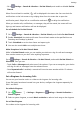P30 Pro User Guide-(VOG-L09&L29,EMUI10.1_01,EN-GB)
Table Of Contents
- Contents
- Essentials
- Basic Gestures
- System Navigation
- Phone Clone
- Lock and Unlock Your Screen
- Notification and Status Icons
- Shortcut Switches
- Home Screen Widgets
- Set Your Wallpaper
- Screenshots&Screen Recording
- View and Clear Notifications
- Adjust Sound Settings
- Enter Text
- Show Date and Time When the Screen Is Off
- Power On and Off or Restart Your Device
- Charging
- Smart Features
- Camera and Gallery
- Launch Camera
- Take Photos
- Master AI
- Zoom to Take Photos
- Super Macro
- Take Panoramic Photos
- Light Painting
- Take HDR Photos
- Moving Pictures
- Add Stickers to Photos
- Documents Mode
- Pro Mode
- Record Videos
- Slow-Mo Recording
- Time-Lapse Photography
- Dual-View Mode
- Filters
- Adjust Camera Settings
- Manage Gallery
- Smart Photo Categorisation
- Highlights
- Apps
- Apps
- Contacts
- Phone
- Messaging
- Calendar
- Clock
- Notepad
- Recorder
- Calculator
- Torch
- App Twin
- Quickly Access Frequently Used App Features
- Optimizer
- Phone Clone
- HiSuite
- Tips
- Settings
- Search for Items in Settings
- Wi-Fi
- Bluetooth
- Mobile Data
- More Connections
- Home Screen&Wallpaper
- Display&Brightness
- Sounds&Vibration
- Notifications
- Biometrics&Password
- Apps
- Battery
- Storage
- Security
- Privacy
- Accessibility Features
- Users&Accounts
- System&Updates
- About Phone
Storage
Check Storage Usage
Go to
Settings > Storage to check storage usage and optimise it when you feel
necessary.
Cleanup
You can use Cleanup in Optimiser to scan for redundant or large les, such as app residue,
unwanted installation packages, WeChat data, and more. Once detected, you can choose
whether or not to delete les as suggested.
1 Open Optimiser, then touch Cleanup.
2 When the scan is complete, touch Clean up after each item and delete any les you don't
need.
Clean Up Duplicate Files
Optimiser can identify duplicate les on your device.
On the Cleanup screen, touch Duplicate les , then select unwanted les to delete them.
Security
Password Vault
Password Vault saves your usernames and passwords and
autolls them for you each time
you log in to an app. This data is hardware encrypted and stored only on your device. Huawei
does not have access to it, and will not upload it to the network or server.
• Before using Password Vault, set a lock screen password for your device.
• Password Vault is only compatible with certain apps.
Log In Faster with Password Vault
1 When you log in to an app for the rst time, your device will automatically prompt you to
save the password. Touch SAVE when prompted.
If you accidentally touch Never save, you can still enable the autoll feature for this app
by going to Settings > Security > Password Vault > Autoll settings, and toggling
on the switch next to this app. When the switch is toggled o, the autoll feature will be
disabled.
2 If you log out of the app, the next time you log in, your device will autoll the username
and password once you have veried your identity with your lock screen password,
ngerprint, or face ID.
Settings
104