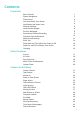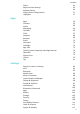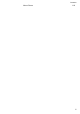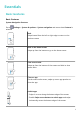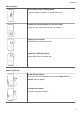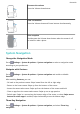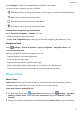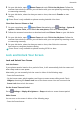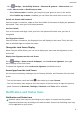User Guide
Contents Essentials Basic Gestures System Navigation Phone Clone Lock and Unlock Your Screen Notification and Status Icons Shortcut Switches Home Screen Widgets Set Your Wallpaper Screenshots & Screen Recording View and Clear Notifications Adjust Sound Settings Enter Text Show Date and Time When the Screen Is Off Power On and Off or Restart Your Device Charging 1 3 4 5 6 8 8 9 9 13 13 14 15 15 16 Smart Features AI Lens AI Touch Easy Projection Multi-Screen Collaboration Huawei Share 17 18 18 20 28 Camer
Contents Filters Adjust Camera Settings Manage Gallery Gallery Smart Categorization Highlights 44 45 46 51 51 Apps Contacts Phone Messaging Calendar Clock Notepad Recorder Email Calculator Flashlight App Twin Quickly Access Frequently Used App Features Optimizer Phone Clone HiSuite Tips 54 55 58 64 65 67 68 69 70 74 75 75 76 76 79 79 81 Apps Settings Search for Items in Settings Wi-Fi Bluetooth Mobile Data More Connections Home Screen & Wallpaper Display & Brightness Sounds & Vibration Notifications B
Contents About Phone 118 iii
Essentials Basic Gestures Basic Gestures System Navigation Gestures Go to Settings > System & updates > System navigation and ensure that Gestures is selected. Back Swipe inward from the left or right edge to return to the previous screen. Back to the home screen Swipe up from the bottom to go to the home screen. View recent tasks Swipe up from the bottom of the screen and hold to view recent tasks. Close an app On the recent tasks screen, swipe up on an app preview to close the app.
Essentials More Gestures Access Home screen editing mode Pinch two fingers together on the home screen. Display the shortcut panel on the lock screen Swipe up from the bottom of the lock screen. Display the search bar Swipe down on the home screen. Open the notification panel Swipe down from the status bar. Button Shortcuts Power off and restart Press and hold the Power button until the Power off and Restart options appear. Increase the volume Press the Volume up button.
Essentials Decrease the volume Press the Volume down button. Take a screenshot Press the Volume down and Power buttons simultaneously. Ultra snapshot Double-press the Volume down button when the screen is off or locked to take a photo. System Navigation Change the Navigation Mode Go to Settings > System & updates > System navigation to select a navigation mode according to your preferences. Navigate with Gestures Go to Settings > System & updates > System navigation and enable or disable Gestures.
Essentials Touch Settings to select the navigation key combination you prefer. The icons on the navigation bar are as follows: • : Back key to return to the previous screen, exit an app, or close the onscreen keyboard. • : Home key to return to the home screen. • : Recents key to display the recent tasks screen. • : Notification key to open the notification panel. Customize the Navigation Key Combination Go to Three-key navigation > Settings. You can: • Select a navigation key combination.
Essentials 3 On your old device, open Phone Clone and touch This is the old phone. Follow the onscreen instructions to connect your old device with your new phone by scanning a code or connecting manually. 4 On your old device, select the data you want to clone, then touch Transfer to start cloning. Phone Clone is only available on phones running Android 4.4 or later. Clone Data from an iPhone or iPad 1 On your new phone, open Phone Clone.
Essentials • Go to Settings > Accessibility features > Shortcuts & gestures > Wake screen and enable Raise to wake or Double-tap to wake. – When Raise to wake is enabled, you can pick up your phone to turn on the screen. – When Double-tap to wake is enabled, you can touch the screen twice to turn it on. Unlock the Screen with Password Once the screen is turned on, swipe up from the middle of the screen to display the password input panel. Then, enter your lock screen password.
Essentials 5G network connected 4G network connected 3G network connected 2G network connected Full signal strength Roaming Data saver enabled SIM card not found Hotspot enabled Hotspot connected Calling VoLTE enabled Wi-Fi network connected SkyTone in use Hotspot disconnected Network being switched by Wi-Fi + Airplane mode enabled Alarm set Battery empty Battery low Charging Quick charging Super charging Super wireless charging Quick wireless charging Regular wireless charging Po
Essentials More notifications Vibrate only NFC enabled Do Not Disturb mode enabled Data syncing Data sync failed Performance mode enabled New email Event reminders Shortcut Switches Shortcut Switches Turn on a Shortcut Switch Swipe down from the status bar to open the notification panel, then swipe down further to show all shortcut switches. • Touch a shortcut switch to enable or disable the corresponding feature. • Touch and hold a shortcut switch to enter the settings screen for that feature.
Essentials Move or Delete a Widget Touch and hold a widget on your home screen until your phone vibrates, then drag it to the desired position or touch Remove. Set Your Wallpaper Set Your Wallpaper Use a Preset Wallpaper 1 Go to 2 Touch an image you want to set as the wallpaper. 3 Set the following according to your preferences: 4 Settings > Home screen & wallpaper > Wallpaper. • Blur: applies a blur effect, which can be adjusted by dragging the slider.
Essentials Share and Edit a Screenshot, or Switch to Scrollshot After you take a screenshot, a thumbnail will display in the lower left corner of the screen. Then you can: • Swipe down on the thumbnail to take a scrolling screenshot. • Swipe up on the thumbnail to select a sharing mode and share the screenshot with your friends. • Touch the thumbnail to edit or delete it. Screenshots are saved to Gallery by default.
Essentials 1 Knock the screen with a knuckle and hold to draw an "S". The screen will automatically scroll down to the bottom for you to capture the entire page. 2 You can touch the screen at any point to stop the screenshot.
Essentials 1 Knock the screen with a knuckle and hold to draw an outline around the part of the screen that you want to capture. Make sure that your knuckle does not leave the screen. 2 The screen will display the movement trajectory of your knuckle and take a screenshot of the selected area. You can then: 3 • Drag the frame to the desired position or resize it. • Touch a shape icon to determine the shape of the partial screenshot. Touch to save the screenshot.
Essentials 3 To stop the recording, touch the timer at the top of the screen. 4 The recording will be saved to Gallery. Use Two Knuckles to Start Screen Recording 1 Settings > Accessibility features > Shortcuts & gestures > Record screen, and Go to ensure that Record screen is enabled. 2 Knock the screen twice in quick succession with two knuckles to start screen recording. To stop recording, knock twice again.
Essentials Adjust Sound Settings Press a Volume Button to Adjust the Volume Press the Volume up or down button to adjust the volume. Press the Power Button to Mute Your Device When It Rings When your phone rings for an incoming call or alarm, you can press the Power button to mute it. Flip to Mute or Raise to Reduce the Ringtone Volume When there is an incoming call, you can flip your phone to mute it, or raise it up to reduce the ringtone volume.
Essentials In some apps, what happens after you touch and hold the text may differ. For example, if you touch and hold a sent or received message, an option menu will be displayed, and will appear only after you touch Select text. 2 Drag 3 Touch Copy or Cut as needed. 4 Touch and hold the space where you want to paste the text until Paste appears, then touch Paste. and to select the text you need, or touch Select all to select all text.
Essentials Charging Reverse Charging with an OTG Cable On-The-Go (OTG) is a USB transmitting technology that allows a phone to directly access files on a USB flash drive or digital camera, or connect to an external device such as a keyboard or mouse, with the help of an OTG cable. You can use your phone to charge other devices using an OTG cable. 1 Connect your phone with the device to be charged using an OTG cable. 2 When the Use USB to dialog box is displayed on your phone, touch Reverse charge.
Smart Features AI Lens Access AI Lens There are multiple ways to access AI Lens. From Camera Open the camera and select Photo mode. Touch to access AI Lens. From the Search Bar While the device is unlocked, swipe down on the screen to display the search bar. Then, touch to access AI Lens. From the Lock Screen When the device is locked, swipe up from the bottom of the screen. Touch , then unlock the device to access AI Lens.
Smart Features 2 Position the target object within the viewfinder. You will receive purchase recommendations once the object has been recognized. You can also touch photo, which will be recognized automatically. to take a AI Touch Convenient Shopping When you see an item on your phone that you would like to buy, you can use AI Touch to quickly search for the item and compare prices across multiple shopping platforms before making the purchase.
Smart Features • If the external display supports Miracast, enable wireless projection on it. • If not, use a wireless HDMI adapter to connect your phone and external display. Ensure that the wireless HDMI adapter is connected to a power supply. To check whether your external display supports Miracast and how to enable wireless projection on it, consult the user guide or customer service of the external display manufacturer.
Smart Features Desktop Mode For enhanced work efficiency, project the content of your phone onto an external display, swipe down from the status bar to open the notification panel, then enable DESKTOP MODE. In DESKTOP MODE, the display of your phone will be arranged in a desktop layout, and operations on your phone won't affect what's on the external display. For example, you can edit a document on the external display while chatting on your phone.
Smart Features Connect Your Phone to a Computer When you connect your phone to a Huawei/Honor laptop, the phone screen will be displayed in a window on the laptop screen, allowing you to easily operate your phone while on your laptop. Connect Your Phone and Computer with a Tap 1 Make sure that your computer is marked with a Huawei Share icon or Magic-link icon . 2 On your computer, enable Wi-Fi. Open PC Manager and agree to the End User License Agreement (EULA).
Smart Features 2 Ensure that your phone is connected to the Internet, and use it to scan the QR code on your computer screen. 3 Follow the onscreen instructions on your phone and computer to complete the connection. Connect Your Phone to Computer with a Cable for Multi-Screen Collaboration Use a USB cable to connect your phone to a computer, and the phone screen will be displayed in a window on the computer screen. 1 Use a USB cable to connect your phone to a computer.
Smart Features You can also drag pictures or text to documents that are open on your computer. For example, drag a photo or text from Notepad in the phone window across to an Office document open on your computer, then continue editing it on your computer. • Transfer files from your computer to your phone: Go to Gallery > Albums in the phone window on your computer, select pictures or videos in batches from a local folder on your computer, then drag them across to Albums.
Smart Features • Share pictures and videos from your phone to computer: 1 Select one or more pictures or videos in Gallery on your phone. 2 Tap the NFC area on the back of your phone against the Huawei Share or Magic-link icon on the computer, and hold it there until your phone vibrates or plays a notification sound. The selected pictures or videos will be transferred to your computer.
Smart Features 1 Shake your phone, then immediately tap its NFC area against the Huawei Share icon or Magic-link icon on the computer, and hold it there until your phone vibrates or plays a notification sound. The computer screen will then be projected to your phone and the recording will start. You can record for a maximum of 60 seconds. 2 Touch Gallery. on your phone to stop the recording. The screen recording will be saved to • This feature is currently supported on Intel-based laptops only.
Smart Features • From your phone to computer: 1 On your phone, use Microsoft Office to open the file you want to share. 2 • Tap the NFC area on the back of your phone against the Huawei Share or Magic-link icon on the computer, and hold it there until your phone vibrates or plays a notification sound. The file opened on your phone will be transferred to your computer. From your computer to phone: 1 2 On your computer, use Microsoft Office to open the file you want to share.
Smart Features • Open an app: Click an app in the window to open it. • Browse pages: Scroll the mouse wheel to browse web pages and switch between screens of your phone displayed in the window. • Exit an app: Press the ESC key on the computer keyboard to exit the app opened in the window. Use the keyboard to quickly process messages on your phone • Input text: Use the computer input method to enter text in the window, such as for sending SMS messages and creating emails.
Smart Features • Audio and video files: You can use an audio and video player on your laptop, such as Windows Media Player. • Web pages: You can use a browser on your laptop, such as Internet Explorer. • Compressed files: You can use a decompression app on your laptop, such as WinRAR. Ensure that PC Manager 10.1 or later has been installed on the laptop.
Smart Features 2 On the sending device, touch and hold to select the files you want to share, then touch . Touch Huawei Share, then touch the icon of the receiving device to send the files. These steps may be different if you are sharing files directly from an app. 3 On the receiving device, touch Accept to accept the transfer. To view the received files, go to Files, then go to Internal storage > Huawei Share on the Categories tab.
Smart Features 3 Once the printer has been discovered, touch its name on your phone, and adjust the settings on the preview screen. Then, touch PRINT to print. If you are connecting a Bluetooth printer to your phone for the first time, find the printer on your phone, touch the printer name, then press and hold the Power button on the printer for about 1 second to confirm the connection.
Camera and Gallery Launch Camera Launch Camera There are multiple ways to open the Camera app. From the Home Screen From the home screen, open Camera. From the Lock Screen When the screen is locked, turn on the screen, then swipe up on the camera icon in the lower right corner to open the camera. Using Ultra Snapshot When enabled, simply double-press the Volume down button to open the camera when the screen is off.
Camera and Gallery 1 Open 2 You can then: • Camera. Focus: Touch the location you want to focus on. To adjust focus and metering separately, touch and hold the viewfinder and drag the respective frame or ring to the desired location. • Adjust brightness: Touch the viewfinder. When the symbol appears next to the focus frame, drag it up or down. • Zoom in or out: On the viewfinder, pinch in or out, or drag the zoom slider.
Camera and Gallery • Turn the flash on or off: Touch and select (Auto), (On), (Off), or (Always on). These features may not be available in some camera modes. 3 Touch to take a photo. Take Burst Photos Use Burst mode to take a sequence of photos in quick succession so you can choose the best one. Burst shooting is only available when using the rear camera. 1 Open 2 Touch and hold or press and hold one of the Volume buttons to take a burst photo.
Camera and Gallery 3 Go back to the viewfinder, then say your command to take a photo. Master AI Master AI Master AI is a pre-installed camera feature that helps you take better photos by intelligently identifying objects and scenes and optimizing the camera settings accordingly. Master AI is able to identify a variety of scenes, such as stages, beaches, blue skies, greenery, and text. It only works with the rear camera. 1 Open 2 Touch 3 Frame the subject in the viewfinder.
Camera and Gallery 3 Aim the camera at the object you want to take a photo of. The camera will automatically recommend Super wide angle mode if it detects a building. Touch Wide to have a wider angle of view. You can also drag the zoom slider in the viewfinder, or pinch in or out to adjust the zoom level. A smaller value will result in a wider angle of view. 4 Touch to take a photo. Take Photos from Far Away 1 Open 2 Aim the camera at the distant object you want to take a photo of.
Camera and Gallery Use the Rear Camera to Take Panoramic Photos 1 Go to 2 Touch 3 Point the camera at your starting point, then touch 4 Slowly move the camera in the direction of the arrow displayed on the screen. Keep your phone steady and the arrow on the center line the entire time. 5 Touch Camera > More and select Panorama mode. at the bottom of the viewfinder to set the pan direction. to start shooting. when you are finished.
Camera and Gallery Capture Rivers and Waterfalls in Silky Water Mode Silky water mode lets you capture silky smooth photographs of waterfalls and rivers. 1 Go to 2 This feature works best when taking photos of a stream or waterfall where the water is flowing heavily. 3 Touch Camera > More > Light painting > Silky water. to start shooting. Observe the shot in the viewfinder. When the exposure is just right, touch to finish shooting.
Camera and Gallery Take Moving Pictures Go to Camera > More > Moving picture and touch to take a photo. Play Moving Pictures Moving pictures are saved in JPG format in Gallery. Go to Gallery > Albums > Camera, touch a moving picture, then touch at the top of the picture to view it. The moving picture will automatically stop after a complete playback. You can also touch the screen to stop the playback.
Camera and Gallery Shoot Photos in Documents Mode 1 Go to Camera > More, then touch Documents. If the option is not present, touch , then download Documents. 2 Frame the document you want to shoot within the viewfinder, then touch 3 The camera will automatically identify the text area within the viewfinder and unskew the image. . Adjust the Text Area If you find the skew correction provided by Documents mode unsatisfactory, you can also manually adjust the text area.
Camera and Gallery 1 Open 2 Customize camera settings to shoot unique and professional-looking photos. You can also Camera and select Pro mode. shoot high-quality videos by touching • . Adjust the metering mode: Touch M and select a metering mode. Metering Mode Matrix Center Description Measures the light in the whole frame. Applicable when shooting natural landscapes. Places more emphasis on light levels at the center of the screen. Applicable when shooting portraits.
Camera and Gallery Metering Mode Concentrates on the light in a small area of the Spot • Description screen, such as the subject's eyes. Adjust the ISO sensitivity: Touch ISO and drag the slider. In low-light conditions, increase the ISO sensitivity. In well-lit environments, lower the ISO sensitivity to avoid image noise. • Adjust the shutter speed: Touch S and drag the slider. When you are shooting stationary scenes or portraits, lower the shutter speed.
Camera and Gallery Record Videos Record Videos 1 Open 2 Adjust the following settings: • Camera and select Video mode. Zoom in or out: On the viewfinder, pinch or spread two fingers, or drag the zoom slider. • Focus: Touch the location you want to focus on. Touch and hold the viewfinder to lock the exposure and focus. • Turn the flash on or off: Touch , then touch to keep the flash on, or to turn it off. • Adjust the beauty effect: Touch and drag the slider to adjust beauty settings.
Camera and Gallery • 32x super slow-mo: When the camera detects a moving object in the viewfinder, it will record an epic, super slow motion video. This mode is suitable for shooting super high speed motions, such as bubble popping and water splashing. • 4x or 8x slow-mo: You can customize the overall shooting length and the length of the slow-mo portion. This mode is suitable for shooting breakdowns of fast movements, such as diving and kicking a football.
Camera and Gallery A video recorded at a higher speed will play faster. 4 • Touch to set the recording duration. • Touch to adjust the metering mode, shutter speed, ISO, and more. Touch to start recording. If no recording duration is set, touch recording. to end the The recorded video is automatically saved to Gallery. Dual-View Mode Dual-View Mode The Dual-view feature splits the recording screen into two views, allowing you to watch the regular view side by side with a zoomed-in view.
Camera and Gallery Some phones do not have the 3 icon. Touch the shutter button to shoot a photo or video. Adjust Camera Settings Adjust Camera Settings You can adjust the camera settings to take photos and videos more quickly. The following features may not be available in some camera modes. Adjust the Aspect Ratio 1 Open 2 Touch Aspect ratio to select an aspect ratio (for example, 1:1 or 4:3). Camera and touch to access the Settings screen. This feature is not available in some modes.
Camera and Gallery Use the Horizontal Level for Better Compositions 1 Touch 2 Enable Horizontal level to display a horizontal guiding line on the viewfinder. When the dotted line overlaps with the solid line, it indicates that the camera is parallel with the horizontal level. to access the Settings screen. Manage Gallery View Photos and Videos In Gallery, you can view, edit, and share your photos and videos, as well as browse the clips automatically generated from them.
Camera and Gallery View by Shooting Time Your photos and videos are stored in Gallery and can be viewed by time, location, category, or album. On the Photos tab, pinch two fingers on the screen to switch to the monthly view and spread them to enter the daily view. View by Album You can view photos and videos by album on the Albums tab. Some photos and videos are stored in default albums. For example, videos recorded with the camera are saved in the Camera album.
Camera and Gallery To rotate the photo, touch and drag the angle wheel to the desired orientation. To rotate the photo by 90 degrees, touch • Add a filter effect: Touch • Adjust photo effects: Touch . To mirror the photo, touch . to select a filter. to adjust the brightness, contrast, saturation, and other qualities of the photo. • Other: Touch to edit the photo in other ways, such as adding a color splash, blur, doodle, or text element.
Camera and Gallery • Crop the video: Touch , then drag the slider at both ends of the video clip to select which part you want to keep. Touch • to preview the cropped video. , then touch Frame to select a frame, Adjust the frame and video resolution: Touch and Resolution to select a video resolution. A higher resolution will result in a higher quality video, but will also take up more storage space. • Edit background music: Touch and choose from preset background music or your locally saved music.
Camera and Gallery Move Photos and Videos 1 Open an album, then touch and hold to select the photos and videos you want to move. 2 Touch 3 Once the items are moved, they will no longer be in their original album. > Move to select the desired album. The All photos and Videos albums show all photos and videos stored on your device. Moving items across albums will not remove them from these albums. Delete Photos and Videos Touch and hold to select the items you want to delete, then go to > Delete.
Camera and Gallery Blocked albums cannot be viewed in any apps other than Files. 3 To unblock an album, go to Others, touch View blocked albums, then touch Unblock next to the album. Only some albums in Others can be blocked. Gallery Smart Categorization Smart Photo Categorization Gallery automatically sorts your photos into categories such as portraits, locations, scenery, and food, so you can quickly find what you're looking for.
Camera and Gallery • To start using Highlights, go to Camera > and enable Location tag. • Highlights albums are created automatically when your phone is charging, the screen is turned off, and the battery is at least 50% charged. This process may take some time. Highlights albums will not be created if there are fewer than 10 photos or videos in Gallery. View Highlights Videos 1 Go to 2 Touch Gallery > Highlights and touch an album. to play the video.
Camera and Gallery • Remove photos or videos: Touch and hold to select photos or videos you want to remove, touch , then touch Move. Rename Highlights Albums 1 On the Highlights tab, touch an album. 2 Go to > Rename and enter a new name. Delete Highlights Albums 1 On the Highlights tab, touch an album. 2 Go to > Delete and touch Delete.
Apps Apps Apps Locate an Installed App Swipe down from the middle of the home screen to show the search bar, and enter the app name. When the app is found, touch next to its name. Uninstall an App You can uninstall an app using either of the following methods: • Touch and hold the app icon you want to uninstall until your phone vibrates, touch Uninstall, then follow the onscreen instructions to uninstall the app.
Apps Go to Settings > Apps > Apps, select the app that you want to clear the cache of, then go to Storage > Clear cache. Contacts Create and Edit Contact Information You can create contacts in multiple ways, as well as view and manage your contacts list. Create Contacts 1 Open Phone, select the Contacts tab at the bottom of the screen, then touch . If you are creating a contact for the first time, touch Create new contact to start adding a contact.
Apps Search for Contacts 1 From the Contacts screen, go to > Settings > Display preferences and touch All contacts to display all your contacts. 2 Search for contacts using either of the following methods: • Swipe down from the middle of the home screen and enter a keyword for the contact you want to find in the search box (such as their name, initials, or email address). You can also enter multiple keywords, such as "John London", to quickly find matching contacts.
Apps Manage Contact Groups You can conveniently send emails or messages to multiple contacts by creating and managing contact groups. Your phone automatically groups contacts by company, city, and last contact time, but you can also create new groups based on your preferences. Create a Contact Group 1 Open Phone, select the Contacts tab at the bottom of the screen, then touch Groups. 2 Touch , enter the group name, such as "Family" or "Friends", then touch OK.
Apps Once you have added emergency contacts and you find yourself in an emergency, access the lock screen for inputting your password, go to Emergency > Emergency information > Emergency contacts, and select an emergency contact to make a call. Erase Contact Traces 1 Open Phone, touch the Contacts tab at the bottom of the screen, then touch the contact for whom you wish to erase contact traces. 2 Go to > Erase history > Erase to delete all call and message records for that contact.
Apps 1 On the Phone screen, touch the Contacts tab at the bottom, then select the contact you want to set a profile picture for. 2 Touch and then touch to set a profile picture for the contact. Make an International Call 1 Contact your mobile carrier to activate and inquire about the international calling service. 2 Open Phone, touch the Contacts tab at the bottom, then select a contact to make a call.
Apps If two SIM cards have been inserted into your phone, configure the ringtone separately for SIM 1 and SIM 2. Set a Music Ringtone 1 Go to Phone > Phone ringtone. 2 Select a system ringtone, or touch Music on device to select a local song as the ringtone. > Settings > Ringtone or Settings > Sounds & vibration > Set a Video Ringtone Set a video as the ringtone for incoming calls. 1 Go to Phone > Phone ringtone.
Apps Make a Video Call Video calls are only possible when both parties are using VoLTE-activated devices. 1 Open Phone, touch the Contacts tab at the bottom of the screen, then select the contact you want to call. 2 Touch to make a video call. During a voice call, you can also touch to switch to a video call. Use VoWiFi to Make Calls The VoWiFi function enables you to make calls on a Wi-Fi network. You can even make VoWiFi calls in Airplane mode.
Apps Enable Call Waiting The Call waiting feature lets you answer incoming calls when a call is already in progress by placing the first call on hold. This feature requires the support of your mobile carrier. For details, contact your carrier. Go to Phone > > Settings. Under the SIM card you wish to enable call waiting on, click More > Call waiting. This feature may vary depending on your carrier.
Apps Block Incoming Calls from Specific Numbers You can block incoming calls from specific numbers using either of the following methods: • Go to Phone > > Blocked > > Blocklist, touch , then add the phone numbers you want to block. • On the Phone screen, touch the Contacts tab at the bottom, touch the contact you want to block, then go to > Block contact.
Apps • Touch to enable hands-free mode. • Touch to start another call (only available once three-way calling has been activated). This feature requires the support of your mobile carrier. For details, contact your carrier. to use the dialer. • Touch • During a call, you can hide the call screen and access other apps by returning to the previous screen or home screen using the current navigation mode. To return to the call screen, touch the green bar on the status bar. • Touch to end the call.
Apps 2 Touch and add the numbers you want to block. SMS and MMS messages sent by these numbers will all be blocked. Block Messages Containing Specific Keywords 1 Go to 2 Touch and add the keywords to be filtered. All messages containing these keywords will be blocked. Messaging > > Blocked > > Keyword blocklist. Set Whether to Receive Notifications for Blocked Messages Go to Messaging > > Blocked > > Receive notifications and set whether to receive notifications when messages are blocked.
Apps 2 Touch and follow the onscreen instructions to share the event using whichever method you prefer. Delete Events You can delete events using the following methods: • On the Calendar screen, then touch the event to be deleted and touch . • On the Schedule screen, touch and hold an event, select the events you want to delete, . then touch Set a Calendar Notification Set the calendar notification type according to your requirements.
Apps Clock Alarm You can set alarms to play a sound or vibrate at specific times. Set an Alarm 1 Go to 2 Select a sound for the alarm. The sound will play when you select it. You can press the Volume buttons to adjust its volume. 3 Set the following options according to your preferences: 4 Clock > Alarm, touch • Repeat • Vibrate • Ring duration • Snooze duration • Label When you are finished, touch , and set a time. .
Apps Stopwatch Go to Clock > Stopwatch, and touch to start the stopwatch. To stop it, touch . View the Time in Cities Worldwide Use Clock to see the local time in different time zones around the world. Go to Clock > World clock, touch , and enter the name of a city or select one from the list of cities. Display Dual Clocks on the Lock Screen When you are away from your home time zone, use Dual clocks to display the time of both your home city and current location on the lock screen.
Apps Create To-Dos You can create to-dos with a set time to remind you to complete them. If you set a time, your phone will send you a reminder notification at the specified time. 1 Go to 2 Enter your to-do. 3 Touch 4 Touch Save. Notepad > To-dos, then touch . , set a reminder time, then touch OK. Sort Notepad Items by Category Categorize notepad items to make them easier to find. Notes in different categories are displayed in different colors.
Apps Recorder 1 In the Tools folder, open 2 During a recording, you can touch 3 When you are finished, touch 4 You can also touch and hold a recording, then share, rename, or delete it. Recorder, and touch to start a recording. to add a tag. to stop recording. Recordings are saved under Files > Categories > Internal storage > Sounds. Play a Recording Recording files are listed on the Recorder home screen. Touch a recording to play it.
Apps Add Email Accounts Add your email account in Email and you can use your phone for convenient email access at any time. Add a Personal Email Account 1 Open Other. 2 Enter the email address and password, touch Sign in, and follow the onscreen instructions to configure the server settings. The system will automatically connect to the server and check the server settings.
Apps Go to Inbox > Show all folders > Drafts to view draft emails. Reply to an Email 1 On the Inbox screen, open the email you wish to reply to. 2 Touch thread. 3 After writing your reply, touch to reply to just the email sender, or touch to reply to everyone on the . Set Encryption for Outgoing Emails You can encrypt outgoing emails to protect your confidential information.
Apps View an Email 1 Open Email, then swipe down on the Inbox screen to refresh the email list. If you have multiple email accounts, touch Inbox and select the email account you want to view. 2 Open an email, then view, reply to, forward, or delete the email. If you are notified about an important event in an email, touch import the event into your calendar. 3 > Add to calendar to Swipe left or right to view the next or previous email.
Apps Add Email Accounts 1 Go to 2 Select an existing email service provider or touch Other, then follow the onscreen instructions to add an email account. Repeat for each of the accounts you wish to add. Email > > Settings > Add account. Switch Between Email Accounts On the Inbox screen, touch Inbox and select the email account you wish to use. Change Account Name and Signature On the Inbox screen, go to > Settings and select an account.
Apps Use the Basic Calculator You can open the calculator using either of the following methods: • Swipe down from the middle of the home screen to display the search box. Search for Calculator, and the first result will be the preinstalled Calculator app. • Find Calculator in the Tools folder. • Swipe up from the bottom of the lock screen to display the shortcut panel, then touch to open the calculator.
Apps 1 Go to Settings > Apps > App Twin, and turn on the switch for the app you want to create a twin of. 2 Two icons for the same app will display on the home screen for you to log in to your separate accounts simultaneously. 3 To disable App twin, touch and hold the twinned version of the app, then touch Delete. All the data of the twin app will be deleted.
Apps Manage Data Usage Open Optimizer, then touch Data usage to view data usage and manage network access. View and Manage High Data Consumption Apps 1 You can find out how much data your apps are using in comparison to each other by going to Data usage this month on the Data usage screen. 2 Touch a high data consumption app to set mobile data, roaming data, or background data usage limits for it.
Apps Block Incoming Calls from Specific Numbers You can block incoming calls from specific numbers using either of the following methods: • Go to Phone > > Blocked > > Blocklist, touch , then add the phone numbers you want to block. • On the Phone screen, touch the Contacts tab at the bottom, touch the contact you want to block, then go to > Block contact.
Apps 2 Results and recommendations will be displayed once the optimization is complete. Phone Clone Phone Clone Phone Clone lets you quickly and seamlessly move all the basic data (including contacts, calendar, images, and videos) from your old phone to your new phone. Clone Data from an Android Device 1 On your new phone, open Phone Clone. Alternatively, go to Settings > System & updates > Phone Clone, touch This is the new phone, then touch Huawei or Other Android.
Apps After you have installed HiSuite on your computer, you can manage data such as your contacts, messages, pictures, videos, and apps, back up data from and restore data to your phone, and update your phone to the latest version. 1 Visit the official Huawei website on your computer, search for HiSuite, then download and install the latest version of HiSuite. 2 Use a USB cable to connect your phone to the computer. When a dialog box entitled Use USB to appears on your phone, select Transfer files.
Apps Update the System Using HiSuite • Your personal data may be erased during a system update. It is recommended that you back up your data before updating your phone. • Ensure that your phone is at least 20% charged and keep the USB cable connected throughout the update process. Do not power off or restart your phone, or remove or insert a memory card. • Some third-party apps, such as online banking and game apps, may not be compatible with the latest system version.
Settings Search for Items in Settings Search for Items in Settings Tired of trudging through layers of settings? Just search for them using the search box. • Swipe down from the middle of the screen to display the search box. Enter the name of a setting to obtain search results. • Open Settings, and enter the name of a setting in the search box at the top of the screen, to obtain search results.
Settings These steps may be different if you are sharing files directly from an app. 4 Touch the icon of the receiving device to establish a connection, then share the files. 5 On the receiving device, accept the Wi-Fi Direct transfer request. To view the received files, open Files, then go to Internal storage > Wi-Fi Direct on the Categories tab.
Settings 3 From the list of Available devices, select the one you want to pair your phone with, and follow the onscreen instructions to complete pairing. to view tips for connecting various Bluetooth On the Bluetooth settings screen, touch devices. Transfer Files via Bluetooth You can use Bluetooth to transfer videos, pictures, contacts, and more to another device provided that both devices are within the effective Bluetooth range. 1 Pair the sending and recipient devices via Bluetooth.
Settings Once disabled, a SIM card cannot be used for calling, messaging, or accessing the Internet. Name Your SIM Card You can name your SIM cards for easier identification and management. For example, you could mark one SIM card as "Work" and the other as "Personal". Go to Settings > Mobile network > SIM management and touch to edit the SIM card name.
Settings When this limit has been reached, your phone will automatically disable the hotspot. 5 Enable Personal hotspot and your phone will share your mobile data or the Wi-Fi network you are currently connected to with other devices. Share Your Network Connection via Bluetooth 1 Go to Settings > Bluetooth, enable Bluetooth, select a device, then follow the onscreen instructions to complete pairing. 2 Go to Settings > Mobile network > Personal hotspot > More, and enable Bluetooth tethering.
Settings 1 Open Phone, touch the Contacts tab at the bottom of the screen, then select the contact you want to call. 2 Touch to make a video call. During a voice call, you can also touch to switch to a video call. Manage Data Usage Open Optimizer, then touch Data usage to view data usage and manage network access. View and Manage High Data Consumption Apps 1 You can find out how much data your apps are using in comparison to each other by going to Data usage this month on the Data usage screen.
Settings Enable Data Roaming Once you have activated the international roaming service, you can enable this feature to use mobile data when traveling in a different country or region. • This feature requires the support of your mobile carrier. For details, contact your carrier. • Charges may apply when using the international roaming service. For details about how data roaming fees are charged, contact your carrier. Go to Settings > Mobile network > Mobile data.
Settings Make Quick Payments with NFC If you have installed a payment app (such as Alipay or WeChat) on your phone and enabled the payment service, you can make payments with NFC. 1 Go to 2 Touch Default app on the NFC settings screen, then select a default payment app, like WeChat. 3 Enable NFC payments in the payment app. For example, in WeChat, go to Me > Settings > General and enable Enable NFC.
Settings 2 Connect the Type-C end to your phone and the other end to the external display. 3 On the external display, set the corresponding HDMI, DP, or MiniDP input as the signal source. Projection Using a Docking Station If you need to connect your phone to an external display and use a wired mouse and keyboard, use a docking station with a USB port. 1 Prepare a docking station. Multiple types of ports are available on a docking station.
Settings • Swipe down from the status bar to open the notification panel, then touch to enable or disable Huawei Share. Touch and hold the toggle to enter the Huawei Share settings screen. • Go to Settings > More connections > Huawei Share, and enable or disable Huawei Share. Enabling Huawei Share automatically turns on Wi-Fi and Bluetooth. Quickly Share Files Between Your Phones with Huawei Share You can use Huawei Share to quickly share files between Huawei phones.
Settings Changes made to files in the shared folders on your computer will be automatically synced to your phone and vice versa. One-Touch Printing with Huawei Share When a printer that supports Huawei Share is nearby, you can use Huawei Share to find the printer and print out pictures or PDF files stored on your phone. 1 Depending on the type of printer, ensure the following: • Wi-Fi capable printers: The printer must be powered on and connected to the same network as your phone.
Settings Connect Your Phone to a Printer 1 Check the printer manual or consult with its manufacturer to verify that it is Mopriacertified. If it is not, consult with its manufacturer to install the corresponding app or plug-in for it on your phone. 2 Connect your phone and the printer to the same Wi-Fi network using any of the following methods: • Connect to a Wi-Fi router: Enable Wi-Fi on the printer and connect it to the Wi-Fi router.
Settings • PPTP: Point-to-Point Tunneling Protocol, offering MPPE encryption. • L2TP: Layer 2 (Data Link Layer) Tunneling Protocol, offering IPSec PSK and IPSec RSA encryption. • IPSec Xauth: Offering PSK, RSA, and Hybrid RSA encryption. Connect to a PPTP Server 1 Obtain the VPN server name and address from your VPN server administrator. 2 Settings > More connections > VPN > Add VPN network, enter the VPN Go to name, set the server type to PPTP, then enter the server address.
Settings Lock Home Screen Icon Positions Pinch together two fingers on the home screen to access Home screen settings mode, then enable Lock layout. Select the Home Screen Layout Pattern Pinch together two fingers on the home screen, go to Home screen settings > Layout, then select a layout pattern you prefer. Put App Icons in Folders For easy management of your app icons on the home screen, you can stack similar apps in a folder and name the folder.
Settings Display & Brightness Brightness, Color, and Color Temperature You can set the screen brightness, color mode, and color temperature according to your preferences. Automatically Adjust the Screen Brightness Go to Settings > Display & brightness, and enable Automatic. Your phone will automatically adjust the screen brightness according to the ambient lighting conditions.
Settings Enlarge or Reduce Display Size Display size determines the size of content (including text and images) displayed within apps. Go to Settings > Display & brightness > Text and display size, and drag the slider for Display size. Full-Screen Display Apply Full Screen Display • Most apps installed on your phone will automatically adapt to display correctly in full screen.
Settings • Go to Settings > Sounds & vibration > Do Not Disturb, and enable or disable Do Not Disturb. When Do not disturb is enabled, will be displayed in the status bar. You can check for notifications on the lock screen or by swiping down from the status bar to open the notification panel. Swipe left on a notification and touch to delay the notification.
Settings 1 Go to Phone > Phone ringtone. 2 Touch Video ringtones and select a video to preview the effect for incoming calls. 3 Touch Apply to set the video as the ringtone. > Settings > Ringtone or Settings > Sounds & vibration > Set a Ringtone for a Contact 1 Open Phone, touch the Contacts tab at the bottom of the screen, then select the contact you want to set a ringtone for. 2 On the contact details screen, touch Ringtone and select a ringtone.
Settings Change the Badge Display Mode On the App icon badges screen, touch Badge display mode, and select Numbers or Dots according to your preference. More Notification Settings Go to Settings > Notifications > More notification settings and enable Wake screen. Your phone will automatically turn on the screen when it receives a notification.
Settings 2 In the Fingerprint list section, touch an enrolled fingerprint to rename or delete it. Identify a Fingerprint Fingerprint identification allows you to match your fingers with the enrolled fingerprints. 1 Go to Settings > Biometrics & password > Fingerprint ID and enter your lock screen password. 2 In the Fingerprint list section, touch Identify fingerprint. 3 Touch the fingerprint sensor with your finger. The recognized fingerprint will be highlighted.
Settings Enable Face Unlock On the Face Recognition screen, touch Unlock device, and select an unlock method. If you have enabled PrivateSpace on or added multiple users to your phone, you can use Face unlock only in MainSpace or with the Owner account. Access App Lock with Face Recognition On the Face Recognition screen, enable Access App Lock, and follow the onscreen instructions to add your facial data to App Lock.
Settings App Twin App Twin enables you to log in to two WeChat accounts simultaneously without the hassle of having to constantly switch between them, allowing you to keep your work and private lives separate. App Twin will only work with certain apps. 1 Go to Settings > Apps > App Twin, and turn on the switch for the app you want to create a twin of. 2 Two icons for the same app will display on the home screen for you to log in to your separate accounts simultaneously.
Settings • Power Saving mode reduces power consumption by limiting background app activity, visual effects, and sounds. • Ultra Power Saving mode strictly controls background apps to ensure that your phone can stay on for as long as possible. In this mode, you will only be able to use selected apps, and all system switches, except for Wi-Fi and mobile data, will be turned off. On the Battery screen, select a power saving mode: • When the battery level is extremely low, enable Ultra Power Saving mode.
Settings On the Battery screen, touch More battery settings, then enable or disable Stay connected while asleep as required. Storage Check Storage Usage Go to Settings > Storage to check storage usage and optimize it when you feel necessary. Cleanup You can use Cleanup in Optimizer to scan for redundant or large files, such as app residue, unwanted installation packages, WeChat data, and more. Once detected, you can choose whether or not to delete files as suggested.
Settings 2 If you log out of the app, the next time you log in, your device will autofill the username and password once you have verified your identity with your lock screen password, fingerprint, or face ID. When you switch to a new Huawei phone, you can use Phone Clone to transfer data in Password Vault to your new device. View or Delete Stored Usernames and Passwords You can view or delete the usernames and passwords stored in Password Vault at any time.
Settings Smart Unlock Smart Unlock enables you to unlock your phone with a Bluetooth device, such as a smart band. When a compatible Bluetooth device is detected, you can unlock your phone without the need to verify your identity using a password, for example. 1 Set a lock screen password for your phone. 2 Go to 3 to pair with a Bluetooth device, such as a smart band.
Settings • When using gesture navigation, swipe up from the bottom of the screen and hold to access the recent tasks screen, then touch on an app preview. To unpin, swipe up twice from the bottom of the screen. • When using three-key navigation, touch to access the recent tasks screen, and touch on an app preview. To unpin, touch and hold . Safe Mode Safe mode uses a simplified operating system with only basic functions and pre-installed apps available.
Settings Manage the Location Permission With the Location permission, apps can obtain your location to provide location-based services. For example, if a map app obtains the Location permission, it can provide you with location and navigation services. You can disable the permission if you do not need these services. 1 Go to 2 On the Permission manager screen, enter Location, touch the app you want to manage, and select an option. Settings > Apps > Permission manager.
Settings 1 Go to Settings > Privacy > Permission manager, touch Location, and check which apps have been granted access to location information. 2 Touch the app for which you want to change settings and follow the onscreen instructions to grant or deny permissions. PrivateSpace Create a PrivateSpace that is completely independent of the MainSpace (the original space) of your phone, which can be accessed using your fingerprint ID or a password.
Settings Reset Password for PrivateSpace You can set a security question when creating the password for PrivateSpace, which will help you to reset the password if you happen to forget it. 1 In PrivateSpace, go to protection. 2 Follow the onscreen instructions to complete the verification, select and answer the security question, then touch Finish.
Settings 1 Go to Settings > Accessibility features > One-Handed mode, and enable OneHanded mode. 2 Access One-Handed mode using one of the following methods, depending on the navigation mode you are using on your phone. If you're using Gestures, swipe up diagonally from one of the bottom corners and • hold. If you're using Three-key navigation, swipe left or right across the navigation bar. • 3 Touch the blank area to exit.
Settings Users & Accounts Set Up Users 1 Go to Settings > Users & accounts > Users, touch Add user or Add guest, then follow the onscreen instructions to add an account. 2 Touch Switch to switch to the user or guest account. Configure the settings for the new account as prompted. 3 Install apps as needed. Note that if a newer version of an app has been installed by another user, the app installation will fail. A maximum of three user and one guest accounts can be added.
Settings Language and Region 1 Go to Settings > System & updates > Language & input > Language and region, then select the language you want to use. 2 If the language is not listed, touch Add language, then locate and touch it to add it to the list. 3 Touch Region to select a country/region, so the display content will adapt to the local culture and habits of the country/region you have selected. Input Method You can download a third-party input method and set it as the default input method.
Settings Clone Data from an Android Device 1 On your new phone, open Phone Clone. Alternatively, go to Settings > System & updates > Phone Clone, touch This is the new phone, then touch Huawei or Other Android. 2 Follow the onscreen instructions to download and install Phone Clone on your old device. 3 On your old device, open Phone Clone and touch This is the old phone. Follow the onscreen instructions to connect your old device with your new phone by scanning a code or connecting manually.
Settings 4 After the backup is complete, you can find your data backup in the Huawei folder in Files > Categories > Memory card. You can go to the Memory card backup screen and enable Auto-backup. Your phone will then automatically back up your data every seven days when it is being charged, the screen is turned off, and the battery level is at least 75%. Restore Your Backup from a Memory Card 1 Settings > System & updates > Backup & restore > Data backup > External Go to storage and touch Memory card.
Settings 4 Follow the onscreen instructions to set the password and password hint. The data will be encrypted and backed up. The password will be required if you want to restore your data backup. To reset the password, go to the Shared folder backup screen, then password. The new password is only valid for backups created thereafter. > Reset Reset Your Phone Reset Network Settings This operation will reset your Wi-Fi, mobile data network, and Bluetooth settings.
Settings Update the System Online When an update is available, your phone will prompt you to download and install the update package. • Before updating, make sure your phone is running an official system version. Otherwise, the update may fail and your phone may experience unknown issues. • Back up your user data before the update. • After an update, third-party apps that aren't compatible with the new system version may become unavailable.
This guide is for reference only. The actual product, including but not limited to the color, size, and screen layout, may vary. All statements, information, and recommendations in this guide do not constitute a warranty of any kind, express or implied. Please visit https://consumer.huawei.com/en/support/hotline for recently updated hotline and email address in your country or region. Model: VOG-L09 VOG-L29 VOG-L04 EMUI 10.