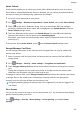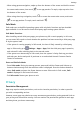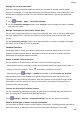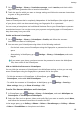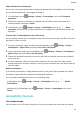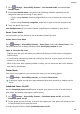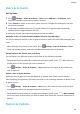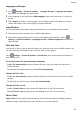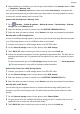P30 Pro User Guide-(VOG-L09&L29&L04,EMUI10.1_01,EN)
Table Of Contents
- Contents
- Essentials
- Basic Gestures
- System Navigation
- Phone Clone
- Lock and Unlock Your Screen
- Notification and Status Icons
- Shortcut Switches
- Home Screen Widgets
- Set Your Wallpaper
- Screenshots & Screen Recording
- View and Clear Notifications
- Adjust Sound Settings
- Enter Text
- Show Date and Time When the Screen Is Off
- Power On and Off or Restart Your Device
- Charging
- Smart Features
- Camera and Gallery
- Launch Camera
- Take Photos
- Master AI
- Zoom to Take Photos
- Super Macro
- Take Panoramic Photos
- Light Painting
- Take HDR Photos
- Moving Pictures
- Add Stickers to Photos
- Documents Mode
- Pro Mode
- Record Videos
- Slow-Mo Recording
- Time-Lapse Photography
- Dual-View Mode
- Filters
- Adjust Camera Settings
- Manage Gallery
- Gallery Smart Categorization
- Highlights
- Apps
- Apps
- Contacts
- Phone
- Messaging
- Calendar
- Clock
- Notepad
- Recorder
- Calculator
- Flashlight
- App Twin
- Quickly Access Frequently Used App Features
- Optimizer
- Phone Clone
- HiSuite
- Tips
- Settings
- Search for Items in Settings
- Wi-Fi
- Bluetooth
- Mobile Data
- More Connections
- Home Screen & Wallpaper
- Display & Brightness
- Sounds & Vibration
- Notifications
- Biometrics & Password
- Apps
- Battery
- Storage
- Security
- Privacy
- Accessibility Features
- Users & Accounts
- System & Updates
- About Phone
• When using gesture navigation, swipe up from the bottom of the screen and hold to access
the recent tasks screen, then touch on an app preview. To unpin, swipe up twice from
the bottom of the screen.
• When using three-key navigation, touch to access the recent tasks screen, and touch
on an app preview. To unpin, touch and hold .
Safe Mode
Safe mode uses a simplied operating system with only basic functions and pre-installed
apps available. It can be used to locate third-party apps causing system failures.
Safe Mode Functions
After installing certain third-party apps, your phone may fail to work properly. In this case,
you can enter Safe mode to check whether the problem has been caused by a third-party app
or by the system itself.
• If the system is running properly in Safe mode, the issue is likely caused by a third-party
app. In Safe mode, go to Settings > Apps > Apps, nd the third-party app in question,
and uninstall it after switching back to the normal mode.
• If the system runs abnormally in Safe mode, then the system is faulty. Back up your data
and take your device and proof of purchase to an authorized Huawei Customer Service
Center for assistance.
Enter and Exit Safe Mode
• Enter Safe mode: During the startup process, press and hold the Power and Volume up
buttons simultaneously until the selection screen is displayed. Press the Volume button to
select Safe mode and press the Power button to enter Safe mode. In Safe mode, Safe
mode is displayed in the lower left corner.
• Exit Safe mode: Restart your phone to exit.
Privacy
Permission Management
Apps may require certain permissions, such as the Location permission, in order to provide
you with corresponding services.
However, some apps may obtain too many unnecessary permissions, posing potential risks to
your privacy and information security. You can monitor the permissions granted to each app
and deny those you deem unnecessary.
Settings
108