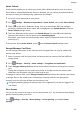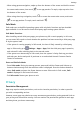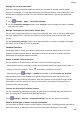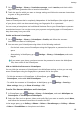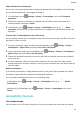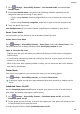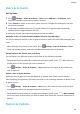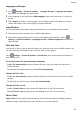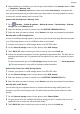P30 Pro User Guide-(VOG-L09&L29&L04,EMUI10.1_01,EN)
Table Of Contents
- Contents
- Essentials
- Basic Gestures
- System Navigation
- Phone Clone
- Lock and Unlock Your Screen
- Notification and Status Icons
- Shortcut Switches
- Home Screen Widgets
- Set Your Wallpaper
- Screenshots & Screen Recording
- View and Clear Notifications
- Adjust Sound Settings
- Enter Text
- Show Date and Time When the Screen Is Off
- Power On and Off or Restart Your Device
- Charging
- Smart Features
- Camera and Gallery
- Launch Camera
- Take Photos
- Master AI
- Zoom to Take Photos
- Super Macro
- Take Panoramic Photos
- Light Painting
- Take HDR Photos
- Moving Pictures
- Add Stickers to Photos
- Documents Mode
- Pro Mode
- Record Videos
- Slow-Mo Recording
- Time-Lapse Photography
- Dual-View Mode
- Filters
- Adjust Camera Settings
- Manage Gallery
- Gallery Smart Categorization
- Highlights
- Apps
- Apps
- Contacts
- Phone
- Messaging
- Calendar
- Clock
- Notepad
- Recorder
- Calculator
- Flashlight
- App Twin
- Quickly Access Frequently Used App Features
- Optimizer
- Phone Clone
- HiSuite
- Tips
- Settings
- Search for Items in Settings
- Wi-Fi
- Bluetooth
- Mobile Data
- More Connections
- Home Screen & Wallpaper
- Display & Brightness
- Sounds & Vibration
- Notifications
- Biometrics & Password
- Apps
- Battery
- Storage
- Security
- Privacy
- Accessibility Features
- Users & Accounts
- System & Updates
- About Phone
1 Go to Settings > Accessibility features > One-Handed mode, and enable One-
Handed mode.
2 Access One-Handed mode using one of the following methods, depending on the
navigation mode you are using on your phone.
• If you're using Gestures, swipe up diagonally from one of the bottom corners and
hold.
• If you're using Three-key navigation, swipe left or right across the navigation bar.
3 Touch the blank area to exit.
One-Handed mode will not work if Gesture magnication is enabled on your phone.
Smart Cover Mode
For best results, you are advised to use a standard Huawei ip cover.
Enable Smart Cover Mode
Go to Settings > Accessibility features > Smart Cover, and enable Smart Cover. If the
ip cover comes with a display window, enable Use display window as well.
Open or Close the Flip Cover
• Flipping open the cover will wake your phone and display the lock screen (or Magazine
unlock screen).
• If a lock screen password has been set, closing the ip cover of your phone will lock the
screen if it is on standby.
• When a ip cover with a display window is closed, you can check the date, time, weather,
and more in the window.
Gloves Mode
Your phone can respond to your touches even when you are wearing gloves.
Go to
Settings > Accessibility features, and enable Gloves mode.
To ensure a higher success rate, apply adequate force when touching or swiping on the
screen.
Scheduled Power On/O
Use the Scheduled power on/o feature to power your phone on and o at set times, to
save power and prevent interruptions while resting.
1 Go to Settings > Accessibility features > Scheduled power on/o, and enable
Scheduled power on/o.
2 Set the power on and o times, as well as the repeat cycle. Your phone will power on and
o automatically at the specied times.
To stop using this feature, disable Scheduled power on/o.
Settings
112