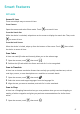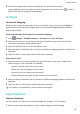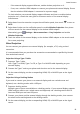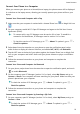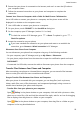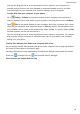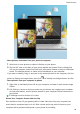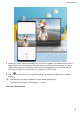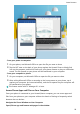P30 Pro User Guide-(VOG-L09&L29&L04,EMUI10.1_01,EN)
Table Of Contents
- Contents
- Essentials
- Basic Gestures
- System Navigation
- Phone Clone
- Lock and Unlock Your Screen
- Notification and Status Icons
- Shortcut Switches
- Home Screen Widgets
- Set Your Wallpaper
- Screenshots & Screen Recording
- View and Clear Notifications
- Adjust Sound Settings
- Enter Text
- Show Date and Time When the Screen Is Off
- Power On and Off or Restart Your Device
- Charging
- Smart Features
- Camera and Gallery
- Launch Camera
- Take Photos
- Master AI
- Zoom to Take Photos
- Super Macro
- Take Panoramic Photos
- Light Painting
- Take HDR Photos
- Moving Pictures
- Add Stickers to Photos
- Documents Mode
- Pro Mode
- Record Videos
- Slow-Mo Recording
- Time-Lapse Photography
- Dual-View Mode
- Filters
- Adjust Camera Settings
- Manage Gallery
- Gallery Smart Categorization
- Highlights
- Apps
- Apps
- Contacts
- Phone
- Messaging
- Calendar
- Clock
- Notepad
- Recorder
- Calculator
- Flashlight
- App Twin
- Quickly Access Frequently Used App Features
- Optimizer
- Phone Clone
- HiSuite
- Tips
- Settings
- Search for Items in Settings
- Wi-Fi
- Bluetooth
- Mobile Data
- More Connections
- Home Screen & Wallpaper
- Display & Brightness
- Sounds & Vibration
- Notifications
- Biometrics & Password
- Apps
- Battery
- Storage
- Security
- Privacy
- Accessibility Features
- Users & Accounts
- System & Updates
- About Phone
2 Position the target object within the viewnder. You will receive purchase
recommendations once the object has been recognized. You can also touch
to take a
photo, which will be recognized automatically.
AI Touch
Convenient Shopping
When you see an item on your phone that you would like to buy, you can use AI Touch to
quickly search for the item and compare prices across multiple shopping platforms before
making the purchase.
Touch and Hold with Two Fingers for Convenient Shopping
1 Go to
Settings > HUAWEI Assistant > AI Touch and enable AI Touch.
2 When you see an item on your phone that you would like to buy, touch and hold the
screen with two ngers spread slightly apart.
3 Adjust the position and size of the identication box.
4 After the object is identied, links to the item on dierent shopping platforms will then be
displayed.
5 Touch the links to view product details and make a purchase.
Shop with AI Voice
1 When you see an item on your phone that you would like to buy, you can wake up AI
Voice and give a voice command. For example:
• "I want to buy the electric fan on the screen"
• "Where can I buy the slippers on the screen?"
• "How much are the cosmetics on the screen?"
• "Help me
nd the same style of dress as the one on the screen"
2 After the object is identied, links to the item on dierent shopping platforms will then be
displayed.
3 Touch the links to view product details and make a purchase.
This feature is only available in some countries and regions.
Easy Projection
Wireless Projection
You can connect your phone to an external display (for example, a TV) wirelessly.
1 Based on the model and functions of your external display, do the following:
Smart Features
18