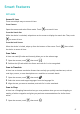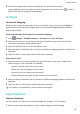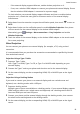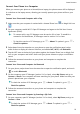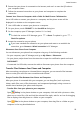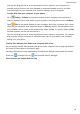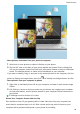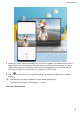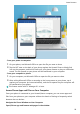P30 Pro User Guide-(VOG-L09&L29&L04,EMUI10.1_01,EN)
Table Of Contents
- Contents
- Essentials
- Basic Gestures
- System Navigation
- Phone Clone
- Lock and Unlock Your Screen
- Notification and Status Icons
- Shortcut Switches
- Home Screen Widgets
- Set Your Wallpaper
- Screenshots & Screen Recording
- View and Clear Notifications
- Adjust Sound Settings
- Enter Text
- Show Date and Time When the Screen Is Off
- Power On and Off or Restart Your Device
- Charging
- Smart Features
- Camera and Gallery
- Launch Camera
- Take Photos
- Master AI
- Zoom to Take Photos
- Super Macro
- Take Panoramic Photos
- Light Painting
- Take HDR Photos
- Moving Pictures
- Add Stickers to Photos
- Documents Mode
- Pro Mode
- Record Videos
- Slow-Mo Recording
- Time-Lapse Photography
- Dual-View Mode
- Filters
- Adjust Camera Settings
- Manage Gallery
- Gallery Smart Categorization
- Highlights
- Apps
- Apps
- Contacts
- Phone
- Messaging
- Calendar
- Clock
- Notepad
- Recorder
- Calculator
- Flashlight
- App Twin
- Quickly Access Frequently Used App Features
- Optimizer
- Phone Clone
- HiSuite
- Tips
- Settings
- Search for Items in Settings
- Wi-Fi
- Bluetooth
- Mobile Data
- More Connections
- Home Screen & Wallpaper
- Display & Brightness
- Sounds & Vibration
- Notifications
- Biometrics & Password
- Apps
- Battery
- Storage
- Security
- Privacy
- Accessibility Features
- Users & Accounts
- System & Updates
- About Phone
• If the external display supports Miracast, enable wireless projection on it.
• If not, use a wireless HDMI adapter to connect your phone and external display. Ensure
that the wireless HDMI adapter is connected to a power supply.
To check whether your external display supports Miracast and how to enable wireless
projection on it, consult the user guide or customer service of the external display
manufacturer.
2 Swipe down from the status bar to open the notication panel, then touch to turn on
Wi-Fi.
3 Swipe down further on the notication panel to enable Wireless Projection. Your phone
will now search for the external display or the wireless HDMI adapter.
Alternatively, go to Settings > More connections > Easy Projection and enable
Wireless Projection.
4 Touch the name of the external display or the wireless HDMI adapter on the search result
list to start projecting.
Wired Projection
You can connect your phone to an external display (for example, a TV) using a wired
connection.
It is recommended that you purchase the accessories recommended or specied by Huawei
from authorized sources.
Projection Using a Type-C Cable
1 Prepare a Type-C cable.
Use a Type-C to HDMI, Type-C to DP, or Type-C to MiniDP cable depending on your
external display.
2 Connect the Type-C end to your phone and the other end to the external display.
3 On the external display, set the corresponding HDMI, DP, or MiniDP input as the signal
source.
Projection Using a Docking Station
If you need to connect your phone to an external display and use a wired mouse and
keyboard, use a docking station with a USB port.
1 Prepare a docking station.
Multiple types of ports are available on a docking station. If your external display supports
HDMI and you need to use a wired mouse and keyboard, use a docking station with at
least one HDMI port and two USB ports.
2 Connect your phone and the external display through the docking station, then connect
the wired mouse and keyboard to the docking station.
3 On the external display, set the corresponding HDMI, DP, or MiniDP input as the signal
source.
Smart Features
19