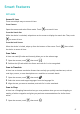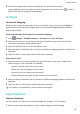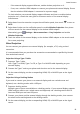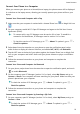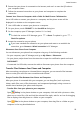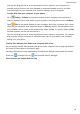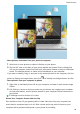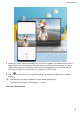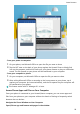P30 Pro User Guide-(VOG-L09&L29&L04,EMUI10.1_01,EN)
Table Of Contents
- Contents
- Essentials
- Basic Gestures
- System Navigation
- Phone Clone
- Lock and Unlock Your Screen
- Notification and Status Icons
- Shortcut Switches
- Home Screen Widgets
- Set Your Wallpaper
- Screenshots & Screen Recording
- View and Clear Notifications
- Adjust Sound Settings
- Enter Text
- Show Date and Time When the Screen Is Off
- Power On and Off or Restart Your Device
- Charging
- Smart Features
- Camera and Gallery
- Launch Camera
- Take Photos
- Master AI
- Zoom to Take Photos
- Super Macro
- Take Panoramic Photos
- Light Painting
- Take HDR Photos
- Moving Pictures
- Add Stickers to Photos
- Documents Mode
- Pro Mode
- Record Videos
- Slow-Mo Recording
- Time-Lapse Photography
- Dual-View Mode
- Filters
- Adjust Camera Settings
- Manage Gallery
- Gallery Smart Categorization
- Highlights
- Apps
- Apps
- Contacts
- Phone
- Messaging
- Calendar
- Clock
- Notepad
- Recorder
- Calculator
- Flashlight
- App Twin
- Quickly Access Frequently Used App Features
- Optimizer
- Phone Clone
- HiSuite
- Tips
- Settings
- Search for Items in Settings
- Wi-Fi
- Bluetooth
- Mobile Data
- More Connections
- Home Screen & Wallpaper
- Display & Brightness
- Sounds & Vibration
- Notifications
- Biometrics & Password
- Apps
- Battery
- Storage
- Security
- Privacy
- Accessibility Features
- Users & Accounts
- System & Updates
- About Phone
Connect Your Phone to a Computer
When you connect your phone to a Huawei/Honor laptop, the phone screen will be displayed
in a window on the laptop screen, allowing you to easily operate your phone while on your
laptop.
Connect Your Phone and Computer with a Tap
1 Make sure that your computer is marked with a Huawei Share icon or Magic-link icon
.
2 On your computer, enable Wi-Fi. Open PC Manager and agree to the End User License
Agreement (EULA).
• To connect with a tap, PC Manager must be version 9.0 or later. To establish a
connection for Multiscreen, PC Manager must be version 10.0 or later.
• To check the version of PC Manager, go to > About. To update it, go to >
Check for updates.
3 Swipe down from the status bar on your phone to open the notication panel, swipe
down further to display all shortcut switches, and enable NFC, Wi-Fi, and Bluetooth.
4 Tap the NFC area at the back of your phone against the Huawei Share icon or Magic-link
icon on your computer and hold it there until your phone vibrates or plays a notication
sound.
5 Follow the onscreen instructions on your phone and computer to complete the
connection.
Connect Your Phone and Computer via Bluetooth
1 On your phone, swipe down from the status bar to open the
notication panel, and touch
to enable Bluetooth.
2 On the computer, open PC Manager (version 10.0 or later), select My Phone, and go to
Connect > Search. Your computer will start searching for your phone. Make sure that your
phone is placed near your computer.
To check the version of PC Manager, go to > About. To update it, go to >
Check for updates.
3 Follow the onscreen instructions on your phone and computer to complete the
connection.
Connect Your Phone and Computer by Scanning a QR Code
1 On your computer, open PC Manager (version 10.0 or later), select My Phone, and go to
Connect > Scan.
To check the version of PC Manager, go to > About. To update it, go to >
Check for updates.
Smart Features
21