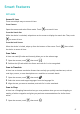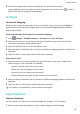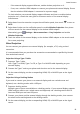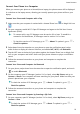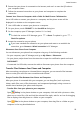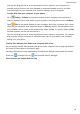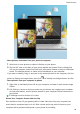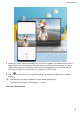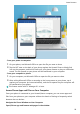P30 Pro User Guide-(VOG-L09&L29&L04,EMUI10.1_01,EN)
Table Of Contents
- Contents
- Essentials
- Basic Gestures
- System Navigation
- Phone Clone
- Lock and Unlock Your Screen
- Notification and Status Icons
- Shortcut Switches
- Home Screen Widgets
- Set Your Wallpaper
- Screenshots & Screen Recording
- View and Clear Notifications
- Adjust Sound Settings
- Enter Text
- Show Date and Time When the Screen Is Off
- Power On and Off or Restart Your Device
- Charging
- Smart Features
- Camera and Gallery
- Launch Camera
- Take Photos
- Master AI
- Zoom to Take Photos
- Super Macro
- Take Panoramic Photos
- Light Painting
- Take HDR Photos
- Moving Pictures
- Add Stickers to Photos
- Documents Mode
- Pro Mode
- Record Videos
- Slow-Mo Recording
- Time-Lapse Photography
- Dual-View Mode
- Filters
- Adjust Camera Settings
- Manage Gallery
- Gallery Smart Categorization
- Highlights
- Apps
- Apps
- Contacts
- Phone
- Messaging
- Calendar
- Clock
- Notepad
- Recorder
- Calculator
- Flashlight
- App Twin
- Quickly Access Frequently Used App Features
- Optimizer
- Phone Clone
- HiSuite
- Tips
- Settings
- Search for Items in Settings
- Wi-Fi
- Bluetooth
- Mobile Data
- More Connections
- Home Screen & Wallpaper
- Display & Brightness
- Sounds & Vibration
- Notifications
- Biometrics & Password
- Apps
- Battery
- Storage
- Security
- Privacy
- Accessibility Features
- Users & Accounts
- System & Updates
- About Phone
• Share pictures and videos from your phone to computer:
1 Select one or more pictures or videos in Gallery on your phone.
2 Tap the NFC area on the back of your phone against the Huawei Share or Magic-link
icon on the computer, and hold it there until your phone vibrates or plays a notication
sound. The selected pictures or videos will be transferred to your computer.
If you want to identify, copy, or save text in the received picture on the computer, click the
picture to display the image viewer, then click to identify text and generate a text le.
• Share pictures from your computer to phone:
1 Right-click an individual picture le on your computer, and open it with Huawei Image
Viewer.
2 Exit Gallery or return to the home screen on your phone, tap it against your computer
(as instructed above), and the picture opened on your computer will be transferred to
your phone.
PC Manager must be version 9.0 or later.
Record Your Computer Screen with One Tap
Ever wanted to show o your gaming skills or share video clips from your computer, but
never found a convenient way to do so? With a shake and a tap, what is shown on your
computer will be projected and synced to your phone for recording.
Smart Features
24