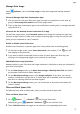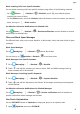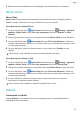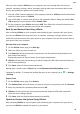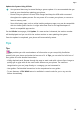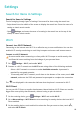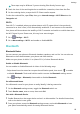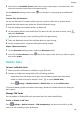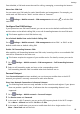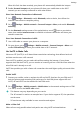P30 Pro User Guide-(VOG-L09&L29&L04,EMUI10.1_01,EN)
Table Of Contents
- Contents
- Essentials
- Basic Gestures
- System Navigation
- Phone Clone
- Lock and Unlock Your Screen
- Notification and Status Icons
- Shortcut Switches
- Home Screen Widgets
- Set Your Wallpaper
- Screenshots & Screen Recording
- View and Clear Notifications
- Adjust Sound Settings
- Enter Text
- Show Date and Time When the Screen Is Off
- Power On and Off or Restart Your Device
- Charging
- Smart Features
- Camera and Gallery
- Launch Camera
- Take Photos
- Master AI
- Zoom to Take Photos
- Super Macro
- Take Panoramic Photos
- Light Painting
- Take HDR Photos
- Moving Pictures
- Add Stickers to Photos
- Documents Mode
- Pro Mode
- Record Videos
- Slow-Mo Recording
- Time-Lapse Photography
- Dual-View Mode
- Filters
- Adjust Camera Settings
- Manage Gallery
- Gallery Smart Categorization
- Highlights
- Apps
- Apps
- Contacts
- Phone
- Messaging
- Calendar
- Clock
- Notepad
- Recorder
- Calculator
- Flashlight
- App Twin
- Quickly Access Frequently Used App Features
- Optimizer
- Phone Clone
- HiSuite
- Tips
- Settings
- Search for Items in Settings
- Wi-Fi
- Bluetooth
- Mobile Data
- More Connections
- Home Screen & Wallpaper
- Display & Brightness
- Sounds & Vibration
- Notifications
- Biometrics & Password
- Apps
- Battery
- Storage
- Security
- Privacy
- Accessibility Features
- Users & Accounts
- System & Updates
- About Phone
These steps may be dierent if you are sharing les directly from an app.
4 Touch the icon of the receiving device to establish a connection, then share the les.
5 On the receiving device, accept the Wi-Fi Direct transfer request.
To view the received les, open Files, then go to Internal storage > Wi-Fi Direct on the
Categories tab.
Wi-Fi+
Once Wi-Fi+ is enabled, when your phone detects a Wi-Fi network that it has previously
connected to or that is free, it will automatically enable Wi-Fi and connect to the network.
Your phone will also evaluate the stability of Wi-Fi networks and switch to mobile data when
the Wi-Fi signal is poor. Please note, this may incur extra charges.
1 Go to Settings > Wi-Fi.
2 Go to More settings > Wi-Fi+ and enable or disable Wi-Fi+.
Bluetooth
Bluetooth Basics
You can connect your phone to Bluetooth headsets, speakers, and car kits. You can also use
Bluetooth to share data between your phone and other devices.
Make sure your phone is within 10 m (about 33 ft.) of other Bluetooth devices.
Enable or Disable Bluetooth
You can enable or disable Bluetooth in either of the following ways:
• Swipe down from the status bar to open the notication panel, then touch to enable
or disable Bluetooth. Touch and hold the switch to enter the Bluetooth settings screen.
• Go to Settings > Bluetooth, then enable or disable Bluetooth.
Set a Bluetooth Name
Set a Bluetooth name for your phone to easily identify it during connection.
1 On the Bluetooth settings screen, toggle the Bluetooth switch on.
2 Touch Device name, enter a name, then touch OK.
Pair with a Bluetooth Device
1 Enable Bluetooth on the target device and set it to discoverable. For detailed instructions,
refer to the device's user guide.
2 From your phone, access the Bluetooth settings screen, and enable Bluetooth to have
your phone automatically search for nearby Bluetooth devices.
Settings
83