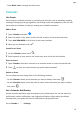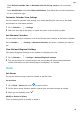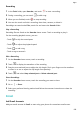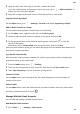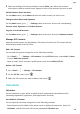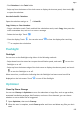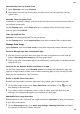P30 Pro User Guide-(VOG-L09&L29&L04,EMUI11.0_01,EN)
Table Of Contents
- Contents
- Essentials
- Basic Gestures
- System Navigation
- Lock and Unlock Your Screen
- Screenshots & Screen Recording
- Adjust Sound Settings
- Show Date and Time When the Screen Is Off
- Power On and Off or Restart Your Device
- Charging
- Get Familiar with the Home Screen
- Notification and Status Icons
- Shortcut Switches
- Quickly Access Frequently Used App Features
- Home Screen Widgets
- Set Your Wallpaper
- View and Clear Notifications
- multi-window
- Phone Clone
- Enter Text
- Smart Features
- AI Voice
- AI Voice
- View AI Voice Skill
- Make Calls and Send SMS Messages with AI Voice
- Set Alarms with Voice Commands
- Set Timers with Voice Commands
- Play Music or Videos with Voice Commands
- Open Apps with Voice Commands
- Query the Weather with Voice Commands
- Speech Translation
- Set Calendar Events and Reminders with Voice Commands
- Set Up the System with Voice Commands
- Voice Search
- AI Lens
- AI Touch
- Easy Projection
- Multi-screen Collaboration
- Multi-screen Collaboration Between Your Tablet and Phone
- Switch Audio Channels Between Devices
- AI Search
- Huawei Share
- AI Voice
- Camera and Gallery
- Take Photos
- Shoot in Portrait, Night, and Wide Aperture Modes
- Take Photos with Various Zoom Settings
- Macro
- Take Panoramic Photos
- Take Black and White Photos
- AR Lens
- Moving Pictures
- Add Stickers to Photos
- High-Res Mode
- Pro Mode
- Record Videos
- Slow-Mo Recording
- Time-Lapse Photography
- Dual-View Mode
- Leica Colors
- Manage Gallery
- Huawei Vlog Editor
- People Album Videos
- Highlights
- Launch Camera
- Light Painting
- Take HDR Photos
- Documents Mode
- Filters
- Adjust Camera Settings
- Smart Photo Categorization
- Apps
- Phone
- Compass
- Tips
- Apps
- Notepad
- Mirror
- App Twin
- Contacts
- Messaging
- Calendar
- Clock
- Recorder
- Calculator
- Flashlight
- Optimizer
- Phone Clone
- HiSuite
- Settings
- Mobile Network
- More Connections
- Display & Brightness
- Sounds & Vibration
- Biometrics & Password
- Security
- Accessibility Features
- System & Updates
- Search for Items in Settings
- Wi-Fi
- Bluetooth
- Home Screen & Wallpaper
- Notifications
- Apps
- Battery
- Storage
- Privacy
- Users & Accounts
- About Phone
2 Open an email, then view, reply to, forward, or delete the email.
If you are
notied about an important event in an email, go to > Add to calendar to
import the event into your calendar.
3 Swipe left or right on the email screen to view the previous or next email.
Organize Emails by Subject
On the Inbox screen, go to > Settings > General, and enable Organize by subject.
Add an Email Contact to a Group
You can create email groups to communicate more eciently.
1 On the Inbox screen, open an email, and touch Add to group.
2 Choose to add the email sender or recipient to the group, and touch OK.
3 On the group selection screen, select an existing group, then touch
to save the
contact in the group.
Alternatively, touch Create group, enter the group name, then touch Save.
Once you have created a group, you can select the group from the recipient drop-down list to
send emails to group members.
Sync Emails Automatically
After automatic email syncing is enabled, the emails on your phone will be automatically
synced with those on the email server.
1 From the Inbox screen, go to
> Settings.
2 Touch the account you wish to sync emails for, then turn on the Sync email switch.
3 Touch Sync frequency to set the automatic syncing period.
Search for Emails
On the Inbox screen, touch the search box, then enter keywords such as the subject or
content of the email.
Delete Emails
On the Inbox screen, touch and hold the email you want to delete, touch any other emails
you want to delete as well, then touch .
Manage Multiple Email Accounts
You can add and manage multiple email accounts.
Add Multiple Email Accounts
1 Go to Email > > Settings > Add account.
Apps
103