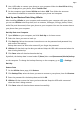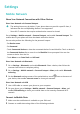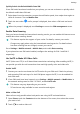P30 Pro User Guide-(VOG-L09&L29&L04,EMUI11.0_01,EN)
Table Of Contents
- Contents
- Essentials
- Basic Gestures
- System Navigation
- Lock and Unlock Your Screen
- Screenshots & Screen Recording
- Adjust Sound Settings
- Show Date and Time When the Screen Is Off
- Power On and Off or Restart Your Device
- Charging
- Get Familiar with the Home Screen
- Notification and Status Icons
- Shortcut Switches
- Quickly Access Frequently Used App Features
- Home Screen Widgets
- Set Your Wallpaper
- View and Clear Notifications
- multi-window
- Phone Clone
- Enter Text
- Smart Features
- AI Voice
- AI Voice
- View AI Voice Skill
- Make Calls and Send SMS Messages with AI Voice
- Set Alarms with Voice Commands
- Set Timers with Voice Commands
- Play Music or Videos with Voice Commands
- Open Apps with Voice Commands
- Query the Weather with Voice Commands
- Speech Translation
- Set Calendar Events and Reminders with Voice Commands
- Set Up the System with Voice Commands
- Voice Search
- AI Lens
- AI Touch
- Easy Projection
- Multi-screen Collaboration
- Multi-screen Collaboration Between Your Tablet and Phone
- Switch Audio Channels Between Devices
- AI Search
- Huawei Share
- AI Voice
- Camera and Gallery
- Take Photos
- Shoot in Portrait, Night, and Wide Aperture Modes
- Take Photos with Various Zoom Settings
- Macro
- Take Panoramic Photos
- Take Black and White Photos
- AR Lens
- Moving Pictures
- Add Stickers to Photos
- High-Res Mode
- Pro Mode
- Record Videos
- Slow-Mo Recording
- Time-Lapse Photography
- Dual-View Mode
- Leica Colors
- Manage Gallery
- Huawei Vlog Editor
- People Album Videos
- Highlights
- Launch Camera
- Light Painting
- Take HDR Photos
- Documents Mode
- Filters
- Adjust Camera Settings
- Smart Photo Categorization
- Apps
- Phone
- Compass
- Tips
- Apps
- Notepad
- Mirror
- App Twin
- Contacts
- Messaging
- Calendar
- Clock
- Recorder
- Calculator
- Flashlight
- Optimizer
- Phone Clone
- HiSuite
- Settings
- Mobile Network
- More Connections
- Display & Brightness
- Sounds & Vibration
- Biometrics & Password
- Security
- Accessibility Features
- System & Updates
- Search for Items in Settings
- Wi-Fi
- Bluetooth
- Home Screen & Wallpaper
- Notifications
- Apps
- Battery
- Storage
- Privacy
- Users & Accounts
- About Phone
2 On the More data settings screen, touch Usage reminders. From there, you can set
whether a notication will be sent or if mobile data will be disabled once the monthly
data limit or roaming data limit has been topped.
3 On the More data settings screen, you can set whether to Show data used when the
screen is locked.
Filter and Block Spam Calls
Set dierent block rules to block sales, fraud, and other kinds of spam calls.
Filter Spam Calls
1 Go to Phone > > Blocked > .
Alternatively, go to Optimizer > Blocked >
.
2 Touch Call block rules and toggle on the switches of corresponding block rules.
Block Incoming Calls from Specic Numbers
You can block incoming calls from specic numbers using either of the following methods:
• Go to Phone > > Blocked > > Blocklist, touch , then add the phone numbers
you want to block.
• Open Phone, touch the Contacts tab, touch the contact you want to block, then choose
> Block contact.
Set Whether to Receive Notications for Blocked Calls
Go to Phone > > Blocked > > Receive notications and set whether to receive
notications when calls are blocked.
Manage Blocked Calls
On the Blocked screen, you can manage blocked calls, such as by calling back numbers,
deleting records, or submitting appeals if a number has been incorrectly marked.
Go to Phone >
> Blocked. You can then:
• Touch a record and select Call to call back numbers, select Add to trustlist or Add contact,
or touch Delete to delete call records.
• Touch Clear to delete blocked calls in batches.
• Touch Block rules to change the block rules.
Filter and Block Spam Messages
Set dierent block rules, such as your blocklist, to block sales, fraud, and other kinds of spam
messages.
Apps
107