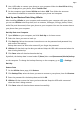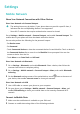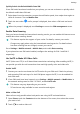P30 Pro User Guide-(VOG-L09&L29&L04,EMUI11.0_01,EN)
Table Of Contents
- Contents
- Essentials
- Basic Gestures
- System Navigation
- Lock and Unlock Your Screen
- Screenshots & Screen Recording
- Adjust Sound Settings
- Show Date and Time When the Screen Is Off
- Power On and Off or Restart Your Device
- Charging
- Get Familiar with the Home Screen
- Notification and Status Icons
- Shortcut Switches
- Quickly Access Frequently Used App Features
- Home Screen Widgets
- Set Your Wallpaper
- View and Clear Notifications
- multi-window
- Phone Clone
- Enter Text
- Smart Features
- AI Voice
- AI Voice
- View AI Voice Skill
- Make Calls and Send SMS Messages with AI Voice
- Set Alarms with Voice Commands
- Set Timers with Voice Commands
- Play Music or Videos with Voice Commands
- Open Apps with Voice Commands
- Query the Weather with Voice Commands
- Speech Translation
- Set Calendar Events and Reminders with Voice Commands
- Set Up the System with Voice Commands
- Voice Search
- AI Lens
- AI Touch
- Easy Projection
- Multi-screen Collaboration
- Multi-screen Collaboration Between Your Tablet and Phone
- Switch Audio Channels Between Devices
- AI Search
- Huawei Share
- AI Voice
- Camera and Gallery
- Take Photos
- Shoot in Portrait, Night, and Wide Aperture Modes
- Take Photos with Various Zoom Settings
- Macro
- Take Panoramic Photos
- Take Black and White Photos
- AR Lens
- Moving Pictures
- Add Stickers to Photos
- High-Res Mode
- Pro Mode
- Record Videos
- Slow-Mo Recording
- Time-Lapse Photography
- Dual-View Mode
- Leica Colors
- Manage Gallery
- Huawei Vlog Editor
- People Album Videos
- Highlights
- Launch Camera
- Light Painting
- Take HDR Photos
- Documents Mode
- Filters
- Adjust Camera Settings
- Smart Photo Categorization
- Apps
- Phone
- Compass
- Tips
- Apps
- Notepad
- Mirror
- App Twin
- Contacts
- Messaging
- Calendar
- Clock
- Recorder
- Calculator
- Flashlight
- Optimizer
- Phone Clone
- HiSuite
- Settings
- Mobile Network
- More Connections
- Display & Brightness
- Sounds & Vibration
- Biometrics & Password
- Security
- Accessibility Features
- System & Updates
- Search for Items in Settings
- Wi-Fi
- Bluetooth
- Home Screen & Wallpaper
- Notifications
- Apps
- Battery
- Storage
- Privacy
- Users & Accounts
- About Phone
• Swipe down from the status bar to open the notication panel, then swipe down again
to show all shortcuts. Turn on Mobile data.
• Go to Settings > Mobile network > Mobile data, and enable Mobile data.
To save battery power and mobile data, disable the mobile data service when you don't need
it.
Manage SIM Cards
You can enable or disable SIM cards and name them for easier identication.
Enable or Disable a SIM Card
Go to Settings > Mobile network > SIM management, and enable or disable a SIM as
needed.
Once disabled, a SIM card cannot be used for calling, messaging, or accessing the Internet.
Name Your SIM Card
You can name your SIM cards for easier identication and management. For example, you
could mark one SIM card as "Work" and the other as "Personal".
Go to Settings > Mobile network > SIM management, and touch to edit the SIM card
name.
Congure Dual SIM Settings
If your phone has two SIM cards inserted, you can set the default mobile data SIM and the
default calling SIM, and enable call forwarding between the two SIM cards.
This feature applies to dual-SIM devices only.
Set the Default Mobile Data and Default Calling SIM Cards
Go to Settings > Mobile network > SIM management and set SIM 1 or SIM 2 as the default
mobile data or default calling SIM card.
Enable Call Forwarding Between SIM Cards
After enabling call forwarding for both SIM cards, if incoming calls cannot reach one of the
SIM cards, they will be forwarded to the other one.
This feature requires the support of your carrier. For details, contact your carrier.
1 Go to Settings > Mobile network > SIM management > Call forwarding between
SIMs.
2 Select a call forwarding mode and turn on the corresponding switch.
Call forwarding between two SIM cards will be enabled when it is
congured for both SIM
cards.
Settings
112