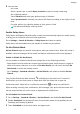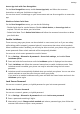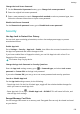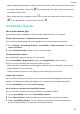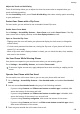P30 Pro User Guide-(VOG-L09&L29&L04,EMUI11.0_01,EN)
Table Of Contents
- Contents
- Essentials
- Basic Gestures
- System Navigation
- Lock and Unlock Your Screen
- Screenshots & Screen Recording
- Adjust Sound Settings
- Show Date and Time When the Screen Is Off
- Power On and Off or Restart Your Device
- Charging
- Get Familiar with the Home Screen
- Notification and Status Icons
- Shortcut Switches
- Quickly Access Frequently Used App Features
- Home Screen Widgets
- Set Your Wallpaper
- View and Clear Notifications
- multi-window
- Phone Clone
- Enter Text
- Smart Features
- AI Voice
- AI Voice
- View AI Voice Skill
- Make Calls and Send SMS Messages with AI Voice
- Set Alarms with Voice Commands
- Set Timers with Voice Commands
- Play Music or Videos with Voice Commands
- Open Apps with Voice Commands
- Query the Weather with Voice Commands
- Speech Translation
- Set Calendar Events and Reminders with Voice Commands
- Set Up the System with Voice Commands
- Voice Search
- AI Lens
- AI Touch
- Easy Projection
- Multi-screen Collaboration
- Multi-screen Collaboration Between Your Tablet and Phone
- Switch Audio Channels Between Devices
- AI Search
- Huawei Share
- AI Voice
- Camera and Gallery
- Take Photos
- Shoot in Portrait, Night, and Wide Aperture Modes
- Take Photos with Various Zoom Settings
- Macro
- Take Panoramic Photos
- Take Black and White Photos
- AR Lens
- Moving Pictures
- Add Stickers to Photos
- High-Res Mode
- Pro Mode
- Record Videos
- Slow-Mo Recording
- Time-Lapse Photography
- Dual-View Mode
- Leica Colors
- Manage Gallery
- Huawei Vlog Editor
- People Album Videos
- Highlights
- Launch Camera
- Light Painting
- Take HDR Photos
- Documents Mode
- Filters
- Adjust Camera Settings
- Smart Photo Categorization
- Apps
- Phone
- Compass
- Tips
- Apps
- Notepad
- Mirror
- App Twin
- Contacts
- Messaging
- Calendar
- Clock
- Recorder
- Calculator
- Flashlight
- Optimizer
- Phone Clone
- HiSuite
- Settings
- Mobile Network
- More Connections
- Display & Brightness
- Sounds & Vibration
- Biometrics & Password
- Security
- Accessibility Features
- System & Updates
- Search for Items in Settings
- Wi-Fi
- Bluetooth
- Home Screen & Wallpaper
- Notifications
- Apps
- Battery
- Storage
- Privacy
- Users & Accounts
- About Phone
1 Insert a memory card into your phone and ensure that the memory card has sucient
storage space.
2 Go to Settings > Security > More settings > Encryption and credentials.
3 Touch Encrypt memory card and follow the onscreen instructions.
During the encryption, do not restart your phone or forcibly remove the memory card.
Otherwise, the encryption may fail or data may be lost.
To decrypt a memory card, touch Decrypt memory card and follow the onscreen instructions
to decrypt les on the memory card. Formatting a memory card can also decrypt the
memory card, but will erase all data on the memory card.
Encrypting and decrypting the memory card will not be supported if you are not logged
in to a phone as the Owner.
Safe Mode
Safe mode uses a
simplied operating system on your phone with only basic functions and
pre-installed apps available. It can be used to locate third-party apps causing system failures.
Safe Mode Functions
After installing certain third-party apps, your phone may fail to work properly. In this case,
you can enter Safe mode to check whether the problem has been caused by a third-party app
or by the system itself.
• If the system is running properly in Safe mode, the issue is likely caused by a third-party
app. In Safe mode, go to Settings > Apps > Apps, nd the third-party app in question, and
uninstall it after switching back to the normal mode.
• If the system runs abnormally in Safe mode, then the system is faulty. Back up your data
and take your device and proof of purchase to an authorized Huawei Customer Service
Center for assistance.
Enter and Exit Safe Mode
• Enter Safe mode: During the startup process, press and hold the Power and Volume up
buttons simultaneously until the selection screen is displayed. Press the Volume button to
select Safe mode and press the Power button to enter Safe mode. In Safe mode, Safe
mode is displayed in the lower left corner.
• Exit Safe mode: Restart your phone to exit.
Use the Password Vault to Automatically Fill in the Password
Password Vault saves your usernames and passwords and autolls them for you each time
you log in to an app. This data is hardware encrypted and stored only on your device. Huawei
does not have access to this data, and will not upload it to the Internet or server.
• Before using Password Vault, set a lock screen password for your phone.
• Password Vault is only compatible with certain apps.
Settings
133