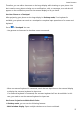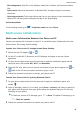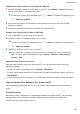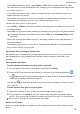P30 Pro User Guide-(VOG-L09&L29&L04,EMUI11.0_01,EN)
Table Of Contents
- Contents
- Essentials
- Basic Gestures
- System Navigation
- Lock and Unlock Your Screen
- Screenshots & Screen Recording
- Adjust Sound Settings
- Show Date and Time When the Screen Is Off
- Power On and Off or Restart Your Device
- Charging
- Get Familiar with the Home Screen
- Notification and Status Icons
- Shortcut Switches
- Quickly Access Frequently Used App Features
- Home Screen Widgets
- Set Your Wallpaper
- View and Clear Notifications
- multi-window
- Phone Clone
- Enter Text
- Smart Features
- AI Voice
- AI Voice
- View AI Voice Skill
- Make Calls and Send SMS Messages with AI Voice
- Set Alarms with Voice Commands
- Set Timers with Voice Commands
- Play Music or Videos with Voice Commands
- Open Apps with Voice Commands
- Query the Weather with Voice Commands
- Speech Translation
- Set Calendar Events and Reminders with Voice Commands
- Set Up the System with Voice Commands
- Voice Search
- AI Lens
- AI Touch
- Easy Projection
- Multi-screen Collaboration
- Multi-screen Collaboration Between Your Tablet and Phone
- Switch Audio Channels Between Devices
- AI Search
- Huawei Share
- AI Voice
- Camera and Gallery
- Take Photos
- Shoot in Portrait, Night, and Wide Aperture Modes
- Take Photos with Various Zoom Settings
- Macro
- Take Panoramic Photos
- Take Black and White Photos
- AR Lens
- Moving Pictures
- Add Stickers to Photos
- High-Res Mode
- Pro Mode
- Record Videos
- Slow-Mo Recording
- Time-Lapse Photography
- Dual-View Mode
- Leica Colors
- Manage Gallery
- Huawei Vlog Editor
- People Album Videos
- Highlights
- Launch Camera
- Light Painting
- Take HDR Photos
- Documents Mode
- Filters
- Adjust Camera Settings
- Smart Photo Categorization
- Apps
- Phone
- Compass
- Tips
- Apps
- Notepad
- Mirror
- App Twin
- Contacts
- Messaging
- Calendar
- Clock
- Recorder
- Calculator
- Flashlight
- Optimizer
- Phone Clone
- HiSuite
- Settings
- Mobile Network
- More Connections
- Display & Brightness
- Sounds & Vibration
- Biometrics & Password
- Security
- Accessibility Features
- System & Updates
- Search for Items in Settings
- Wi-Fi
- Bluetooth
- Home Screen & Wallpaper
- Notifications
- Apps
- Battery
- Storage
- Privacy
- Users & Accounts
- About Phone
1 Shake your phone and immediately place the NFC area (near the rear camera) on the
back of the phone against the
or label on your PC until your phone vibrates or
plays a tone. Your PC screen will then be projected and recorded on your phone. The PC
screen recording can be up to 60 seconds.
2 Touch on your phone to stop the screen recording, which will be saved to Gallery on
your phone.
• This feature is currently supported on Intel laptops only.
• Ensure that PC Manager is running version 9.1 or later.
Share documents
• Transfer documents from your phone to your PC:
1 On your phone, use Microsoft Oce to open the document you want to transfer.
2 Place the NFC area (near the rear camera) on the back of your phone against the
or label on the PC until your phone vibrates or plays a tone. The selected
documents will be quickly transferred to your PC.
• Transfer documents from your PC to your phone:
1 On your PC, use Microsoft Oce to open the document you want to transfer.
2 On your phone, exit Microsoft Oce or return to the home screen, then place the phone
against your PC (in the same way as above). The le opened on your PC will then be
transferred to your phone.
Ensure that PC Manager is running version 9.1 or later.
Operate Your Phone from Your PC
After Multi-screen Collaboration is enabled between your phone and PC, you can use a
mouse and keyboard with the PC to facilitate using phone apps and
les.
Operate Phone Apps on Your PC
Use a mouse to perform operations quickly
• Open an app: Click an app in the phone window on your PC to open it.
• Browse a page: Use the mouse scroll wheel to browse web pages in the phone window or
scroll between desktop tabs.
Use a keyboard to perform operations quickly
• Input text: Use the input method on your PC to enter text in the phone window.
• Copy and paste text: Press Ctrl+C on the PC keyboard to copy text and press Ctrl+V to
paste it in the phone window.
To view information about the text you have copied recently, click the Notication
Center icon on the PC, then select the Clipboard tab.
Smart Features
41