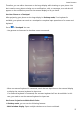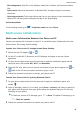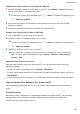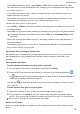P30 Pro User Guide-(VOG-L09&L29&L04,EMUI11.0_01,EN)
Table Of Contents
- Contents
- Essentials
- Basic Gestures
- System Navigation
- Lock and Unlock Your Screen
- Screenshots & Screen Recording
- Adjust Sound Settings
- Show Date and Time When the Screen Is Off
- Power On and Off or Restart Your Device
- Charging
- Get Familiar with the Home Screen
- Notification and Status Icons
- Shortcut Switches
- Quickly Access Frequently Used App Features
- Home Screen Widgets
- Set Your Wallpaper
- View and Clear Notifications
- multi-window
- Phone Clone
- Enter Text
- Smart Features
- AI Voice
- AI Voice
- View AI Voice Skill
- Make Calls and Send SMS Messages with AI Voice
- Set Alarms with Voice Commands
- Set Timers with Voice Commands
- Play Music or Videos with Voice Commands
- Open Apps with Voice Commands
- Query the Weather with Voice Commands
- Speech Translation
- Set Calendar Events and Reminders with Voice Commands
- Set Up the System with Voice Commands
- Voice Search
- AI Lens
- AI Touch
- Easy Projection
- Multi-screen Collaboration
- Multi-screen Collaboration Between Your Tablet and Phone
- Switch Audio Channels Between Devices
- AI Search
- Huawei Share
- AI Voice
- Camera and Gallery
- Take Photos
- Shoot in Portrait, Night, and Wide Aperture Modes
- Take Photos with Various Zoom Settings
- Macro
- Take Panoramic Photos
- Take Black and White Photos
- AR Lens
- Moving Pictures
- Add Stickers to Photos
- High-Res Mode
- Pro Mode
- Record Videos
- Slow-Mo Recording
- Time-Lapse Photography
- Dual-View Mode
- Leica Colors
- Manage Gallery
- Huawei Vlog Editor
- People Album Videos
- Highlights
- Launch Camera
- Light Painting
- Take HDR Photos
- Documents Mode
- Filters
- Adjust Camera Settings
- Smart Photo Categorization
- Apps
- Phone
- Compass
- Tips
- Apps
- Notepad
- Mirror
- App Twin
- Contacts
- Messaging
- Calendar
- Clock
- Recorder
- Calculator
- Flashlight
- Optimizer
- Phone Clone
- HiSuite
- Settings
- Mobile Network
- More Connections
- Display & Brightness
- Sounds & Vibration
- Biometrics & Password
- Security
- Accessibility Features
- System & Updates
- Search for Items in Settings
- Wi-Fi
- Bluetooth
- Home Screen & Wallpaper
- Notifications
- Apps
- Battery
- Storage
- Privacy
- Users & Accounts
- About Phone
• Send messages quickly: Press Ctrl+Enter on the keyboard to send a message in the phone
window.
• Exit an app: Press the ESC key on the keyboard to exit an app in the phone window.
Always display the phone window on the top
In the phone window on your PC, click to pin the phone window so that it will be always
displayed on the top, and click this icon again to unpin the phone window.
Answer a Voice or Video Call on Your PC
After Multi-screen Collaboration is enabled between your phone and PC, you can use the PC
to answer voice and video calls (such as those in WeChat, QQ, and MeeTime) from your
phone. During a call, the audio and video can be played through your PC and its accessories
such as the speaker and camera.
On your phone, swipe down from the status bar to open the notication panel, then touch
Play audio/video on phone or Play audio/video on PC to switch the audio output device.
Ensure that PC Manager 10.1 or later has been installed on the PC.
Open and Edit Files on Your Phone Using Apps on the PC
After Multi-screen Collaboration is enabled between your phone and PC, you can use an app
on the PC to open and edit les on your phone, such as in the following situations.
• Documents: Use Microsoft Oce on your PC to open a document.
• Pictures: Use Photoshop on your PC to open a picture.
• Audio and video
les: Use Windows Media Player to open an audio or video le.
• Web pages: Use IE browser on your PC to open a web page.
• Compressed
les: Use WinRAR on your PC to extract and open compressed les.
Ensure that PC Manager 10.1 or later has been installed on the PC.
Share Your Phone's Mobile Data Network with Your PC
After Multi-screen Collaboration is enabled between your phone and PC, you can share your
phone's hotspot with your PC in PC Manager.
1 Ensure that your phone is connected to the Internet using mobile data.
2 Open PC Manager and go to Phone > Instant Hotspot.
After Instant Hotspot is enabled, your PC will use your phone's mobile data to access the
Internet.
Ensure that PC Manager is running version 11.0 or later.
Smart Features
42