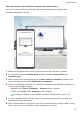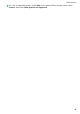P30 Pro User Guide-(VOG-L09&L29&L04,EMUI11.0_01,EN)
Table Of Contents
- Contents
- Essentials
- Basic Gestures
- System Navigation
- Lock and Unlock Your Screen
- Screenshots & Screen Recording
- Adjust Sound Settings
- Show Date and Time When the Screen Is Off
- Power On and Off or Restart Your Device
- Charging
- Get Familiar with the Home Screen
- Notification and Status Icons
- Shortcut Switches
- Quickly Access Frequently Used App Features
- Home Screen Widgets
- Set Your Wallpaper
- View and Clear Notifications
- multi-window
- Phone Clone
- Enter Text
- Smart Features
- AI Voice
- AI Voice
- View AI Voice Skill
- Make Calls and Send SMS Messages with AI Voice
- Set Alarms with Voice Commands
- Set Timers with Voice Commands
- Play Music or Videos with Voice Commands
- Open Apps with Voice Commands
- Query the Weather with Voice Commands
- Speech Translation
- Set Calendar Events and Reminders with Voice Commands
- Set Up the System with Voice Commands
- Voice Search
- AI Lens
- AI Touch
- Easy Projection
- Multi-screen Collaboration
- Multi-screen Collaboration Between Your Tablet and Phone
- Switch Audio Channels Between Devices
- AI Search
- Huawei Share
- AI Voice
- Camera and Gallery
- Take Photos
- Shoot in Portrait, Night, and Wide Aperture Modes
- Take Photos with Various Zoom Settings
- Macro
- Take Panoramic Photos
- Take Black and White Photos
- AR Lens
- Moving Pictures
- Add Stickers to Photos
- High-Res Mode
- Pro Mode
- Record Videos
- Slow-Mo Recording
- Time-Lapse Photography
- Dual-View Mode
- Leica Colors
- Manage Gallery
- Huawei Vlog Editor
- People Album Videos
- Highlights
- Launch Camera
- Light Painting
- Take HDR Photos
- Documents Mode
- Filters
- Adjust Camera Settings
- Smart Photo Categorization
- Apps
- Phone
- Compass
- Tips
- Apps
- Notepad
- Mirror
- App Twin
- Contacts
- Messaging
- Calendar
- Clock
- Recorder
- Calculator
- Flashlight
- Optimizer
- Phone Clone
- HiSuite
- Settings
- Mobile Network
- More Connections
- Display & Brightness
- Sounds & Vibration
- Biometrics & Password
- Security
- Accessibility Features
- System & Updates
- Search for Items in Settings
- Wi-Fi
- Bluetooth
- Home Screen & Wallpaper
- Notifications
- Apps
- Battery
- Storage
- Privacy
- Users & Accounts
- About Phone
1 Go to Camera > More and select Super macro mode.
2 Touch to take a photo.
Automatically Switch to Super Macro Mode
1 Open Camera. When the camera is close enough to the object you want to shoot, it will
automatically focus on the object. If is enabled, the screen will display Super macro.
If it is not displayed, keep a distance of 2.5–10.0 cm (about 1–4 in.) away from the
subject.
2 Touch
to take a photo.
Take Panoramic Photos
Take Panoramic Photos
Add some width to your landscape or group photos with the Panorama feature. The camera
takes multiple photos of objects within your
eld of view and stitches them together into a
single panoramic photo.
Use the Rear Camera to Take Panoramic Photos
Panorama mode combines multiple shots into a seamless panoramic photo. Simply move the
camera as you shoot and the camera will take care of the rest.
1 Go to Camera > More and select Panorama mode.
2 Touch
and set the pan direction.
3 Point the camera at your starting point, then touch to start shooting. Move the
camera in the direction of the arrow displayed on the screen. Keep the arrow on the
center line when you are taking the photo.
4 Touch when you are nished.
Use the Front Camera to Take Panoramic Seles
1 In Panorama mode, touch to switch to the front camera.
Touch and drag the slider to adjust the beauty eect. A larger value will produce a
more pronounced beauty eect.
2 Point the camera at the center of your shot, then touch to take the rst photo.
3 Turn the camera to the left and right slowly as instructed. When the two frames on the
viewnder overlap, the camera will automatically take the second and last photos.
After the three photos are taken, the camera will automatically combine them into a
panoramic photo.
Camera and Gallery
55