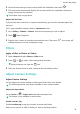P30 Pro User Guide-(VOG-L09&L29&L04,EMUI11.0_01,EN)
Table Of Contents
- Contents
- Essentials
- Basic Gestures
- System Navigation
- Lock and Unlock Your Screen
- Screenshots & Screen Recording
- Adjust Sound Settings
- Show Date and Time When the Screen Is Off
- Power On and Off or Restart Your Device
- Charging
- Get Familiar with the Home Screen
- Notification and Status Icons
- Shortcut Switches
- Quickly Access Frequently Used App Features
- Home Screen Widgets
- Set Your Wallpaper
- View and Clear Notifications
- multi-window
- Phone Clone
- Enter Text
- Smart Features
- AI Voice
- AI Voice
- View AI Voice Skill
- Make Calls and Send SMS Messages with AI Voice
- Set Alarms with Voice Commands
- Set Timers with Voice Commands
- Play Music or Videos with Voice Commands
- Open Apps with Voice Commands
- Query the Weather with Voice Commands
- Speech Translation
- Set Calendar Events and Reminders with Voice Commands
- Set Up the System with Voice Commands
- Voice Search
- AI Lens
- AI Touch
- Easy Projection
- Multi-screen Collaboration
- Multi-screen Collaboration Between Your Tablet and Phone
- Switch Audio Channels Between Devices
- AI Search
- Huawei Share
- AI Voice
- Camera and Gallery
- Take Photos
- Shoot in Portrait, Night, and Wide Aperture Modes
- Take Photos with Various Zoom Settings
- Macro
- Take Panoramic Photos
- Take Black and White Photos
- AR Lens
- Moving Pictures
- Add Stickers to Photos
- High-Res Mode
- Pro Mode
- Record Videos
- Slow-Mo Recording
- Time-Lapse Photography
- Dual-View Mode
- Leica Colors
- Manage Gallery
- Huawei Vlog Editor
- People Album Videos
- Highlights
- Launch Camera
- Light Painting
- Take HDR Photos
- Documents Mode
- Filters
- Adjust Camera Settings
- Smart Photo Categorization
- Apps
- Phone
- Compass
- Tips
- Apps
- Notepad
- Mirror
- App Twin
- Contacts
- Messaging
- Calendar
- Clock
- Recorder
- Calculator
- Flashlight
- Optimizer
- Phone Clone
- HiSuite
- Settings
- Mobile Network
- More Connections
- Display & Brightness
- Sounds & Vibration
- Biometrics & Password
- Security
- Accessibility Features
- System & Updates
- Search for Items in Settings
- Wi-Fi
- Bluetooth
- Home Screen & Wallpaper
- Notifications
- Apps
- Battery
- Storage
- Privacy
- Users & Accounts
- About Phone
• Save items from other devices to your phone: Touch the target device, touch and hold
to select photos or videos, then touch .
The saved items are displayed in Gallery > Albums > From other devices.
To disable this feature, disable Multi-Device Collaboration.
Quickly Search for Photos in Gallery
Quickly locate a photo by searching with keywords in Gallery.
1 Open Gallery, then touch the search box at the top.
2 Enter a keyword (such as "food", "scenery", or "ower").
3 Photos related to that keyword as well as suggested keywords will be displayed. Touch a
suggested keyword or enter more keywords for more precise results.
Share Photos and Videos
There are several ways to share photos and videos from Gallery:
• Share a single photo or video: Touch the photo or video, then touch .
• Share multiple photos or videos: In an album, touch and hold to select multiple photos and
videos, then touch
.
Organize Albums
Organize photos and videos into albums to easily sift through them.
Add Albums
1 Go to Gallery > Albums.
2 Touch
, name the album, then touch OK.
3 Select the photos or videos you want to add, and then move or copy them to the album.
Sort Albums
1 Go to Gallery > Albums >
and touch Sort albums.
2 Drag
next to an album to the desired position. Touch Reset to reset the albums to
the default order.
Move Photos and Videos
1 Open an album, then touch and hold to select the photos and videos you want to move.
2 Touch > Move to select the desired album.
3 Once the items are moved, they will no longer be in their original album.
Camera and Gallery
69