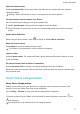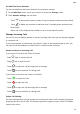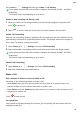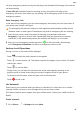P30 Pro User Guide-(VOG-L09&L29&L04,EMUI11.0_01,EN)
Table Of Contents
- Contents
- Essentials
- Basic Gestures
- System Navigation
- Lock and Unlock Your Screen
- Screenshots & Screen Recording
- Adjust Sound Settings
- Show Date and Time When the Screen Is Off
- Power On and Off or Restart Your Device
- Charging
- Get Familiar with the Home Screen
- Notification and Status Icons
- Shortcut Switches
- Quickly Access Frequently Used App Features
- Home Screen Widgets
- Set Your Wallpaper
- View and Clear Notifications
- multi-window
- Phone Clone
- Enter Text
- Smart Features
- AI Voice
- AI Voice
- View AI Voice Skill
- Make Calls and Send SMS Messages with AI Voice
- Set Alarms with Voice Commands
- Set Timers with Voice Commands
- Play Music or Videos with Voice Commands
- Open Apps with Voice Commands
- Query the Weather with Voice Commands
- Speech Translation
- Set Calendar Events and Reminders with Voice Commands
- Set Up the System with Voice Commands
- Voice Search
- AI Lens
- AI Touch
- Easy Projection
- Multi-screen Collaboration
- Multi-screen Collaboration Between Your Tablet and Phone
- Switch Audio Channels Between Devices
- AI Search
- Huawei Share
- AI Voice
- Camera and Gallery
- Take Photos
- Shoot in Portrait, Night, and Wide Aperture Modes
- Take Photos with Various Zoom Settings
- Macro
- Take Panoramic Photos
- Take Black and White Photos
- AR Lens
- Moving Pictures
- Add Stickers to Photos
- High-Res Mode
- Pro Mode
- Record Videos
- Slow-Mo Recording
- Time-Lapse Photography
- Dual-View Mode
- Leica Colors
- Manage Gallery
- Huawei Vlog Editor
- People Album Videos
- Highlights
- Launch Camera
- Light Painting
- Take HDR Photos
- Documents Mode
- Filters
- Adjust Camera Settings
- Smart Photo Categorization
- Apps
- Phone
- Compass
- Tips
- Apps
- Notepad
- Mirror
- App Twin
- Contacts
- Messaging
- Calendar
- Clock
- Recorder
- Calculator
- Flashlight
- Optimizer
- Phone Clone
- HiSuite
- Settings
- Mobile Network
- More Connections
- Display & Brightness
- Sounds & Vibration
- Biometrics & Password
- Security
- Accessibility Features
- System & Updates
- Search for Items in Settings
- Wi-Fi
- Bluetooth
- Home Screen & Wallpaper
- Notifications
- Apps
- Battery
- Storage
- Privacy
- Users & Accounts
- About Phone
Apps
Phone
Set a Ringtone for Incoming Calls
You can set your favorite music or a video as the ringtone for incoming calls.
If you are carrying your phone in your pocket, the ringtone volume will gradually increase.
This helps prevent you from missing important calls.
If your phone has two SIM cards installed, congure the settings for SIM 1 and SIM 2
respectively.
Set a Music Ringtone
1 Go to Phone > > Settings > Ringtone.
Or go to Settings > Sounds & vibration > Phone ringtone.
2 Select a system ringtone, or touch Music on device to set a local song as the ringtone.
3 If you select a system ringtone, touch Vibration on the same screen, and select
Synchronized. When there is an incoming call, your phone will vibrate with rhythm while
the system ringtone is playing.
Not all products support a synchronized vibration and ringtone.
Set a Video Ringtone
Set a video as the ringtone for incoming calls on your phone.
1 Go to Phone > > Settings > Ringtone.
Or go to Settings > Sounds & vibration > Phone ringtone.
2 Touch Video ringtones and select a video. You can then preview what it looks like for
incoming calls.
3 Touch SET to set the video as the ringtone.
Set a Ringtone for a Contact
Set a dierent ringtone for a particular contact to distinguish more easily when that contact
is calling you.
1 Open Phone, touch the Contacts tab, then select the contact you want to set a ringtone
for.
2 On the contact details screen, touch Ringtone and select a ringtone.
Enable MeeTime
Open Phone, touch MeeTime at the bottom of the screen, and follow the onscreen
instructions to activate and enable MeeTime.
79