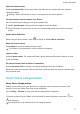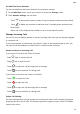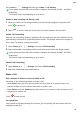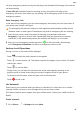P30 Pro User Guide-(VOG-L09&L29&L04,EMUI11.0_01,EN)
Table Of Contents
- Contents
- Essentials
- Basic Gestures
- System Navigation
- Lock and Unlock Your Screen
- Screenshots & Screen Recording
- Adjust Sound Settings
- Show Date and Time When the Screen Is Off
- Power On and Off or Restart Your Device
- Charging
- Get Familiar with the Home Screen
- Notification and Status Icons
- Shortcut Switches
- Quickly Access Frequently Used App Features
- Home Screen Widgets
- Set Your Wallpaper
- View and Clear Notifications
- multi-window
- Phone Clone
- Enter Text
- Smart Features
- AI Voice
- AI Voice
- View AI Voice Skill
- Make Calls and Send SMS Messages with AI Voice
- Set Alarms with Voice Commands
- Set Timers with Voice Commands
- Play Music or Videos with Voice Commands
- Open Apps with Voice Commands
- Query the Weather with Voice Commands
- Speech Translation
- Set Calendar Events and Reminders with Voice Commands
- Set Up the System with Voice Commands
- Voice Search
- AI Lens
- AI Touch
- Easy Projection
- Multi-screen Collaboration
- Multi-screen Collaboration Between Your Tablet and Phone
- Switch Audio Channels Between Devices
- AI Search
- Huawei Share
- AI Voice
- Camera and Gallery
- Take Photos
- Shoot in Portrait, Night, and Wide Aperture Modes
- Take Photos with Various Zoom Settings
- Macro
- Take Panoramic Photos
- Take Black and White Photos
- AR Lens
- Moving Pictures
- Add Stickers to Photos
- High-Res Mode
- Pro Mode
- Record Videos
- Slow-Mo Recording
- Time-Lapse Photography
- Dual-View Mode
- Leica Colors
- Manage Gallery
- Huawei Vlog Editor
- People Album Videos
- Highlights
- Launch Camera
- Light Painting
- Take HDR Photos
- Documents Mode
- Filters
- Adjust Camera Settings
- Smart Photo Categorization
- Apps
- Phone
- Compass
- Tips
- Apps
- Notepad
- Mirror
- App Twin
- Contacts
- Messaging
- Calendar
- Clock
- Recorder
- Calculator
- Flashlight
- Optimizer
- Phone Clone
- HiSuite
- Settings
- Mobile Network
- More Connections
- Display & Brightness
- Sounds & Vibration
- Biometrics & Password
- Security
- Accessibility Features
- System & Updates
- Search for Items in Settings
- Wi-Fi
- Bluetooth
- Home Screen & Wallpaper
- Notifications
- Apps
- Battery
- Storage
- Privacy
- Users & Accounts
- About Phone
Go to Phone > > Settings > Speed dial, select a number key, then set a contact for this
speed dial number.
Press the Power Button to End a Call
During a call, press the Power button to end the call.
Go to Phone > > Settings > More, and enable Power button ends call.
Set a Call Background
To set a wallpaper as the call background, do the following:
1 Go to Settings > Home screen & wallpaper > Wallpaper.
2 Select a picture and set it as the wallpaper.
You can also set a prole picture for a contact to be shown on the call background.
1 Open Phone, touch the Contacts tab, then select a contact.
2 Touch and then to set a prole picture for the selected contact.
Make an International Call
1 Contact your mobile carrier to activate and inquire about the international calling service.
2 Open Phone, touch the Contacts tab, then select a contact to make a call.
3 For numbers that are not in the contacts list, open the dialer and hold the 0 number key
until the + icon is displayed. Enter the country code and phone number, then touch to
make an international call.
Manage Call Logs
You can merge the call logs of the same contact or number for a tidier and more concise
interface, or delete call logs as required.
Merge Call Logs
1 Go to Phone > > Settings > Merge call log.
2 Select By contact and your phone will automatically merge the call logs of the same
number or contact.
View Missed Calls
1 To display all missed calls, open Phone, swipe down on the call log list, then touch the
Missed tab.
All missed calls are displayed in red in the call log list for you to quickly identify them. You
can also nd them on the All screen.
2 Touch next to a call log entry to call back or send a message.
Apps
83