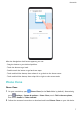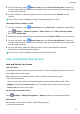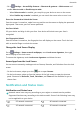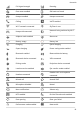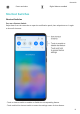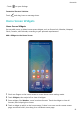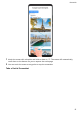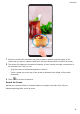P30 Pro User Guide-(VOG-L09&VOG-L29,EMUI10.0_01,EN-GB)
Table Of Contents
- Contents
- Essentials
- Basic Gestures
- System Navigation
- Phone Clone
- Lock and Unlock Your Screen
- Notification and Status Icons
- Shortcut Switches
- Home Screen Widgets
- Set Your Wallpaper
- Screenshots & Screen Recording
- View and Clear Notifications
- Adjust Sound Settings
- Enter Text
- Split-screen Mode & Floating Window
- Show Date and Time When the Screen Is Off
- Power On and Off or Restart Your Device
- Charging
- Smart Features
- Camera and Gallery
- Launch Camera
- Take Photos
- Shoot in Portrait, Night, and Wide Aperture Modes
- Master AI
- Take Wide-Angle or Long-Focus Photos
- Super Macro
- Take Panoramic Photos
- Take Black and White Photos
- AR Lens
- Light Painting
- Take HDR Photos
- Moving Pictures
- Add Stickers to Photos
- Documents Mode
- Pro Mode
- Record Videos
- AI Movie Effects
- Dual-View Mode
- Leica Colours
- Edit Camera Modes
- Adjust Camera Settings
- Manage Gallery
- Gallery Smart Categorisation
- Huawei Vlog Editor
- Huawei Vlogs
- Highlights
- Apps
- Apps
- Contacts
- Phone
- Calendar
- Clock
- Notepad
- Recorder
- Calculator
- Torch
- Mirror
- App Twin
- Quickly Access Frequently Used App Features
- Optimiser
- Phone Clone
- HiSuite
- Tips
- Settings
- Search for Items in Settings
- Wi-Fi
- Bluetooth
- Mobile Data
- More Connections
- Home Screen & Wallpaper
- Display & Brightness
- Sounds & Vibration
- Notifications
- Biometrics & Password
- Apps
- Battery
- Storage
- Security
- Privacy
- Digital Balance
- Accessibility Features
- Users & Accounts
- System & Updates
- About Phone
• Go to Settings > Accessibility features > Shortcuts & gestures > Wake screen and
enable Raise to wake or Double-tap to wake.
• When Raise to wake is enabled, you can pick up your device to turn on the screen.
• When Double-tap to wake is enabled, you can touch the screen twice to turn it on.
Enter the Password to Unlock the Screen
Once the screen is turned on, swipe from any position on the screen to display the password
input panel. Then enter your lock screen password.
Use Face Unlock
Lift your device and align it with your face. Your device will unlock once your face is
recognised.
Use Fingerprint Unlock
Once the screen is turned on, the ngerprint icon will display on the screen. Touch the icon
with an enroled nger to unlock the screen.
Change the Lock Screen Display
Go to Settings > Home screen & wallpaper, touch Lock screen signature, then type
text to display on the lock screen.
To remove the signature, touch Lock screen signature and delete the text.
Access Apps from the Lock Screen
You can access commonly used apps such as Camera, Recorder, and Calculator from the lock
screen.
• On the lock screen, swipe up on the icon to open Camera.
• On the lock screen, swipe up from the bottom of the lock screen to open the shortcut
panel. Shortcuts for Recorder, Torch, Calculator, and Timer will be available for you to
choose from.
Notication and Status Icons
Notication and Status Icons
Network status icons may vary according to your region or network service provider.
Supported functions vary according to the device model. Some of the following icons may
not be applicable to your device.
5G network connected 4G network connected
3G network connected 2G network connected
Essentials
9