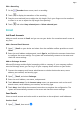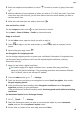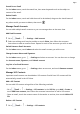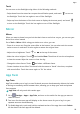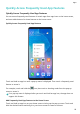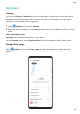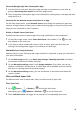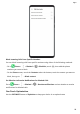P30 Pro User Guide-(VOG-L09&VOG-L29,EMUI10.0_01,EN-GB)
Table Of Contents
- Contents
- Essentials
- Basic Gestures
- System Navigation
- Phone Clone
- Lock and Unlock Your Screen
- Notification and Status Icons
- Shortcut Switches
- Home Screen Widgets
- Set Your Wallpaper
- Screenshots & Screen Recording
- View and Clear Notifications
- Adjust Sound Settings
- Enter Text
- Split-screen Mode & Floating Window
- Show Date and Time When the Screen Is Off
- Power On and Off or Restart Your Device
- Charging
- Smart Features
- Camera and Gallery
- Launch Camera
- Take Photos
- Shoot in Portrait, Night, and Wide Aperture Modes
- Master AI
- Take Wide-Angle or Long-Focus Photos
- Super Macro
- Take Panoramic Photos
- Take Black and White Photos
- AR Lens
- Light Painting
- Take HDR Photos
- Moving Pictures
- Add Stickers to Photos
- Documents Mode
- Pro Mode
- Record Videos
- AI Movie Effects
- Dual-View Mode
- Leica Colours
- Edit Camera Modes
- Adjust Camera Settings
- Manage Gallery
- Gallery Smart Categorisation
- Huawei Vlog Editor
- Huawei Vlogs
- Highlights
- Apps
- Apps
- Contacts
- Phone
- Calendar
- Clock
- Notepad
- Recorder
- Calculator
- Torch
- Mirror
- App Twin
- Quickly Access Frequently Used App Features
- Optimiser
- Phone Clone
- HiSuite
- Tips
- Settings
- Search for Items in Settings
- Wi-Fi
- Bluetooth
- Mobile Data
- More Connections
- Home Screen & Wallpaper
- Display & Brightness
- Sounds & Vibration
- Notifications
- Biometrics & Password
- Apps
- Battery
- Storage
- Security
- Privacy
- Digital Balance
- Accessibility Features
- Users & Accounts
- System & Updates
- About Phone
Torch
You can turn on the ashlight using either of the following methods:
• Swipe down from the status bar to open the notication panel, and touch to turn on
the ashlight. Touch the icon again to turn o the ashlight.
• Swipe up from the bottom of the lock screen to display the shortcut panel, and touch
to turn on the ashlight. Touch the icon again to turn o the ashlight.
Mirror
Mirror
When you want to know how you look but don't have a real mirror on you, you can use your
device as a mirror instead.
Go to Tools > Mirror. While using your device as a mirror, you can:
• Zoom in or zoom out: Drag the zoom slider at the bottom. You can also touch the screen
twice to zoom in and touch it twice again to restore the original view.
• Adjust mirror brightness: Touch or at the top of the screen.
• Make the mirror brighter: Touch
and enable Blow. Then blow air into the microphone
to haze the screen. Wipe the screen to clear the fog.
• Change the mirror frame: Touch
and select a dierent frame.
• Create a broken mirror eect: Touch and hold the screen to "break" the mirror, complete
with sound eect. Touch the screen again to "x" the mirror.
App Twin
App Twin
App Twin enables you to log in to two Facebook accounts simultaneously without the hassle
of having to constantly switch between them, allowing you to keep your work and private
lives separate.
App Twin will only work with certain apps.
1 Go to Settings > Apps > App Twin, and turn on the switch for the app you want to
create a twin of.
2 Two icons for the same app will display on the home screen for you to log in to your
separate accounts simultaneously.
3 To disable App twin, touch and hold the twinned version of the app, then touch Delete.
All the data of the twin app will be deleted.
Apps
92