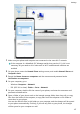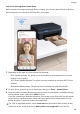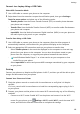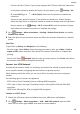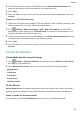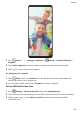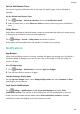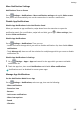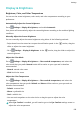P30 Pro User Guide-(VOG-L09&VOG-L29&VOG-L04,EMUI10.0_01,EN)
Table Of Contents
- Contents
- Essentials
- Basic Gestures
- System Navigation
- Phone Clone
- Lock and Unlock Your Screen
- Shortcut Switches
- Home Screen Widgets
- Show Date and Time When the Screen Is Off
- Set Your Wallpaper
- Split-screen Mode & Floating Window
- Screenshots & Screen Recording
- View and Clear Notifications
- Adjust Sound Settings
- Enter Text
- Charging
- Smart Features
- Camera and Gallery
- Launch Camera
- Take Photos
- Shoot in Portrait, Night, and Wide Aperture Modes
- Master AI
- Take Wide-Angle or Long-Focus Photos
- Super Macro
- Take Panoramic Photos
- Take Black and White Photos
- AR Lens
- Light Painting
- Take HDR Photos
- Moving Pictures
- Add Stickers to Photos
- Documents Mode
- Pro Mode
- Record Videos
- AI Movie Effects
- Slow-Mo Recording
- Time-Lapse Photography
- Dual-View Mode
- Leica Colors
- Edit Camera Modes
- Adjust Camera Settings
- Manage Gallery
- Gallery Smart Categorization
- Huawei Vlog Editor
- Huawei Vlogs
- Highlights
- Apps
- Apps
- App Twin
- Quickly Access Frequently Used App Features
- Optimizer
- Phone Clone
- Contacts
- Phone
- Messaging
- Calendar
- Clock
- Notepad
- Recorder
- Calculator
- Flashlight
- Mirror
- HiSuite
- Tips
- Settings
- Search for Items in Settings
- Wi-Fi
- Bluetooth
- Mobile Data
- More Connections
- Sounds & Vibration
- Notifications
- Display & Brightness
- Home Screen & Wallpaper
- Biometrics & Password
- Apps
- Battery
- Storage
- Security
- Privacy
- Digital Balance
- Accessibility Features
- Users & Accounts
- System & Updates
Set the Notication Tone
You can set a global notication tone or set tones for specic apps, such as Notepad or
Calendar.
Set the Default Notication Tone
1 Go to Settings > Sounds & vibration, and touch Notication sound.
2 Select a preset tone, or touch Music on device to select a local song as the notication
tone.
Dolby Atmos
Dolby Atmos intelligently identies audio content and automatically adjusts the audio quality
to bring you an immersive surround sound experience.
Go to Settings > Sounds > Dolby Atmos and select an option.
Dolby Atmos will be enabled when the speaker is enabled on your phone.
Notications
App Badges
When new
notications arrive for an app, a badge will appear on the app icon. By default, a
numbered badge is displayed. You can also set a dot as the badge, or hide the badge for
some or all apps.
Turn O App Badges
1 Go to
Settings > Notications, and touch App icon badges.
2 Turn o the switch for some or all apps.
Change the Badge Display Mode
On the App icon badges screen, touch Badge display mode, and select Numbers or Dots
according to your preference.
Lock Screen Notications
Go to Settings > Notications > Lock screen notications and enable Hide
notication content. The number of new notications will still be displayed on the lock
screen, but their contents will be hidden. When Hide notication content is disabled,
notication content will display on the lock screen as normal.
Settings
124