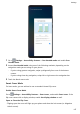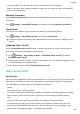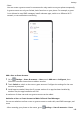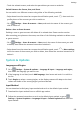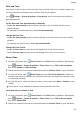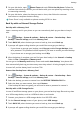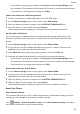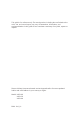P30 Pro User Guide-(VOG-L09&VOG-L29&VOG-L04,EMUI10.0_01,EN)
Table Of Contents
- Contents
- Essentials
- Basic Gestures
- System Navigation
- Phone Clone
- Lock and Unlock Your Screen
- Shortcut Switches
- Home Screen Widgets
- Show Date and Time When the Screen Is Off
- Set Your Wallpaper
- Split-screen Mode & Floating Window
- Screenshots & Screen Recording
- View and Clear Notifications
- Adjust Sound Settings
- Enter Text
- Charging
- Smart Features
- Camera and Gallery
- Launch Camera
- Take Photos
- Shoot in Portrait, Night, and Wide Aperture Modes
- Master AI
- Take Wide-Angle or Long-Focus Photos
- Super Macro
- Take Panoramic Photos
- Take Black and White Photos
- AR Lens
- Light Painting
- Take HDR Photos
- Moving Pictures
- Add Stickers to Photos
- Documents Mode
- Pro Mode
- Record Videos
- AI Movie Effects
- Slow-Mo Recording
- Time-Lapse Photography
- Dual-View Mode
- Leica Colors
- Edit Camera Modes
- Adjust Camera Settings
- Manage Gallery
- Gallery Smart Categorization
- Huawei Vlog Editor
- Huawei Vlogs
- Highlights
- Apps
- Apps
- App Twin
- Quickly Access Frequently Used App Features
- Optimizer
- Phone Clone
- Contacts
- Phone
- Messaging
- Calendar
- Clock
- Notepad
- Recorder
- Calculator
- Flashlight
- Mirror
- HiSuite
- Tips
- Settings
- Search for Items in Settings
- Wi-Fi
- Bluetooth
- Mobile Data
- More Connections
- Sounds & Vibration
- Notifications
- Display & Brightness
- Home Screen & Wallpaper
- Biometrics & Password
- Apps
- Battery
- Storage
- Security
- Privacy
- Digital Balance
- Accessibility Features
- Users & Accounts
- System & Updates
Date and Time
Your phone is able to sync to the local date, time, and time zone over a mobile network. You
can also manually set the date, time, and time zone for your phone.
Go to Settings > System & updates > Date & time, then set the options according to
your requirements.
Set the Date and Time Automatically or Manually
• Enable Set automatically, and your phone will sync to the local date and time over a
mobile network.
• To manually set the date and time, disable Set automatically.
Change the Time Zone
• Enable Set automatically, and your phone will sync to the local time zone over a mobile
network.
• To manually set the time zone, disable Set automatically.
Change the Time Format
• Enable 24-hour time and your phone will display time in the 24-hour format.
• Disable 24-hour time and your phone will display time in the 12-hour format.
Phone Clone
1 On your new phone, open
Phone Clone (in the Tools folder by default). Alternatively,
go to Settings > System & updates > Phone Clone, touch This is the new phone,
then touch Huawei or Other Android.
2 Follow the onscreen instructions to download and install Phone Clone on your old device.
3 On your old device, open Phone Clone and touch This is the old phone. Follow the
onscreen instructions to connect your old device with your new phone by scanning a code
or connecting manually.
4 On your old device, select the data you want to clone, then touch Next > Transfer to start
cloning.
Phone Clone is only available on phones running Android 4.4 or later.
Clone Data from an iPhone or iPad
1 On your new phone, open Phone Clone (in the Tools folder by default). Alternatively,
go to Settings > System & updates > Phone Clone, touch This is the new phone,
then touch iPhone/iPad.
2 Follow the onscreen instructions to download and install Phone Clone on your old device.
Settings
151