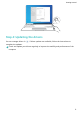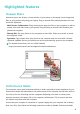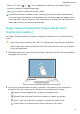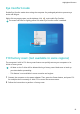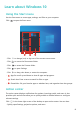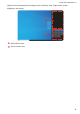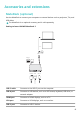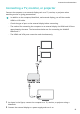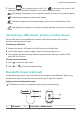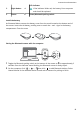MateBook 13 2021 User Guide-(04,en-us,WrightD)
Table Of Contents
- Contents
- Get to know your computer
- Getting started
- Highlighted features
- Learn about Windows 10
- Accessories and extensions
- FAQs
- About this user guide
- Safety information
- Electronic device
- Interference with medical equipment
- Protecting your hearing when using a headset
- Areas with flammables and explosives
- Traffic security
- Operating environment
- Child's safety
- Accessories
- Charger safety
- Battery safety
- Cleaning and maintenance
- Disposal and recycling information
- Reduction of hazardous substances
- Restrictions in Norway
- Personal Information and Data Security
- Legal Notice
- Copyright © Huawei 2021. All rights reserved.
- Trademarks and Permissions
- Notice
- Third-Party Software Statement
- DISCLAIMER
- Import and Export Regulations
- Privacy Policy
- For More Help
- ALL PICTURES AND ILLUSTRATIONS IN THIS GUIDE, INCLUDING BUT NOT LIMITED TO THE DEVICE COLOR, SIZE, AND DISPLAY CONTENT, ARE FOR YOUR REFERENCE ONLY. THE ACTUAL DEVICE MAY VARY. NOTHING IN THIS GUIDE CONSTITUTES A WARRANTY OF ANY KIND, EXPRESS OR IMPLIED.
Highlighted features
Huawei Share
More than just a tap: Project a virtual version of your phone on the laptop. Control apps and
les on your phone easily using your laptop. Drag to transfer les instantly between the two
and share clipboards.
• Multi-Screen Collaboration: Easily access phone apps and les on the computer, as well as
answer voice and video calls to your phone. Drag and drop to transfer les between your
phone and computer.
• Sharing les: Tap your phone on the computer to share les. Shake your phone to record
the computer screen.
• Sync data: Copy content from your phone to the computer and vice versa with a shared
clipboard. Updated les on your phone can also be automatically synced to the computer.
For detailed instructions, visit our ocial website:
https://consumer.huawei.com/en/support/huaweisharewelcome/
Performance Mode
The computer comes with Performance Mode in order to provide a better experience for you.
Performance Mode will help enhance the performance of the computer, but will also result in
the noise of the fan increasing and the computer dissipating more heat. In some power-
intensive scenarios, the battery life of the computer will decrease. This is normal and does
not indicate any issues with the computer.
Ensure that your computer is connected to a power supply and your computer has a battery
level over 20%, then follow the following methods to enable or disable Performance Mode:
10