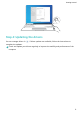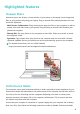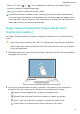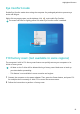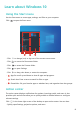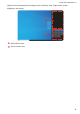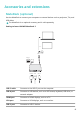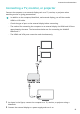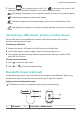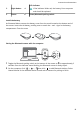MateBook 13 2021 User Guide-(04,en-us,WrightD)
Table Of Contents
- Contents
- Get to know your computer
- Getting started
- Highlighted features
- Learn about Windows 10
- Accessories and extensions
- FAQs
- About this user guide
- Safety information
- Electronic device
- Interference with medical equipment
- Protecting your hearing when using a headset
- Areas with flammables and explosives
- Traffic security
- Operating environment
- Child's safety
- Accessories
- Charger safety
- Battery safety
- Cleaning and maintenance
- Disposal and recycling information
- Reduction of hazardous substances
- Restrictions in Norway
- Personal Information and Data Security
- Legal Notice
- Copyright © Huawei 2021. All rights reserved.
- Trademarks and Permissions
- Notice
- Third-Party Software Statement
- DISCLAIMER
- Import and Export Regulations
- Privacy Policy
- For More Help
- ALL PICTURES AND ILLUSTRATIONS IN THIS GUIDE, INCLUDING BUT NOT LIMITED TO THE DEVICE COLOR, SIZE, AND DISPLAY CONTENT, ARE FOR YOUR REFERENCE ONLY. THE ACTUAL DEVICE MAY VARY. NOTHING IN THIS GUIDE CONSTITUTES A WARRANTY OF ANY KIND, EXPRESS OR IMPLIED.
• Press Fn + P. If the or icon is displayed on the desktop, it indicates that the
function is enabled or disabled respectively.
• Open to enable or disable Performance Mode.
If Performance Mode is enabled on your computer, Performance Mode will be disabled
on its own when the computer is disconnected from the power supply, the battery level is
lower than 20%, and the computer is idle, hibernating, or restarting. To use Performance
Mode again, perform the abovementioned steps.
Finger Gesture Screenshot (supported by some
touchscreen models)
Use Finger Gesture Screenshot to capture a window, the whole screen, or a selection of the
screen.
• Some touchscreen computers with 9.1 or later support Finger Gesture Screenshot.
• When using Finger Gesture Screenshot for the rst time, you must open and agree
to the User Agreement.
1 Slide down with three ngers on the touchscreen. The screen will dim, and blue guidelines
will appear on the screen.
2 Use any of the gestures below to take a screenshot. If the gesture is not recognized, a
screenshot will not be taken, but you will remain in the screenshot interface.
• Selection: Draw a diagonal line to capture a rectangular area.
• Window: Draw a diagonal line across a window to capture the window.
• Screen: Touch the screen with one nger to capture the whole screen.
• Custom: Draw an enclosed area to capture that part of the screen.
Highlighted features
11