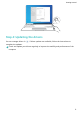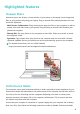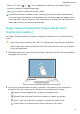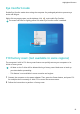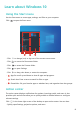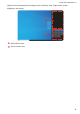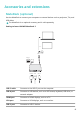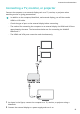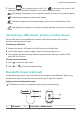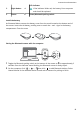MateBook 13 2021 User Guide-(04,en-us,WrightD)
Table Of Contents
- Contents
- Get to know your computer
- Getting started
- Highlighted features
- Learn about Windows 10
- Accessories and extensions
- FAQs
- About this user guide
- Safety information
- Electronic device
- Interference with medical equipment
- Protecting your hearing when using a headset
- Areas with flammables and explosives
- Traffic security
- Operating environment
- Child's safety
- Accessories
- Charger safety
- Battery safety
- Cleaning and maintenance
- Disposal and recycling information
- Reduction of hazardous substances
- Restrictions in Norway
- Personal Information and Data Security
- Legal Notice
- Copyright © Huawei 2021. All rights reserved.
- Trademarks and Permissions
- Notice
- Third-Party Software Statement
- DISCLAIMER
- Import and Export Regulations
- Privacy Policy
- For More Help
- ALL PICTURES AND ILLUSTRATIONS IN THIS GUIDE, INCLUDING BUT NOT LIMITED TO THE DEVICE COLOR, SIZE, AND DISPLAY CONTENT, ARE FOR YOUR REFERENCE ONLY. THE ACTUAL DEVICE MAY VARY. NOTHING IN THIS GUIDE CONSTITUTES A WARRANTY OF ANY KIND, EXPRESS OR IMPLIED.
Eye Comfort mode
Enable Eye Comfort mode when using the computer for prolonged periods to prevent eye
strain and fatigue.
Right-click any empty space on the desktop, click , and enable Eye Comfort.
The screen will have a slightly yellow hue when Eye Comfort mode is enabled.
F10 factory reset (not available in some regions)
The computer's built-in F10 factory reset feature can quickly restore your computer to its
initial or factory state.
• All data on the C drive will be deleted during a factory reset. Make sure to back up
your data before proceeding.
• This feature is not available in some countries and regions.
1 Connect the computer to the power adapter. Then, press the Power button, and press F10
for multiple times constantly or hold F10 to access the restore screen.
2 Follow the instructions to perform a factory reset.
Highlighted features
12