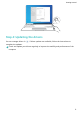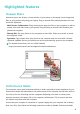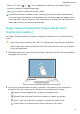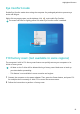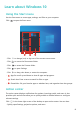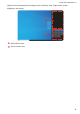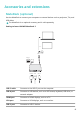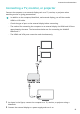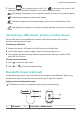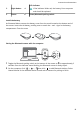MateBook 13 2021 User Guide-(04,en-us,WrightD)
Table Of Contents
- Contents
- Get to know your computer
- Getting started
- Highlighted features
- Learn about Windows 10
- Accessories and extensions
- FAQs
- About this user guide
- Safety information
- Electronic device
- Interference with medical equipment
- Protecting your hearing when using a headset
- Areas with flammables and explosives
- Traffic security
- Operating environment
- Child's safety
- Accessories
- Charger safety
- Battery safety
- Cleaning and maintenance
- Disposal and recycling information
- Reduction of hazardous substances
- Restrictions in Norway
- Personal Information and Data Security
- Legal Notice
- Copyright © Huawei 2021. All rights reserved.
- Trademarks and Permissions
- Notice
- Third-Party Software Statement
- DISCLAIMER
- Import and Export Regulations
- Privacy Policy
- For More Help
- ALL PICTURES AND ILLUSTRATIONS IN THIS GUIDE, INCLUDING BUT NOT LIMITED TO THE DEVICE COLOR, SIZE, AND DISPLAY CONTENT, ARE FOR YOUR REFERENCE ONLY. THE ACTUAL DEVICE MAY VARY. NOTHING IN THIS GUIDE CONSTITUTES A WARRANTY OF ANY KIND, EXPRESS OR IMPLIED.
3 Press the key in hotkey mode, or click > in the lower right corner of the
desktop to open the projection options. Then, select a projection mode.
• : Only displays the desktop on the computer. Nothing is shown on the external display.
• : Duplicates the desktop to the external display.
•
: Extends the desktop to the external display. Items can be moved between both
screens.
•
: Only displays the desktop on the external display. Nothing is shown on the computer
screen.
Connecting a USB mouse, printer, or other device
Use the USB-A port on the MateDock to connect USB devices such as mice, printers,
scanners, and external hard drives.
Connecting a USB device
1 Connect the device's USB cable to the USB-A port on the MateDock.
2 If the device requires a power supply, connect it before powering it on.
3 The computer will automatically install all required drivers when you connect a USB
device for the
rst time.
Viewing connected devices
1 Click
to open the Start menu.
2 Click > to view all connected devices.
Bluetooth mouse (optional)
Huawei Bluetooth mouses can be connected to the computer using Bluetooth. When using
the Bluetooth mouse for the rst time, you need to pair it with the computer.
Getting to know the Bluetooth mouse
The Bluetooth mouse is an optional accessory and is sold separately.
1
2
3
4
5
6
1 Left button 2 Scroll wheel + Middle button
Accessories and extensions
17