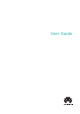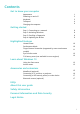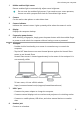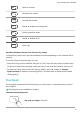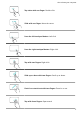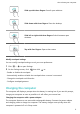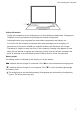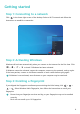MateBook 13 2021 User Guide-(04,en-us,WrightD)
Table Of Contents
- Contents
- Get to know your computer
- Getting started
- Highlighted features
- Learn about Windows 10
- Accessories and extensions
- FAQs
- About this user guide
- Safety information
- Electronic device
- Interference with medical equipment
- Protecting your hearing when using a headset
- Areas with flammables and explosives
- Traffic security
- Operating environment
- Child's safety
- Accessories
- Charger safety
- Battery safety
- Cleaning and maintenance
- Disposal and recycling information
- Reduction of hazardous substances
- Restrictions in Norway
- Personal Information and Data Security
- Legal Notice
- Copyright © Huawei 2021. All rights reserved.
- Trademarks and Permissions
- Notice
- Third-Party Software Statement
- DISCLAIMER
- Import and Export Regulations
- Privacy Policy
- For More Help
- ALL PICTURES AND ILLUSTRATIONS IN THIS GUIDE, INCLUDING BUT NOT LIMITED TO THE DEVICE COLOR, SIZE, AND DISPLAY CONTENT, ARE FOR YOUR REFERENCE ONLY. THE ACTUAL DEVICE MAY VARY. NOTHING IN THIS GUIDE CONSTITUTES A WARRANTY OF ANY KIND, EXPRESS OR IMPLIED.
1 Hidden ambient light sensor
Detects ambient light to automatically adjust screen brightness.
Do not cover the ambient light sensor. If you need to use a screen protector,
choose one with a purpose-built hole for the ambient light sensor.
2 Camera
Can be used to take photos or make video chats.
3 Camera indicator
Indicates the camera's status. Lights up steady white when the camera is active.
4 Display
Displays the computer desktop.
5 Fingerprint power button
After enrolling a ngerprint, simply press the power button with the enrolled nger
to power on and unlock the computer without having to enter a password.
6 Touchpad
• Provides similar functionality to a mouse. A convenient way to control the
computer.
• Tap the NFC detection area on some Huawei phones against the Huawei Share
sensor to use Huawei Share.
Huawei Share sensor is located approximately in the center of the touchpad. It is
not externally visible.
To learn more, visit our ocial website:
https://consumer.huawei.com/en/support/huaweisharewelcome/
7 USB-C port
• Connects the power adapter to charge the computer.
• Connects external displays such as monitors and projectors via a docking station.
• Connects to mobile phones, USB drives, and other external devices to transfer
data.
8 Headset jack
Connects to a headset.
Get to know your computer
2