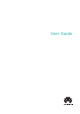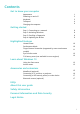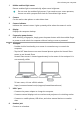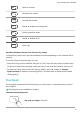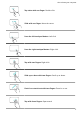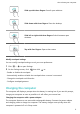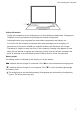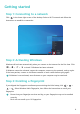MateBook 13 2021 User Guide-(04,en-us,WrightD)
Table Of Contents
- Contents
- Get to know your computer
- Getting started
- Highlighted features
- Learn about Windows 10
- Accessories and extensions
- FAQs
- About this user guide
- Safety information
- Electronic device
- Interference with medical equipment
- Protecting your hearing when using a headset
- Areas with flammables and explosives
- Traffic security
- Operating environment
- Child's safety
- Accessories
- Charger safety
- Battery safety
- Cleaning and maintenance
- Disposal and recycling information
- Reduction of hazardous substances
- Restrictions in Norway
- Personal Information and Data Security
- Legal Notice
- Copyright © Huawei 2021. All rights reserved.
- Trademarks and Permissions
- Notice
- Third-Party Software Statement
- DISCLAIMER
- Import and Export Regulations
- Privacy Policy
- For More Help
- ALL PICTURES AND ILLUSTRATIONS IN THIS GUIDE, INCLUDING BUT NOT LIMITED TO THE DEVICE COLOR, SIZE, AND DISPLAY CONTENT, ARE FOR YOUR REFERENCE ONLY. THE ACTUAL DEVICE MAY VARY. NOTHING IN THIS GUIDE CONSTITUTES A WARRANTY OF ANY KIND, EXPRESS OR IMPLIED.
Slide up with three ngers: See all open windows.
Slide down with three ngers: Show the desktop.
Slide left or right with three ngers: Switch between open
windows.
Tap with four ngers: Open action center.
Modify touchpad settings
You can modify touchpad settings to suit your own preferences.
1 Click
> to open Settings.
2 On the Settings screen, click
, then click to:
• Enable or disable the touchpad.
• Automatically enable or disable the touchpad when a mouse is connected.
• Change the touchpad scroll direction.
•
Congure touchpad gestures.
Charging the computer
The computer will display a prompt when the battery is running low. If you see this prompt,
charge your computer as soon as possible or it will
aect your normal use.
Charging the computer with a power adapter
The computer features a non-removable rechargeable battery. Connect the power adapter
and charging cable to charge the computer. The battery charges more quickly when the
computer is powered o or in Sleep mode.
Get to know your computer
6