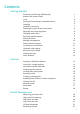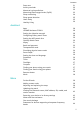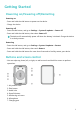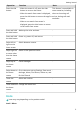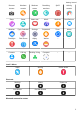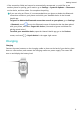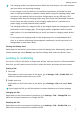WATCH FIT 2 User Guide
Contents Getting Started Powering on/Powering off/Restarting Buttons and screen control Icons Pairing and connecting to wearable devices Charging Locking or unlocking Setting grid layout on the home screen Adjusting the screen brightness Changing watch faces Receiving weather reports Setting an alarm Message management Setting favorite contacts Incoming call notifications Unknown caller display Bluetooth voice calling Viewing call logs Voice assistant 1 1 2 4 6 7 8 8 8 9 9 10 11 11 11 12 12 12 Starting an
Contents Stress test Activity reminder Menstrual cycle predictions Measuring blood oxygen levels (SpO2) Sleep monitoring Sleep apnea detection Heart Study Healthy Living 21 22 22 23 24 25 25 26 Apps HUAWEI Assistant∙TODAY Setting the vibration strength Configuring Gallery watch faces Setting the AOD watch face OneHop Watch Faces Alipay Bank card payment Transportation cards Simulating physical access cards Smart Swipe Setting the time and language Stopwatch Timer Flashlight Compass Finding your phone usi
Getting Started Powering on/Powering off/Restarting Powering on • Press and hold the side button to power on the device. • Charge the device. Powering off • Press the side button, and go to Settings > System & updates > Power off. • Press and hold the side button, then select Power off. The device will automatically power off when the battery is drained. Charge the device in a timely manner. Restarting • Press the side button, and go to Settings > System & updates > Restart.
Getting Started Operation Press the side Function • button. • Note When the screen is off, press the side This feature is unavailable in button to turn on the screen. some scenarios, including When the watch face screen is displayed, when an incoming call press the side button to access the app list arrives, during calls and workouts. screen. • When a non-watch face screen is displayed, press the side button to return to the watch face screen. Press and hold Wake up the voice assistant.
Getting Started Remote Workout Workout Breathing SpO2 Activity shutter records status exercises Sleep Stress Heart rate Music Workout Notifications Weather Cycle Calendar Settings Stopwatch Timer Alarm Flashlight Find Phone Alipay Wallet -- -- Contacts Call log Healthy Living Compass -- -- records Level-2 Menu Steps Activity Hours active Settings Alarm Screen on Find Phone Do Not Disturb Drain Shortcuts Bluetooth connection status 3
Getting Started Disconnected from the Connected to the phone's phone's Bluetooth and the Bluetooth and the Huawei Huawei Health app Health app -- Pairing and connecting to wearable devices Ensure that your phone meets all the following requirements: • Download and install the latest version of the Huawei Health app. • Bluetooth and location services are enabled on your phone, and the Huawei Health app is authorized to access your phone's location.
Getting Started For details about how to register a HUAWEI ID on a non-HUAWEI third-party phone, refer to Registering a HUAWEI ID. Pairing and connecting to wearable devices To protect your privacy, your watch will need to be restored to its factory settings in certain scenarios (subject to the onscreen instructions) when it connects to a new phone. Restoring the watch to its factory settings will clear all data from the device. Please exercise caution when performing this operation.
Getting Started • If the connection failed and cannot be automatically reconnected, or you'd like to use another phone for pairing, you'll need to go to Settings > System & updates > Disconnect on the device, and then select √ to complete the pairing. If you are using an iPhone, it is recommended that you ignore or delete the Bluetooth connection records on your phone and unlink your wearable device in the Huawei Health app.
Getting Started • The charging cradle is not water-resistant. Make sure that the port, the metal contacts, and your device are dry during charging. • Do not charge or use your device in a hazardous environment, and make sure that there is nothing flammable or explosive nearby. Before using the charging cradle, make sure there is no residual liquid or any other foreign objects on the USB port of the charging cradle. Keep the charging cradle away from liquids and flammable materials.
Getting Started Forgot the PIN If you have forgotten the PIN, restore the device to its factory settings and try again. • Method 1: Open the Huawei Health app, touch Devices and your device name, and then select Reset. • Method 2: If you've enter an incorrect password for five times, touch Reset at the bottom of the device screen, or press and hold the side button to restore the device to its factory settings.
Getting Started • Open the Huawei Health app, go to Watch Face Store, and select More > Mine > Edit. Touch the cross icon in the upper right corner of a watch face to delete it. • Touch and hold anywhere on the home screen until the device vibrates. When the home screen zooms out and shows a preview, swipe left or right to select the watch face you'd like to delete, swipe up on the screen, and touch Remove.
Getting Started 3 Touch √ in the upper right corner (for ) or touch Save (for ) to finish configuring the settings. 4 Return to the home screen and swipe down to sync the alarm settings to your device. 5 Touch an alarm to delete it or modify the alarm time and repeat cycle. • Alarms are synced between your device and the Huawei Health app. • When the alarm vibrates, touch , then swipe right or press the side button of your device to snooze (for 10 minutes). Touch to stop the alarm.
Getting Started 2 You can touch Add reply to add a reply, touch an added reply to edit it, and touch next to a reply to delete it. Deleting unread messages Touch Clear or at the bottom of the message list to clear all unread messages. Setting favorite contacts 1 Open the Huawei Health app, touch Devices and your device name, then select Favorite contacts. 2 On the Favorite contacts screen: Touch ADD to display your phone's contacts list and then select the contacts you wish • to add.
Getting Started Bluetooth voice calling To use this feature, ensure that your device is paired and connected to the Huawei Health app. To make a call: Go to the app list on your device, select Favorite contacts or Call log, and select the contact that you would like to call. To answer a call via Bluetooth: When there is an incoming call on your phone, you will receive an incoming call notification on your device. Touch on your device to answer the call.
Exercise Starting an individual workout Starting a workout using the device 1 On the device, enter the app list and touch Workout. 2 Swipe up or down on the screen and select the workout you want to do. 3 Touch a workout icon to start a workout. 4 When the screen is on, press and hold the side button to stop the workout. Alternatively, press the button to pause the workout, touch to stop the workout.
Exercise Automatic workout detection Go to Settings > Workout settings and enable Auto-detect workouts. After this feature is enabled, the device will remind you to start a workout when it detects increased activity. You can ignore the notification or choose to start the corresponding workout. • The supported workout types are subject to the onscreen instructions.
Exercise You can view your activity records on the home screen of the Huawei Health app or on the device details screen. • To view your daily activity data in the Huawei Health app, make sure that your device is connected to the Huawei Health app. • Your activity data resets at midnight. Running courses Your device comes with a variety of running courses that can guide you and record your workouts, helping you to stay more active each day. 1 On the device, enter the app list and touch Workout.
Exercise 3 Share, view, edit, and terminate the training plan: When a training plan is created, the in Plan option is displayed in the app, on the upper part of the Exercise screen.
Exercise Before you start • To use this feature, update the device and the Huawei Health app to their latest versions. • The RAI feature is only available for outdoor running and running courses that last for more than 12 minutes. Indoor running is not supported. Viewing the RAI • • On the device: 1 Go to Settings > Watch face & home > Home, and select Grid to display the apps in grid view. 2 Touch to view the RAI.
Exercise Routes • You can export your workout routes and share them with your friends, so that they can use the same routes for workout. • This feature is only available for outdoor running, cycling, and walking. Exporting workout routes 1 Open the Huawei Health app, enter the Exercise screen, touch Total distance run, Total distance cycled, or Total distance walked to view the corresponding outdoor workout record, and select it. 2 On the Route screen, touch the route icon OK to save the route.
Health Management Measuring your heart rate • This measurement may also be affected by some external factors such as low ambient temperatures, arm movements, or tattoos on your arm. • Keep still and make sure the device fits relatively tightly during the measurement, but avoid wearing it directly over your wrist bone. Ensure that the heart rate sensor is in contact with your skin and that there are no foreign objects between your skin and the device. The screen also needs to stay facing up.
Health Management Heart rate measurement for a workout During a workout, the device displays your real-time heart rate and heart rate zone, and notifies you when your heart rate exceeds the upper limit. For better training results, you are advised to do a workout based on your heart rate zone. • Heart rate zones can be calculated based on the maximum heart rate percentage or HRR percentage.
Health Management 2 Touch High heart rate alert and set a limit. Low heart rate alert If you aren't resting for 30 minutes and your heart rate stays below the set limit for over 10 minutes, the device will vibrate and display a message letting you know that your heart rate is too low. You can swipe right on the screen or press the side button to clear the message.
Health Management • Periodic stress test: Open the Huawei Health app, touch Devices and then your device name, go to Health monitoring > Automatic stress test, turn on the switch for Automatic stress test, and follow the onscreen instructions to calibrate the stress level. Periodic stress tests will then start automatically when you wear the watch correctly. The accuracy of the stress test may be affected if the user has just taken substances with caffeine, nicotine, or alcohol, or psychoactive drugs.
Health Management Open the Huawei Health app, touch the Cycle Calendar card, and grant the corresponding permissions. If you are unable to find the Cycle Calendar card on the home screen, touch EDIT on the home screen to add this card to the home screen. Method 1: On the device's home screen, press the side button, select Cycle Calendar, and touch to set the start and end of your period. After being set, your device will intelligently predict your next period based on the data you recorded.
Health Management Automatic SpO2 measurements 1 Open the Huawei Health app, touch Devices and then your device name, touch Health monitoring, and enable Automatic SpO2 measurement. The device will then automatically measure and record your SpO2 when it detects that you are still. 2 Touch Low SpO2 alert to set the lower limit of your SpO2 for you to receive an alert when you are not asleep. Sleep monitoring Recording sleep data on your wearable device Ensure that you are wearing your device correctly.
Health Management • Swipe to select a break time and touch START to enable the alarm. Touch the icons at the bottom of the screen to select, play, turn off, and set a time for sleep music. Viewing your sleep data Touch the Sleep card on the Health screen of the Huawei Health app to view your daily, weekly, monthly, and yearly sleep data. Sleep apnea detection This feature is not supported for iOS phones.
Health Management If you have not downloaded and installed the Heart Study app on your phones, you will be directed to download and install the app. After downloading and installing it, follow the onscreen instructions to sign in to the app. 2 Join in the Heart Study. 3 Touch Devices, and the app will automatically search for and notify you of the devices that can be connected to.
Health Management • Due to the different physical conditions of each individual, the health suggestions provided in Healthy Living, especially those related to physical activity, may not be applicable to all users, and may not be able to achieve the desired effect. If you feel uncomfortable during activities or workouts, please stop and take a rest or consult a doctor in a timely manner. • The health suggestions provided in Healthy Living are for reference only.
Assistant Apps This feature is not supported for iOS phones. Installing apps 1 Open the Huawei Health app, touch Devices and your device name, then touch AppGallery. 2 Select the app you want to use from the Apps list and touch Install. After the app is installed, it will be displayed in the app list on your device. Using apps Swipe up or down on the app list of your device, select an app, and follow the onscreen instructions to use it.
Assistant HUAWEI Assistant∙TODAY HUAWEI Assistant·TODAY makes it easy to view weather forecast, wake up the voice assistant, and control music playback. Entering/Exiting HUAWEI Assistant·TODAY Swipe right on the device's home screen to enter HUAWEI Assistant·TODAY. Swipe left on the screen to exit HUAWEI Assistant·TODAY. Controlling music playback This feature is not supported when the device is paired with an iPhone.
Assistant Other settings On the Gallery settings screen: • Touch Style, Position, and Function to set the style, location of the date and time and functions on the Gallery watch faces. • Touch the Cross icon in the upper right corner of a selected photo to delete it. Setting the AOD watch face After the Always on display (AOD) feature is enabled, the current watch face will be displayed when you raise your wrist if the main watch face doesn't come with a built-in AOD watch face.
Assistant 2 Go to Gallery on your phone, select the images you wish to transfer, and tap the NFC area on the back of your phone against the watch face. Once the transfer is successful, the images will display on the watch face in sequence. 3 Open the Huawei Health app, go to the device details screen, and touch Watch faces > More > Mine > Gallery. You will see the transferred images in Gallery. Feel free to customize the style and layout of the Gallery watch faces to suit your preferences.
Assistant device from the Alipay account. After they have been unlinked, swipe up on the Alipay screen on your device and select Unlink. • If the Alipay balance on your device has already been topped up, the balance will automatically be refunded to the remaining balance once your device is unlinked from Alipay. • If you enable this feature, please take extra care when using your device. If your device is lost, remember to promptly unlink your Alipay account.
Assistant • If the device screen is locked, unlock the screen and then place the watch face close to the card reader to make a payment. • Currently, only UnionPay is supported and international credit cards are not supported. See the Add bank card screen to find out which banks are supported. • Wallet of the device can be used to make payments for all the merchants that support UnionPay QuickPass or Cloud QuickPass in the Chinese mainland.
Assistant • Supported regions are subject to regional transportation cards displayed in the Huawei Health app. The card issuer will determine whether the virtual transportation card requires a service fee to be activated, and if so how the fee is charged. The card activation service fee and method are subject to the information on the card activation screen. You can choose whether or not you would like to activate the card.
Assistant Simulating physical access cards 1 Update your wearable device and the Huawei Health app to their latest versions. 2 Open the Huawei Health app, touch Devices and then the connected device's name, and touch Wallet. 3 Touch + > Keys > Access cards, and attach the device to the center of the card. After the card has been read successfully, the physical card will be automatically simulated on the device. Enter a name for the access card in the Huawei Health app and touch Done.
Assistant Smart Swipe Smart Swipe allows your device to automatically switch between cards to adapt to different card readers. • To use this feature, update the Huawei Health app to the latest version. This feature is not supported when your device is paired with an iPhone. • Currently, this feature only supports access cards that do not require identity authentication. • Currently, Smart Swipe supports adding only one transportation card and one access card.
Assistant Flashlight On the device, enter the app list and touch Flashlight. The screen will light up. Touch the screen to turn off the flashlight, then touch the screen again to turn it back on. Swipe right on the screen or press the side button to close the Flashlight app. The flashlight turns on for 5 minutes by default. Compass The compass displays the direction, longitude, and latitude of the device, helping you get your bearings in unfamiliar environments such as when you are outdoors or traveling.
Assistant 2 On the device details screen, locate the device and touch Listen for the ringtone to find the device. Remote shutter This feature is only supported for HUAWEI phones. 1 Make sure that your device is connected to the phone via Bluetooth and the Huawei Health app is running properly. 2 On the device, enter the app list and select Remote shutter. This will open the Camera app on your phone at the same time. 3 Touch the camera icon on the screen to take a photo using your phone.
More Do Not Disturb Swipe down on the device's home screen and touch to enable Do Not Disturb. Alternatively, enter the app list, go to Settings > Do Not Disturb, and schedule a period for this mode. After Do Not Disturb is enabled: • The device will not ring or vibrate to notify you of incoming calls or notifications, and the Raise to wake feature will be disabled. • The alarm will vibrate and ring as normal. Adding custom cards 1 Go to Settings > Custom cards or Settings > Display > Favorites.
More 1: Superfit button Remove the strap: Press the superfit button on each end of the watch body to separate the strap from the watch body. Install the strap: Align the strap with the watch body and fasten it. Separately purchased links are required for replacing the silicone strap of the Active Edition with a leather or metal strap.
More Remove the links: Press the superfit button on each end of the watch body to separate the links from the watch body. Install the links: Align the links with the watch body and fasten them. Remove the strap: Push the springbar lever on the strap, tilt the strap outwards and remove it from the link fixing slot. Install the strap: Push the springbar lever on the strap, align the springbar pin with the link fixing slot, and install the strap.
More 1: Link 2: Superfit button 3: Springbar lever Remove the links: Press the superfit button on each end of the watch body to separate the links from the watch body. Install the links: Align the links with the watch body and fasten them. Remove the strap: Push the springbar levers on the strap, tilt the strap outwards and remove it from the link fixing slot. Install the strap: Push the springbar levers on the strap, align the springbar pin with the link fixing slot, and install the strap.
More Viewing the Bluetooth name, MAC address, SN, model, and version number • Method 1: On your device, go to Settings > About, swipe up and down to view the device name (the device Bluetooth name), MAC address, model, version number, and SN (serial number). • Method 2: Open the Huawei Health app, then touch Devices and the device name. The name of the connected device is the Bluetooth name.
More After you swim with the device, it will automatically vibrate and drain water. Statement for devices supporting micropower frequency bands This product supports micropower short-range radio (also referred to as NFC) specified in the "Radio Regulations of the People's Republic of China". According to Notice No. 52, 2019 issued by the Chinese Ministry of Industry and Information Technology (MIIT) on requirements for NFC: 1.