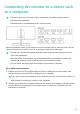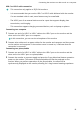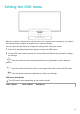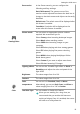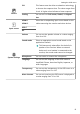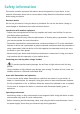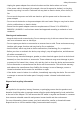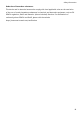MateView GT User Guide-(01,en-us,zhuque)
Table Of Contents
- Contents
- About this document
- Appearance and ports
- Setting up the monitor
- Wall Mounting
- •An optional wall mount can be used with your device. Consult with your local dealer to purchase the recommended wall mount bracket. Carefully attach the wall mount bracket at the rear of the device. Install the wall mount bracket on a solid wall perpendicular to the floor. If you are attaching the device to other building materials, please contact qualified personnel to install the wall mount. Detailed instructions will be included with the wall mount. Please use a wall mount bracket where the device is adequately secured to the wall with enough space to allow connecting to external devices.•Prevent the holes on the device from being blocked by any objects and leave a space of more than 10 cm around the device for heat dissipation.•Disconnect the power before moving or installing the device. Failing to do so may result in electric shocks.•Remove the stand before installing the device on a wall mount by following the steps for stand attachment in reverse.•If you install the device on a ceiling or slanted wall, it may fall and result in severe injury. Use an authorized wall mount and contact your local dealer or qualified personnel. Otherwise it is not covered by the warranty.•Do not over tighten the screws as this may cause damage to the device and void your warranty.•To prevent injury, this apparatus must be securely attached to the floor/wall in accordance with the installation instructions.•Use screws and wall mounts that meet the following specifications. Any damages or injuries resulting from misuse or using improper accessories are not covered by the warranty.
- ModelZQE-CAAZQE-CBAScrewDiameter (mm)M4M4Length (mm)When wall mount thickness is 2mm1010Quantity44VESA screw hole specs (A x B) in millimeters100 × 100100 × 100
- Connecting the monitor to a device such as a computer
- Setting the OSD menu
- Safety information
- Legal Notice
- Copyright © Huawei 2021. All rights reserved.
- Trademarks and Permissions
- Notice
- DISCLAIMER
- Import and Export Regulations
- Privacy Policy
- For More Help
- ALL PICTURES AND ILLUSTRATIONS IN THIS GUIDE, INCLUDING BUT NOT LIMITED TO THE DEVICE COLOR, SIZE, AND DISPLAY CONTENT, ARE FOR YOUR REFERENCE ONLY. THE ACTUAL DEVICE MAY VARY. NOTHING IN THIS GUIDE CONSTITUTES A WARRANTY OF ANY KIND, EXPRESS OR IMPLIED.
GamingVision
Game assist In the Game scenario, you can congure the
following auxiliary settings:
Dark eld control: The gamma curve of the
monitor can be adjusted to enhance the dark hue in
images so that dark scenes and objects can be easily
identied.
Refresh rate: The refresh rate will be displayed after
this feature is enabled.
Crosshairs: Crosshairs will be displayed on the
screen after this feature is enabled.
Picture mode You can select an appropriate picture mode as
required. We recommend you to:
Select Scenery when browsing landscape images.
Select Movie when watching movies.
Select SRGB when browsing images on your
computer.
Select RTS when playing real-time strategy games.
Select FPS when playing rst-person shooting
games.
Select MOBA when playing Multiplayer Online
Battle Arena games.
Select Custom if you want to adjust more items.
Select P3 when browsing P3 images.
Lighting eects You can set the SoundBar light eect to Static or
Breathing, and adjust the color and speed of the
light eect.
Color
Brightness The value ranges from 0 to 100.
Contrast The value ranges from 0 to 100.
Color
temperature
You can set it to Standard, Cool, or Warm.
Alternatively, you can set Red, Green, and Blue to
values ranging from 0 to 100 in Custom.
Low blue light You can enable or disable this feature.
When you are reading for a long time, we
recommend that you enable this feature to
avoid eye fatigue. Once it is enabled, the screen
will take on a mild yellow tint.
Setting the OSD menu
12