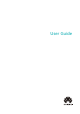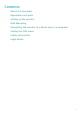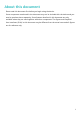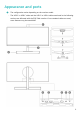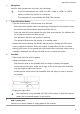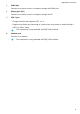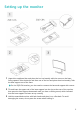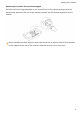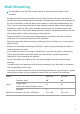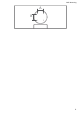MateView GT User Guide-(01,en-us,zhuque)
Table Of Contents
- Contents
- About this document
- Appearance and ports
- Setting up the monitor
- Wall Mounting
- •An optional wall mount can be used with your device. Consult with your local dealer to purchase the recommended wall mount bracket. Carefully attach the wall mount bracket at the rear of the device. Install the wall mount bracket on a solid wall perpendicular to the floor. If you are attaching the device to other building materials, please contact qualified personnel to install the wall mount. Detailed instructions will be included with the wall mount. Please use a wall mount bracket where the device is adequately secured to the wall with enough space to allow connecting to external devices.•Prevent the holes on the device from being blocked by any objects and leave a space of more than 10 cm around the device for heat dissipation.•Disconnect the power before moving or installing the device. Failing to do so may result in electric shocks.•Remove the stand before installing the device on a wall mount by following the steps for stand attachment in reverse.•If you install the device on a ceiling or slanted wall, it may fall and result in severe injury. Use an authorized wall mount and contact your local dealer or qualified personnel. Otherwise it is not covered by the warranty.•Do not over tighten the screws as this may cause damage to the device and void your warranty.•To prevent injury, this apparatus must be securely attached to the floor/wall in accordance with the installation instructions.•Use screws and wall mounts that meet the following specifications. Any damages or injuries resulting from misuse or using improper accessories are not covered by the warranty.
- ModelZQE-CAAZQE-CBAScrewDiameter (mm)M4M4Length (mm)When wall mount thickness is 2mm1010Quantity44VESA screw hole specs (A x B) in millimeters100 × 100100 × 100
- Connecting the monitor to a device such as a computer
- Setting the OSD menu
- Safety information
- Legal Notice
- Copyright © Huawei 2021. All rights reserved.
- Trademarks and Permissions
- Notice
- DISCLAIMER
- Import and Export Regulations
- Privacy Policy
- For More Help
- ALL PICTURES AND ILLUSTRATIONS IN THIS GUIDE, INCLUDING BUT NOT LIMITED TO THE DEVICE COLOR, SIZE, AND DISPLAY CONTENT, ARE FOR YOUR REFERENCE ONLY. THE ACTUAL DEVICE MAY VARY. NOTHING IN THIS GUIDE CONSTITUTES A WARRANTY OF ANY KIND, EXPRESS OR IMPLIED.
1* Microphone
Used for video conferences, voice calls, and recordings.
• To use the microphone, use a USB-C to USB-C cable or a USB-C to USB-A
cable to connect the monitor to a computer.
• This component is only available with ZQE-CAA monitors.
2 5-way directional button
• Turns the monitor on or o and serves as an indicator.
• Press this button upward. After the brand logo is displayed on the monitor screen,
the indicator will blink and the monitor will then turn on.
• Press and hold this button upward for more than three seconds. The indicator will
be o and the monitor will then turn o.
• The indicator is o when the monitor is working.
• The indicator blinks when the monitor is in standby mode.
• Adjusts the monitor settings. For details, see the section "Setting the OSD menu".
• Locks or unlocks the button. When the monitor is powered on and the on-screen
display (OSD) menu is not opened, press this button when facing the screen until a
message is displayed. You will then be able to lock or unlock the button.
3* SoundBar
• Plays sound from the built-in speaker.
• Adjusts the speaker volume.
• Tap the touch area of the SoundBar with one nger to display the speaker
volume bar on the screen. Swipe left or right on the touch area of the SoundBar
with one nger to adjust the volume.
• Double-tap the touch area of the SoundBar with one nger to mute or unmute
the speaker.
• Displays the light eect.
This component is only available with ZQE-CAA monitors. A ZQE-CBA monitor
comes with a standard support in this position.
4
USB-C power port
Connects to a power adapter to supply power to the monitor.
Appearance and ports
3