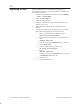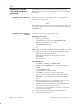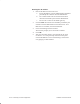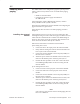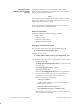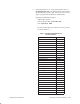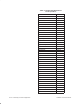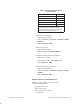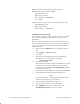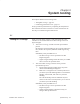Installation Instructions
Table Of Contents
- Title page
- Contents
- About this manual
- Safety information
- Ch 1 - Introduction
- Ch 2 - Adding cards to the Controller
- Unpacking the System Controller
- Unpacking the picocells
- System Controller card configuration
- Adding cards to the System Controller (first steps)
- Jumper and DIP switch settings
- Attaching bus cables
- Adding cards to the System Controller (final steps)
- Configuring Controller cards
- Verifying the card configuration
- Ch 3 - Installing the Controller
- Ch 4 - Verifying the Controller configuration
- Ch 5 - Configuring the router
- Ch 6 - Testing picocells
- Ch 7 - Installing picocells
- Ch 8 - Connecting to external equipment
- Ch 9 - System testing
- Ch 10 - Installation inspection
- Ch 11 - Provisioning
- Ch 12 - Remote Client
- Ch 13 - Troubleshooting
- Ch 14 - Maintaining Quad T1 cards
- App A - Specifications
- App B - Standards compliance information
- App C - Part numbers
- App D - Updates and backups
- Index
1026209–0001 Revision B
Connecting to external equipment 8–9
If a second LAN card is required for an administrative LAN,
follow the instructions below to install the second card and LAN
card driver:
Install the second LAN card in chassis slot 3, according to the
manufacturer’s instructions.
Note
The second LAN card must be the same brand and model as the LAN
card shipped from the factory. Any exceptions must be approved
through the TAC.
To install the driver for the second LAN card:
Editing gwroutes.bat
1. Power up the Controller.
2. Use Notepad to open the file C:\gwroutes.bat.
3. Remove the comments from the lines
route DELETE 0.0.0.0
and
route ADD –p 0.0.0.0 mask 0.0.0.0 xxx.xxx.xxx.xxx
4. Replace xxx.xxx.xxx.xxx with the IP address for the
administrative (second) LAN card.
Obtain the IP address from the customer’s network
administrator.
5. Save the changes.
Install the driver
1. Click Start → Settings → Control Panel.
2. Double–click the Network icon to launch the networking
window.
3. Click the Adapters tab.
There should be two adapters listed.
4. Click Add to open the new adapter card window.
5. If a driver was provided with the new LAN card, click on
Have Disk … to use the drivers provided with the LAN
card.
6. Place the floppy disk or CD containing the driver into the
Controller and select the appropriate disk drive.
7. If a driver was not provided with the LAN card, select the
LAN card from the list of drivers shown.
8. If a driver was not provided and is not listed, contact TAC
to obtain the correct driver.
9. Follow the on–screen instructions to install the driver.
10. Close the Network window.
8.4
Installing a second
LAN card and driver
(optional)
Installing the LAN card
Installing the LAN card
driver