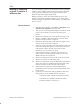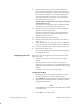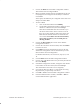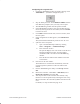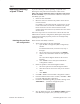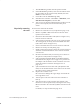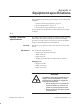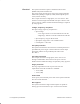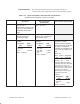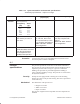Installation Instructions
Table Of Contents
- Title page
- Contents
- About this manual
- Safety information
- Ch 1 - Introduction
- Ch 2 - Adding cards to the Controller
- Unpacking the System Controller
- Unpacking the picocells
- System Controller card configuration
- Adding cards to the System Controller (first steps)
- Jumper and DIP switch settings
- Attaching bus cables
- Adding cards to the System Controller (final steps)
- Configuring Controller cards
- Verifying the card configuration
- Ch 3 - Installing the Controller
- Ch 4 - Verifying the Controller configuration
- Ch 5 - Configuring the router
- Ch 6 - Testing picocells
- Ch 7 - Installing picocells
- Ch 8 - Connecting to external equipment
- Ch 9 - System testing
- Ch 10 - Installation inspection
- Ch 11 - Provisioning
- Ch 12 - Remote Client
- Ch 13 - Troubleshooting
- Ch 14 - Maintaining Quad T1 cards
- App A - Specifications
- App B - Standards compliance information
- App C - Part numbers
- App D - Updates and backups
- Index
1026209–0001 Revision B 14–6 Maintaining Quad T1 card
13. If the removed card was the first in a chain of Quad T1
cards, an MVIP–to–H.100 bus adapter card is attached at
the top of the card (Figure 14-1): If the card will no longer
be the first one in the chain or the card is being replaced,
unscrew the bus adapter card (or use a new bus adapter
card) and connect it to the Quad T1 card that will be the
first in the chain. See Figure 14-2.
The bus adapter card must be secure and in full contact
with the Quad T1 card.
You may have to temporarily remove an additional card to
make room so you can install the bus adapter card.
14. Insert the Quad T1 card being moved or the replacement
Quad T1 card into the proper slot.
Press down carefully to seat the card in the motherboard
connector. Be especially careful if a bus adapter card is
attached to the Quad T1 card.
15. Insert and tighten the hold–down screw.
16. Reconnect the H.100 cable to all Quad T1 cards. Refer to
Figure 14-1.
17. If the card replaced is the first card in a chain of Quad T1
cards, carefully reconnect the MVIP cable. See Figure 14-1.
18. Reconnect any PBX or BTS cables to the back of the card.
19. Replace the Controller cover.
Be careful not to damage the copper finger stock under the
front edge of the cover.
Follow these steps to configure the moved T1 Quad card or the
replacement card:
1. Turn the power switch on and wait for the Controller to
boot up.
2. After all processes on the Controller have started (as
explained in step 1 on page 2–27), open the AIReach Office
application and launch the BSC Configuration/ HW Config
window.
For details, see Section 2.9, steps 1 through 7.
Configuring the BTS
1. Select the Quad T1 card configured in the PC Slot where
the moved or replaced card was originally located.
2. Click Modify to open the Hardware Configuration window.
3. Write down the Card Number of the selected card and the
configuration for each line.
Note
The Card Number is not the same field as the PC Slot, PCI Bus,
or PCI Slot fields.
4. Click Close to close the window.
Configuring the card