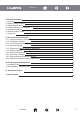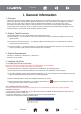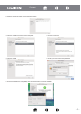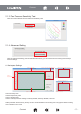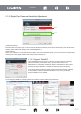User Guide
I. General Information
1. Overview
Welcome to the world of Huion tablet and Huion digital pen! You are able to discover how easy is to control your
personal computer by using a wireless digital pen instead of a mouse. The function of the digital pen is able to
draw a very thin, thick, light or dark line, which is called pressure sensitivity. You can write, sign, correct
documents, edit photos, draw, sketch or paint as easily as you would do on a normal paper and simulate the
functions like pencil, marker pen, brush, or water color pen by using the commercial software packages such as
Adobe Photoshop, Corel Painter and Paint Shop and many others.
2. Graphic Tablet Functions
After installing the driver, your graphic tablet has the following functions:
(1) Direct pointing — you can move the cursor to any area of the screen by hovering the digital pen tip over the
tablet’s surface.
(2) Three-buttons mouse commands — your graphic tablet provides all functions of a three-buttons’ mouse by
using its pen tip and two buttons.
(3) Pressure sensitivity — this feature allows you to simulate various brushes and pencils so you can press down
the pen tip harder, lighter, then the wider and thinner line you will get.
3. System Requirements
Windows 7 / Windows 8 / Windows 8.1 / Windows 10
4. Installing the Driver
4.1 Installing the Driver for Windows
For Microsoft Windows 7, Windows 8, Windows 8.1 and Windows 10 operating systems:
(1) Insert the Driver CD into the CD-ROM drive, and wait for the main installation screen to appear.
(2) The main installation screen should appear automatically, or you can manually start the installation by opening
[My Computer] [CD/DVD Rom] then click on the [Setup] program.
(3) When installing the driver, follow the installation instructions on screen.
(4) After finishing the driver installation, you will see a small tablet icon ( ) appears in the system tray, at the
lower right corner of the screen, which is normal.
Mac OS X 10.8.0 or later
Please close all painting software and antivirus software before driver installation.
Please do not connect the USB cable before driver installation.
4.2 Installing the Driver for Mac
We kindly recommend downloading latest drivers form our official website since they are regularly updated.
Installation procedures:
a. Insert the disc in the CD-ROM drive. (If your Mac doesn’t have a CD-ROM, please download the driver from our
official website www.huion-tablet.com.)
b. A disc icon will appear on your Mac. Double-click the icon to see the file structure.
c. Select the corresponding models to install the driver.
-3-
Content
Content