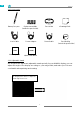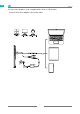User Guide
Table Of Contents
- _GoBack
- / Precautions
- 3.5 Use the side buttons
- 3.4 Move
- 3.3 Click
- 3.6 Pen Nib Replacement
- / OSD Buttons
- 5.7 Data Export and Import
- 5.5 Pen Pressure Testing
- 5.4 Pressure Sensitivity Setting
- 5.3 Enable the Windows Ink feature
- 5.2 Pen Buttons Function Setting
- 5.2 Display Setting
- 5.6 Pen Nib Activity Setting
- / Specifications
- / Trouble Shooting
- / After-service Contact
GS2201
8
EN
2.4.3 Driver Page
After the download is successful, double-click to open the driver, connect the display to
your computer with attached cables.
When the connection is complete, watch for a prompt at the bottom left of the driver
page that display two states "Device disconnected" or "Device connected".
Notes:
[1] Before installing, you need to uninstall other driver of similar products, including the
old driver of this product.
[2] Before installing, please close all graphics software and anti-virus software to avoid
unnecessary mistake.
2.4 Install Driver
2.4.1 OS Support
Windows 7 or later, macOS 10.12 or later.
2.4.2 Install Driver
Please download the driver from our website: www.huion.com/download
After finishing installation, you can find the driver icon " " in the system tray area, which
means the driver was installed successfully; when you connect the display to computer,
the icon will change to color " ", which means the driver has already recognized the
display and you can start using it now.