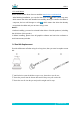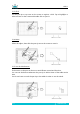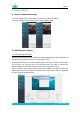User Manual
Table Of Contents
- 1.Product Overview
- 2. Product Basic Operation
- 3. Driver Setting
- 4. Specifications
- 5. Trouble Shooting
- There is no pressure in the graphics software but
- You may have installed other tablet drivers or ope
- The pen does not work
- 1. Make sure you are using the pen that originally
- 2. Make sure you installed the driver correctly.
- Press Keys does not work
- 1. Make sure the Press Keys function were enabled
- The computer can’t enter sleep mode
- When you are not using the tablet, please do not p
- 6. After-service Contact
HS611
15
/ 15 www.huion.com
5. Trouble Shooting
5.1 Possible Breakdowns Related to TABLET
Abnormal Phenomena
Possible Solutions
There is no pressure in the
graphics software but the
cursor moves
You may have installed other tablet drivers or opened the
drawing software when installing the driver. Please uninstall all
drivers and close the drawing software, then reinstall the driver.
It’s better to restart your computer after finishing the
installation.’
The pen does not work
1. Make sure you are using the pen that originally came with
your tablet.
2. Make sure you installed the driver correctly.
Press Keys does not work
1. Make sure the Press Keys function were enabled in the driver.
2. Make sure you have correctly defined the Press Keys.
3. Check if the press lock switch is on the unlock position.
The computer can’t enter
sleep mode
When you are not using the tablet, please do not put the pen
on the tablet surface, which will keep the computer awake.
The side button of the pen
doesn
’
t work
When pressing the side button, please make sure that the nib
didn’t touch the tablet surface and the distance between the
nib and surface is within 10mm.
5.2 Possible Breakdowns Related to SYSTEM
Abnormal Phenomena
Possible Solutions
The computer can’t recognize
the tablet or the wireless
receiver
Make sure the USB port is functional, if not, please change to
another USB port.
6. After-service Contact
Information in this manual is subject to change without further notice.
For more information, please contact us with our email:service@huion.com
Or go to our website (www.huion.com) to get the latest driver and user manual.