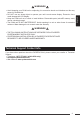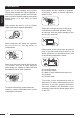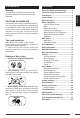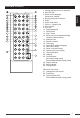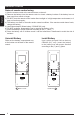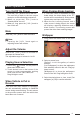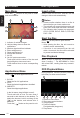User's Manual
English
10
Main menu
MainMenu
Press the[ ] button on the panel to enter
main source menu.
1
4
6
7
5
8
2 3
1. Indicator of mobile storages.
2. Hold and drag down to show the
notications.
3. Wireless signal and time indicator.
4. Enter settings menu
5. Show applications list.
6. Access web browser.
7. AV Off
8. Car AV system source bar:
Touch and hold the center of the bar and
drag left/right to show more icons.
Touch desired icon to enter corresponding
mode.
ApplicationsMenu
Touch [ ] to enter applications menu.
1. IN-CAR
Show the Car AV applications.
2. APPS
Show the Android applications installed.
3. WIDGETS
Show the widget applications.
In the list menu, drag left/right to scroll.
Touch and hold an icon for more than 2
seconds to add shortcut to the desktop. To
delete the shortcut, hold it and drag to the
[
] on the bottom, and release after it
turns red.
Touch the [ ] button on the panel to exit.
Disc Operation
InsertaDisc
Insert a disc into the slot, and the unit will
change to disc mode automatically.
Notes:
• Pleaseconfirmwhetherthereisadiscin
the unit before you insert another one.
• Theunitwillexitcurrentplayingsourceand
enter DVD mode when one disc is inserted.
• Thefollowingdiscformatsaresupported:
CD-R, CD-RW, DVD-R, DVD+R, DVD-RW,
DVD + RW .
EjecttheDisc
Press [ ] on the panel to eject the disc.
Notes:
• Afterejecting thedisc,theunitrevertsto
another source automatically.
• Ifthediscisnotremovedfromtheunit
within 10 seconds, the disc will be reloaded
to prevent accidental damage.
DiscPlayback
When a disc is inserted, the display will
show “Loading...”. For MP3/WMA or a disc
with mixed files, reading time may exceed 1
minute.
DVDPlaybackMenu
During playback, touch the screen (except top
left corner) to show control buttons.
1
2 3 4 5 6 7
1. Return to home menu
2. Show more control buttons
3. Stop playback
4. Previous chapter
Fast backward (long press)
5. Play/Pause