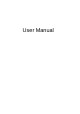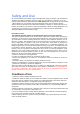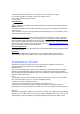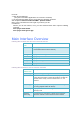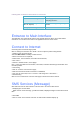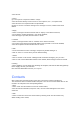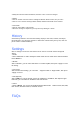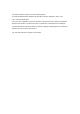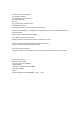User's Manual
• Enter the text.
3. Send
(1) You may enter a recipient’s number in 2 ways:
• Enter the number directly. If there are two or more recipients, use “;” to separate each;
• Enter the name of a recipient saved in the phonebook;
(2) Click on <Send> to send the message. If the message is not sent, it will be saved in the
Outbox.
4. Reply
• Select a message in the inbox and then click on <Reply> in the shortcut menu bar;
• The recipient’s / number will appear. It can now be modified;
• Enter the reply in input field, and then click on <Send>.
5. Forward
• Select a message and then click on <Forward> in the shortcut menu bar;
• The content of the selected message will appear in the input field. It can now be modified;
• Enter the recipient’s number and then click on <Send>.
6. Edit
• Access the draft list to select a message, and open it by double-clicking on it;
• Click on <Save> or <Send> when you have finished editing.
7. Delete
• Click on <Delete> in the tool bar. A dialog box will ask “Delete message(s) ,are you sure?”
• Click on <OK> and the SMS will be deleted. Once deleted, SMS messages cannot be restored.
8. Setting
•
Press <Setting> you can select store message in computer, Data card or UIM card (optional).
Press <Apply> to save your selection.
Note: Received SMS will be saved
in your computer.
Contacts
Click contacts from the main interface of PC suite to access the contacts management.
The contacts list column contains: Modem /Computer. Your can use contacts stored either on the
modem or on Computer in the corresponding window.
1. New
• Select <New> from the tool bar to access the contacts editor;
• Enter the relevant information, and press <OK>; the new contact will appear in the current
contact list.
2. Edit
• Select a contact and access the contact editor by selecting <Edit> from the tool bar or by
double-clicking on the contact;