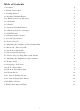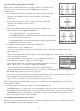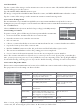User's Manual
Table Of Contents
- LILJ-Baby Monitor-IVBCV301M-ML-10-28-2015-3
- LILJ-Baby Monitor-IVBCV301M-ML-10-28-2015-4
- LILJ-Baby Monitor-IVBCV301M-ML-10-28-2015-5
- LILJ-Baby Monitor-IVBCV301M-ML-10-28-2015-6
- LILJ-Baby Monitor-IVBCV301M-ML-10-28-2015-7
- LILJ-Baby Monitor-IVBCV301M-ML-10-28-2015-8
- LILJ-Baby Monitor-IVBCV301M-ML-10-28-2015-9
- LILJ-Baby Monitor-IVBCV301M-ML-10-28-2015-10
- LILJ-Baby Monitor-IVBCV301M-ML-10-28-2015-11
- LILJ-Baby Monitor-IVBCV301M-ML-10-28-2015-12
• In Settings Mode, press the MORE icon.
• Press the SCREEN icon.
- Press LEFT or RIGHT to adjust brightness and contrast
- Choose display color (BLUE or PINK)
- Press Save
4.8 Temperature
There is a temperature sensor located on the camera unit to detect the environmental temperature
and display on your monitor unit. The temperature unit can be set to Celsius (°C) or Fahrenheit (°F).
In the Main Menu, press the SETTINGS icon to enter Settings mode. Press TEMPERATURE icon to
enter Temperature mode.
• Choose temperature unit (°C or °F).
• Enable/disable Temperature Warning. When the detected temperature
is under or over the user-defined low / high levels, the system will issue
an alert by displaying a high / low temperature icon and emitting a
beeping sound. Choose high or low temperature.
• Press Save
• Enable/disable Warning Sound (beeping).
• Press Save
4.9 Language Selection
The menu can be displayed in two different languages: English, French, German, Italian and Spanish.
In the Main Menu, press the SETTINGS icon to enter Settings mode.
• In Settings Mode, press the MORE icon.
• Press the Language icon (current Language shown; ie. ENGLISH).
• Choose Language.
• Press Save
4.10 ECO / Auto Mute
For power saving purposes, the monitor unit will turn off the screen when
the ECO mode is enabled and no sound is detected within the set time
frame. You can enable or disable the ECO feature and set the idle time
(Duration) before entering ECO mode. The available options are 1, 2, 5,
10, 15, 30 min, Stay On. In the Main Menu, press the SETTINGS icon to
enter Settings mode.
• In Settings Mode, press the ECO MODE/AUTO MUTE icon.
- Choose Eco Mode duration
- Press Save
- Turn Auto Mute ON or OFF
- Press Save
4.11 Restore Default Settings
This section contains instructions on how to restore the factory default
values of your wireless monitoring system. In the Main Menu, press the
SETTINGS icon to enter Settings mode.
• In Settings Mode, press the MORE icon.
• Select RESTORE TO DEFAULT.
9