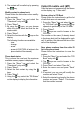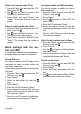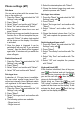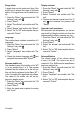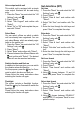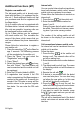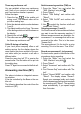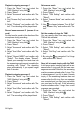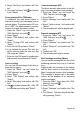Operation Manual
English 31
4. The contact will be called up by pressing
the key.
Modify contact in phone book
Please follow the instructions when modify-
ing the contacts:
1. Press the "Menu" key and select the
"Phonebook" entry with .
2. Press "Select".
3. By using the keys, you can browse
within the phone book and nd the de-
sired contact.
4. Press "Select".
5. Select the function with the keys on the
display:
The following functions are available:
- view
- change
- erase
- erase all (CAUTION, all entries in the
phone book will be erased.)
Phone book status
This is where the used and the maximum
available memory space is displayed.
1. Press the "Menu" key and select the
"Phonebook" entry with .
2. Press "Select".
3. Select the rst contact by using the
keys.
4. Press "Select".
5. Using the key, select the "PB Status"
on the display to display the information.
Caller ID mobile unit (MT)
Calls that were not answered will be shown
on the display, e.g. "2 New calls".
Review callers in CID Book
Please follow the instructions to get the list
of calls that were not answered:
1. Press the "Menu" key and select the en-
try "CID Book" with or press the key
upwards to get directly to the CID book.
2. Press "Select".
3. The keys are used to browse in the
CID book.
The number or the name (if already stored
in the phone book) will be displayed for each
call. In addition, the date and the time of the
call will be displayed.
Save phone numbers from the caller ID
list in the phone book
Please follow the instructions to save the
number:
1. Press the "Menu" key and select the "CID
Book" entry with .
2. The keys are used to browse in the
CID book.
3. Press "More" and select "Save No.".
4. Enter the name now and press "Save"
again.
5. If required, you can now still modify the
number and select "Save".
6. Select the desired ring tone for the phone
number and press "Select". This means
that the number is saved.