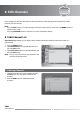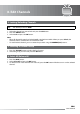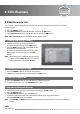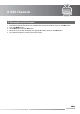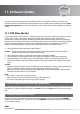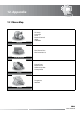User manual
GB48
User’s Manual
11. Software Update
In order to maintain proper performance of the product, it is essential to have the most up-to-date
software. Visit the Humax website to check the latest news and newly released software versions (http://
www.humaxdigital.com). It is recommended that you periodically check for the availability of software
update.
11.1 OTA (Over the Air)
OTA, an abbreviation of Over–the-Air, is a standard for the transmission of software through a broadcast
system. OTA is simply an alternative method for downloading software versions. However, the
manufacturers reserve the right for deciding the release of the software for their products by beaming
the latest software versions over the air via satellite. Note that OTA is only limited to certain geographical
regions mainly due to dierent antennas having dierent footprints (area where the signal can be
received). The following factors must be true for the software update via satellite to occur:
1. The equipment has the appropriate loader software.
Caution: Please note that if the normal loader software is not equipped, the product may not be
updated or operate properly after software update.
2. The manufacturer decides to release the software via a designated satellite.
3. The equipment is tuned properly to the same antenna equivalent to that of the manufacturer.
4. The signal strength and quality is high. If severe weather conditions are aecting reception, for
example, the software update should be postponed until signal strength and quality are favourable
again.
Caution:
• Please be careful to keep the power on and the power cord plugged in during software update. If the
power is o during software update, fatal damage may be caused to the product.
• Please be careful not to pull out the signal line (LNB cable) during software update. Update may be
interrupted and the product may not operate.
Note:
• It may take 5~10 minutes to update software.
• Other functions will not activate while software update takes place.
• You cannot schedule programmes during software update.
1. Software update while watching a programme
When new software is detected, you can choose to download the software immediately or save for later. In
case there is no software currently available, select Next and press the OK button to proceed to the next
step.
2. Software update via USB host
Copy the software to the USB memory stick and connect the USB to the receiver. Press the STANDBY
button and turn o the power. To power on, press the STANDBY button while switching on the receiver
to start software update.