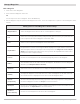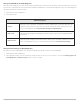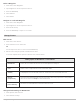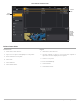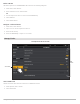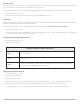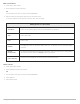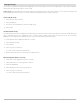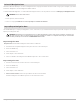Use and Care Manual
120
Manage Your Navigation Data
Delete All Navigation Data
The Delete All menu allows you to select a navigation data category and delete all items in that category. For example, if you select
Delete All > Waypoints, all saved waypoints will be deleted.
To delete individual waypoints, or other individual navigation items, see the previous sections of Manage your Navigation Data.
WARNING! Use this menu with caution!
1. Under Options, select Delete All.
2. Select a category. Follow the on-screen prompts to confirm the deletion.
Import/Export Navigation Data
The SOLIX allows you to export your waypoints, routes, and tracks, so you can view the data on your personal computer. You can also
import your navigation data.
WARNING! Humminbird is not responsible for the loss of data files (waypoints, routes, tracks, groups, snapshots, recordings, etc.)
that may occur due to direct or indirect damage to the unit’s hardware or software. It is important to back up your control head’s
data files periodically. See our Web site at humminbird.com for details.
Import Navigation Data
Requirements: Humminbird navigation data saved as a GPX file.
1. Install the SD card (with navigation data) into the front control head port.
2. Press the HOME key.
3. Select the Files tool.
4. Under Import, select Nav Data.
5. Select a .GPX file. The navigation data will be imported to the control head.
Export Navigation Data
1. Install a formatted SD card into the front control head port.
2. Press the HOME key.
3. Select the Files tool.
4. Under Export, select Nav Data.
5. Select a Save Location: Select the port where the SD card is installed.
All saved navigation data will be exported to the selected location.